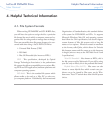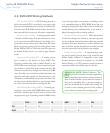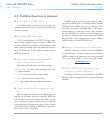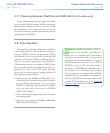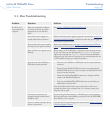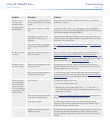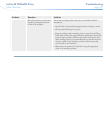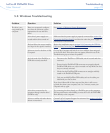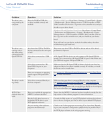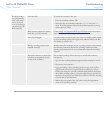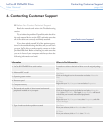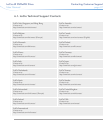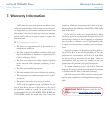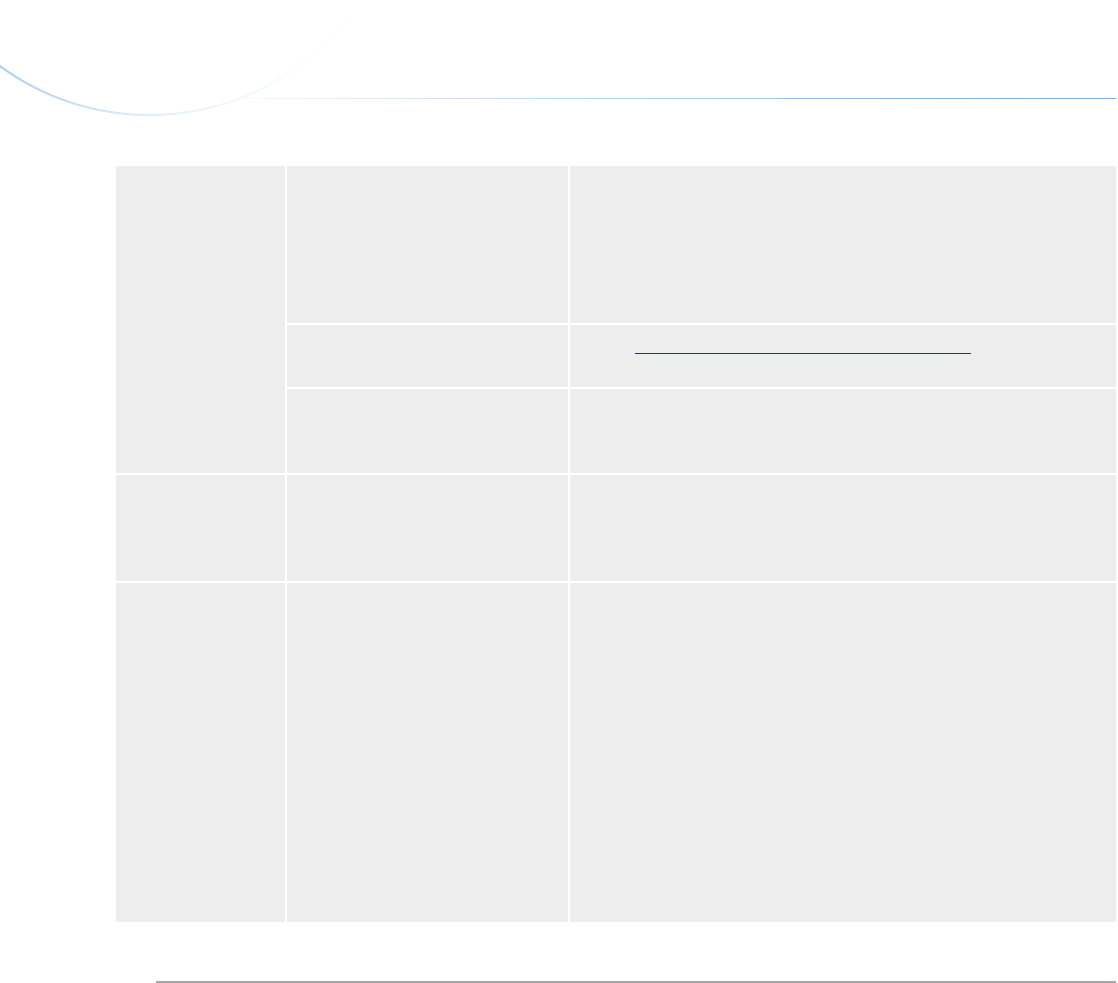
LaCie d2 DVD±RW Drive
User Manual
page 35
Troubleshooting
e drive’s media
tray automatically
ejects a disc when
you try to record
on it, or the drive is
not writing to CD/
DVD correctly.
Is the disc full? To verifty the contents of the disc:
Use your recording software OR
Select the disc on the desktop and select Get Info from the File
menu. If the disc appears empty but the problem persists, try using
another piece of media.
•
•
Does the drive support the format
of the disc you have inserted?
Check section 1.6, Supported DVD and CD Formats for information
about the different formats supported by your drive.
Is the disc damaged? Carefully inspect the disc. Look to see if there are highly visible scratch-
es to the recording surface (the bright, shiny, reflective side) of the disc.
If in doubt, try another disc.
Has the recording software been
installed correctly?
Double-check the installation of your recording software and re-install
the software, if necessary. Review the recording software’s trouble-
shooting and help sections for more information about the recording
software.
Has buffer underrun occurred (has
something interupted the stream
of data to the recorder)?
For the best recordings, follow these tips to avoid buffer underrun
interuptions:
Quit all other running software programs before starting to record.
Disconnect from networks.
If you are making a direct recording, such as a copy, from a CD or
a DVD, make sure that the speed of the drive playing the CD or
DVD is fast enough to provide a sufficient data stream to the LaCie
drive. When making copies, it is recommended that you transfer the
material to be copied to your hard drive, and then make the recording
from the data on the hard drive.
Reduce the write speed of the LaCie drive using the appropriate
menu in the recording software.
•
•
•
•