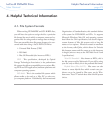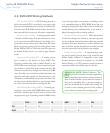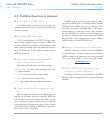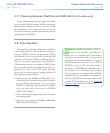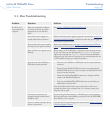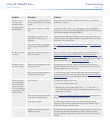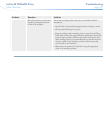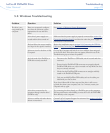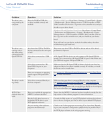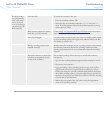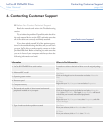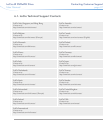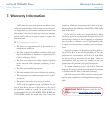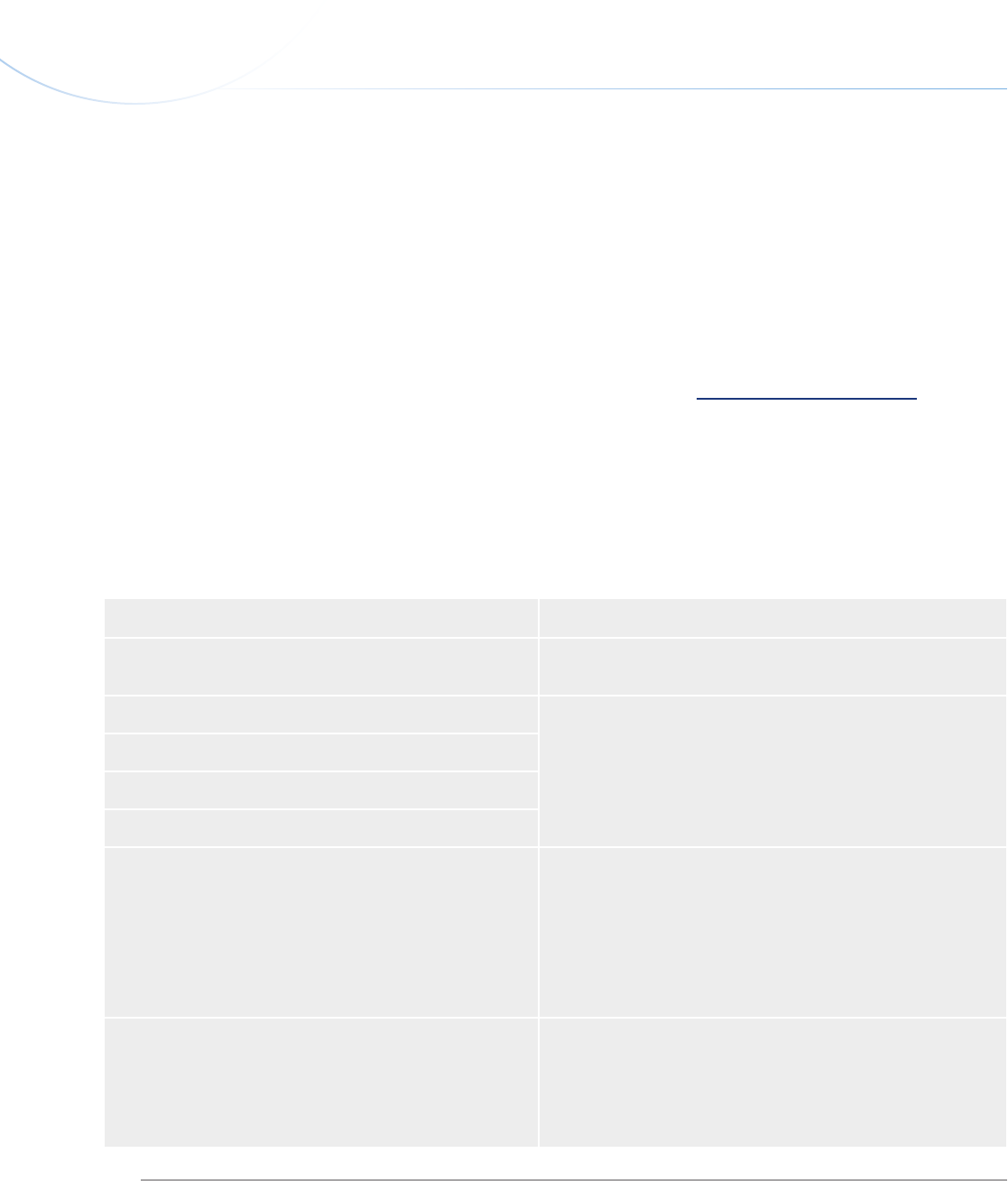
LaCie d2 DVD±RW Drive
User Manual
page 36
Contacting Customer Support
Before You Contact Technical Support
Read the manuals and review the Troubleshooting
section.
Try to isolate the problem. If possible, make the drive
the only external device on the CPU, and make sure that
all of the cables are correctly and firmly attached.
If you have asked yourself all of the pertinent ques-
tions in the troubleshooting checklist, and you still can’t
get your LaCie drive to work properly, contact us via the
provided Web link. Before contacting us, make sure that
you are in front of your computer and that you have the
following information on hand:
■
6. Contacting Customer Support
Information Where to Find Information
1. LaCie d2 DVD±RW Drive serial number Located on a sticker at the back of drive or on the original packag-
ing
2. Macintosh/PC model
Mac Users
Click on the Apple icon in the menu bar and select About this
Mac.
PC Users
Right click your My Computer icon and select Properties.
3. Operating system version
4. Processor speed
5. Computer memory
6. e brands and models of other internal and external
peripherals installed on my computer
Mac Users
Click on the Apple icon in the finder bar and select About this
Mac. Select More Info... e Apple System Profiler will launch
and will list your internal and external peripherals.
PC Users
Right click your My Computer icon, select Properties, and click
Device Manager.
7. Type of media used when problem occurred Mac Users
From your software, click on Recorder then CD info .
PC Users
From your software, click on Tools then CD info.
www.lacie.com/support