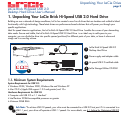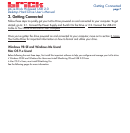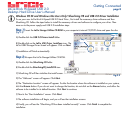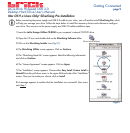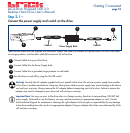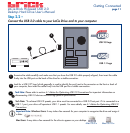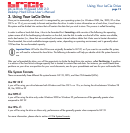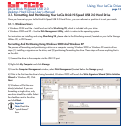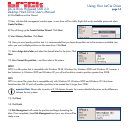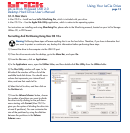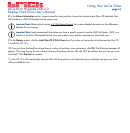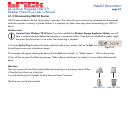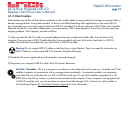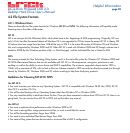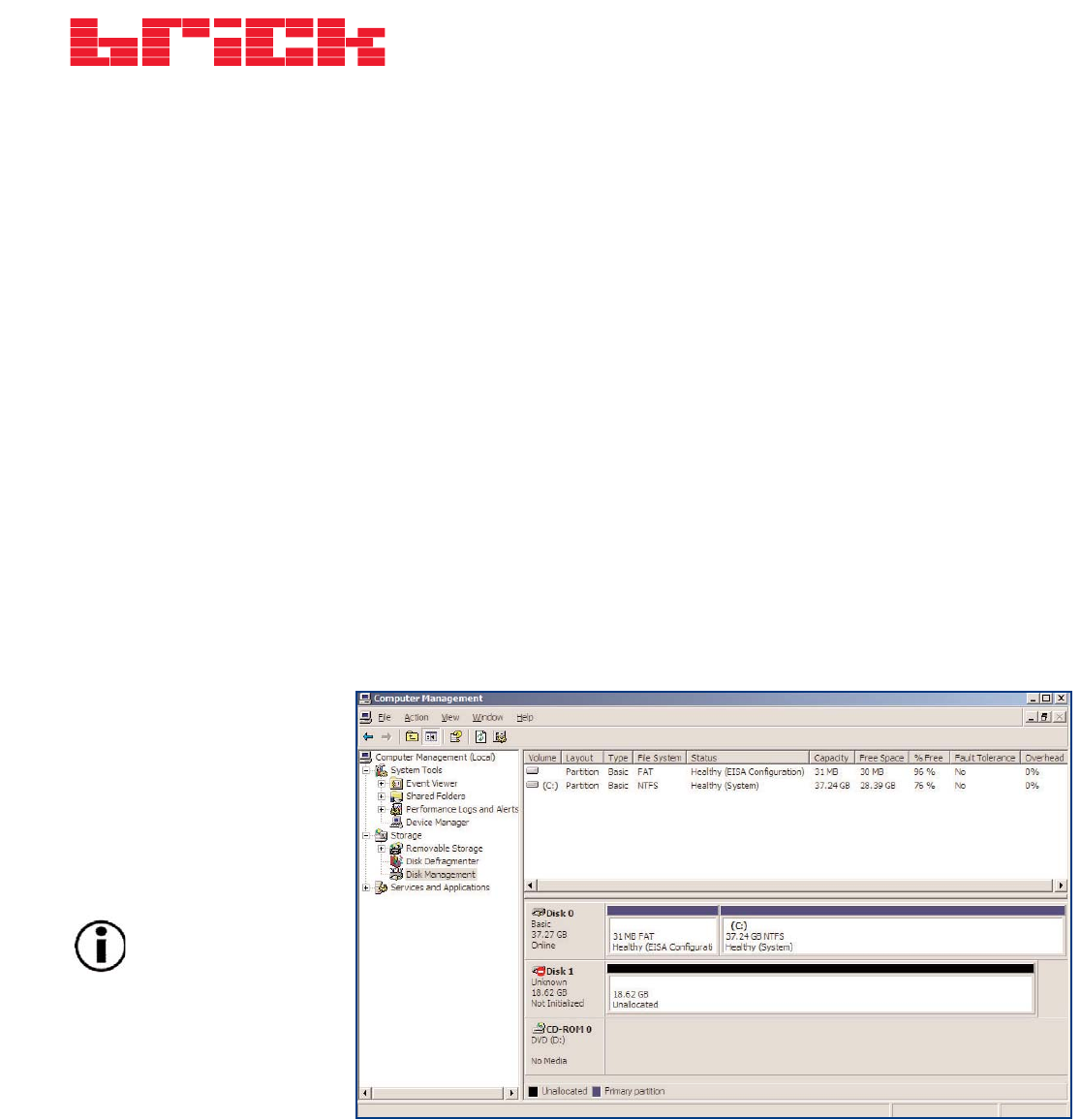
3.1. Formatting And Partitioning Your LaCie Brick Hi-Speed USB 2.0 Hard Drive
Once you have set-up your LaCie Brick Hi-Speed USB 2.0 Hard Drive , you can reformat or partition it to suit your needs.
3.1.1. Windows Users
• Windows 98 SE and Me – Install and use LaCie Silverlining 98, which is included with your drive.
• Windows 2000 and XP – Use the Disk Management Utility, which is native to the operating system.
For instructions on installing and using Silverlining 98, please refer to the Silverlining manual, located on your LaCie Storage
Utilities CD, in PDF format.
Formatting And Partitioning Using Windows 2000 And Windows XP
The process of formatting and partitioning a drive on a computer running Windows 2000 or Windows XP consists of two
steps: (1) installing a signature on the drive, and (2) partitioning/formatting the drive. These steps will erase anything that is
on the disk.
1) Connect the drive to the computer via the USB 2.0 port.
2) Right-click My Computer and click Manage.
3) From the Computer Management window, select Disk Management (located below the Storage group).
4) If this is the first time the drive is being formatted, Windows 2000 will launch the Write Signature Wizard (Write Initialize
Wizard in Windows XP). Click
Next.
5) Windows will list the new
drive(s) attached. If you are
formatting a single drive, only
one drive should be visible. Select
the checkbox next to the drive
and click Next.
Using Your LaCie Drive
page 13
LaCie Brick Hi-Speed USB 2.0
Desktop Hard Drive User’s Manual
Important
Note:
Check the
"quick format"
box.