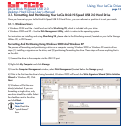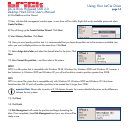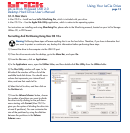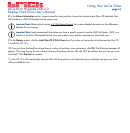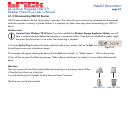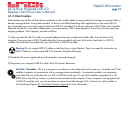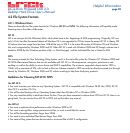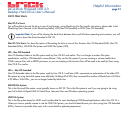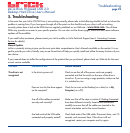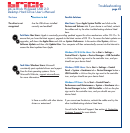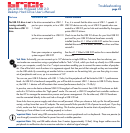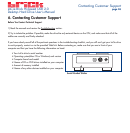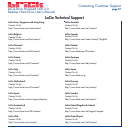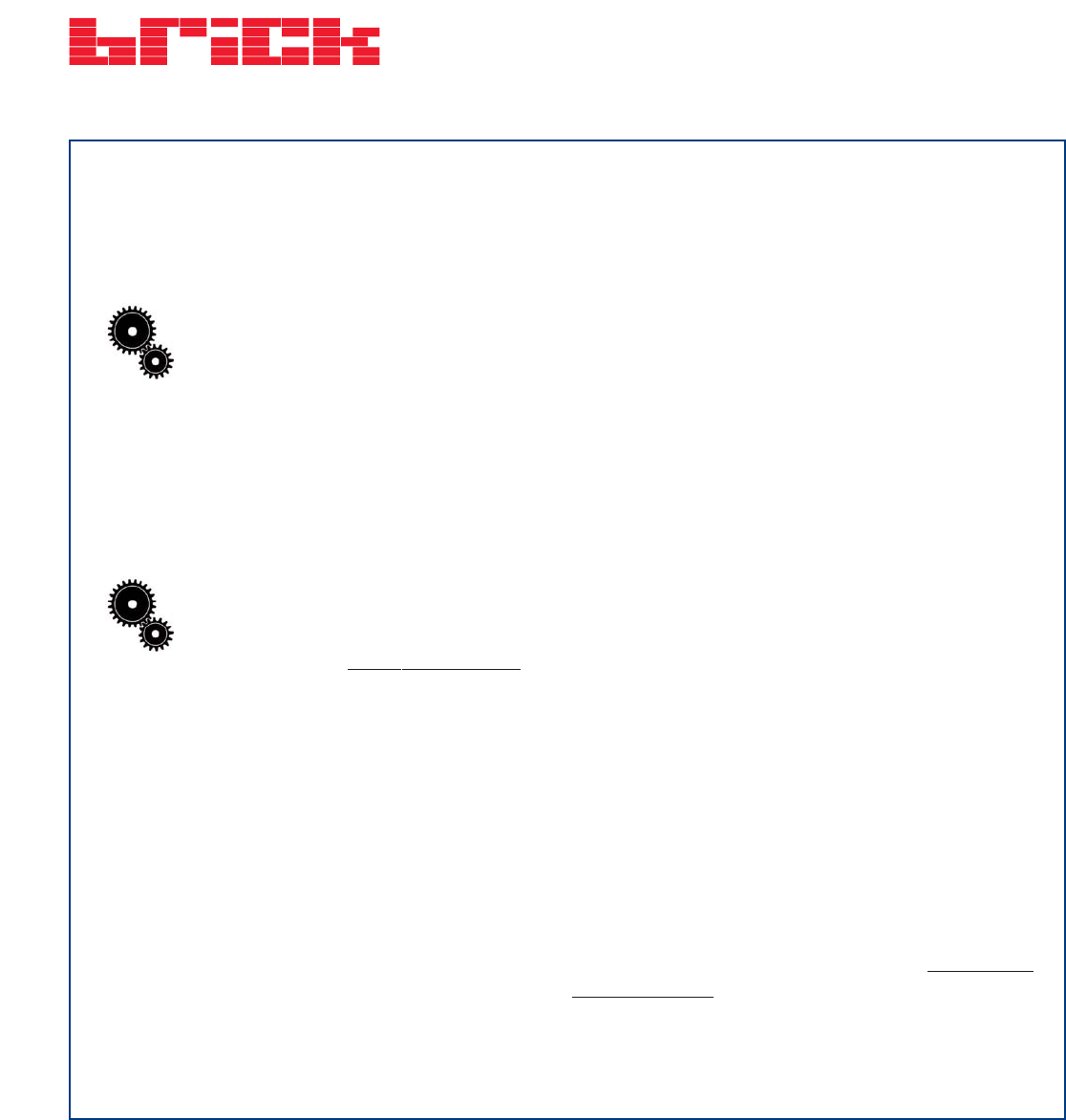
LaCie Brick Hi-Speed USB 2.0
Desktop Hard Drive User’s Manual
Troubleshooting
page 23
The Issue
The drive is not
recognized.
Questions to Ask
Are the USB drivers installed
correctly and enabled?
Is there a conflict with other device
drivers or extensions?
Possible Solutions
Mac Users: Open Apple System Profiler and click on the
Devices and Volumes tab. If your device is not listed, recheck
the cables and try the other troubleshooting solutions listed
here.
Windows 98 SE & Me Users: Go to Start > Settings >
Control Panel > System > Device Manager > USB Controller
> click on the plus sign next to the controller icon, and you
should see your device listed.
Windows 2000 Users: Go to Start > Settings > Control
Panel > System > Hardware tab > Device Manager button >
USB Controller > click on the plus sign next to the controller
icon, and you should see your device listed.
Windows XP Users: Go to Start > Control Panel >
Performance and Maintenance > System > Hardware tab >
Device Manager button > USB Controller > click on the plus
sign next to the controller icon, and you should see your
device listed.
If you cannot see the device, recheck the cables and try the
other troubleshooting solutions listed here.
Consult LaCie Technical Support. See section 6. Contacting
Customer Support for more details.
Tech Note: Mac Users:
Apple is constantly providing updated support for drive mechanisms within OS 10.x. To
ensure that you have the latest support, upgrade to the latest version of OS 10.x. To access the latest updates an
upgrades, pull down the Apple Menu and click on System Preferences. In the section titled System, click on
Software Update and then click Update Now. Your computer will then automatically connect via the Internet to
access the latest updates from Apple.
Tech Note: Windows Users:
Microsoft
consistently posts updated drivers and support
fixes for their operating systems. Go to
Microsoft’s Web site, suppor
t.microsoft.com,
for more information.