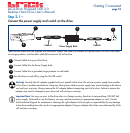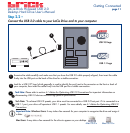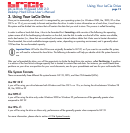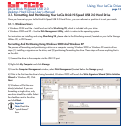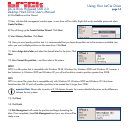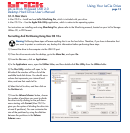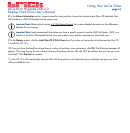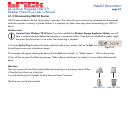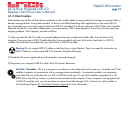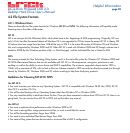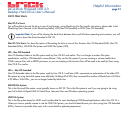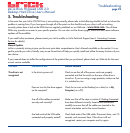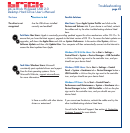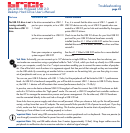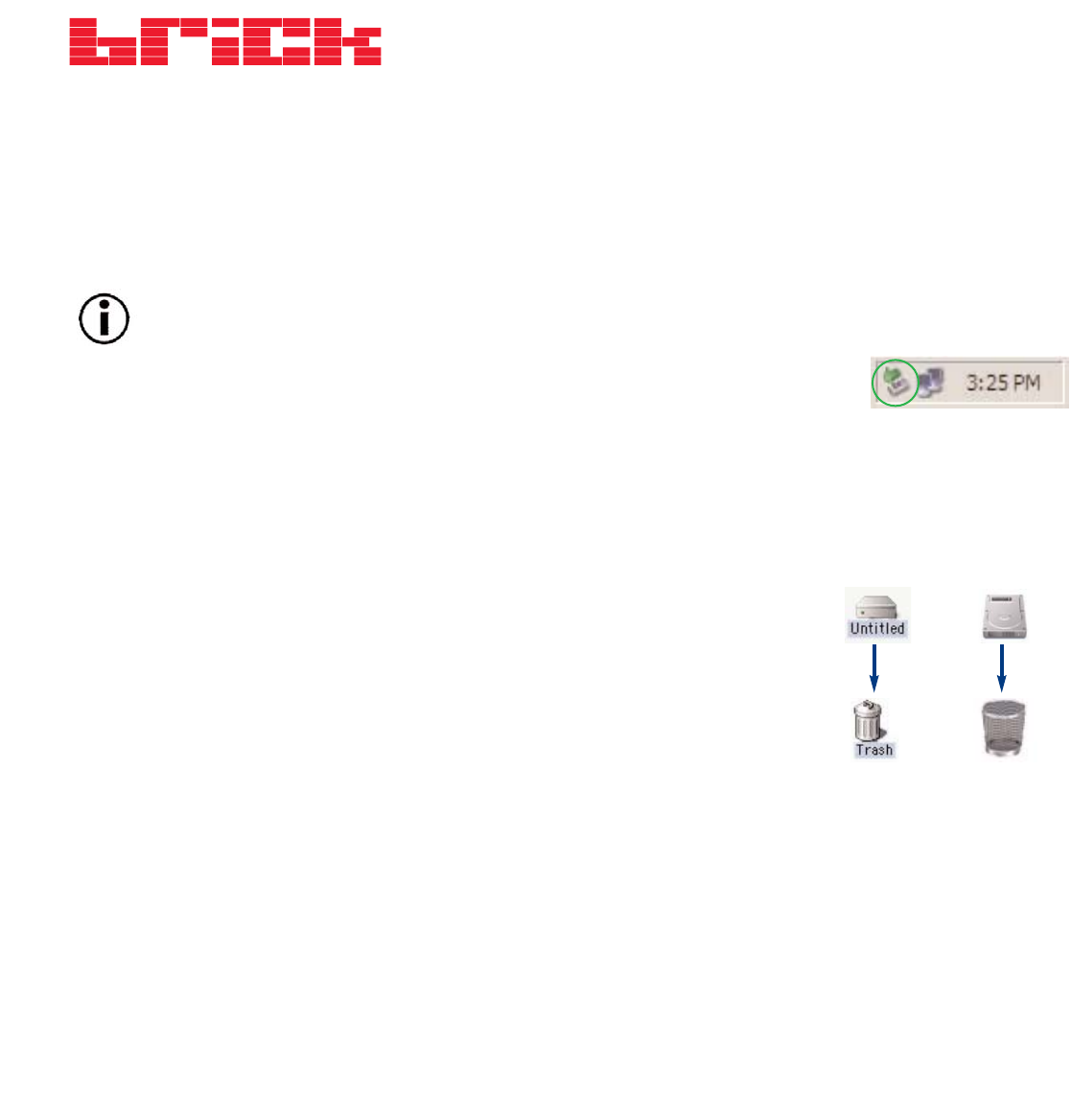
LaCie Brick Hi-Speed USB 2.0
Desktop Hard Drive User’s Manual
4.1.2. Disconnecting USB 2.0 Devices
USB 2.0 external devices feature "plug & play" connection. This means that your drive can be connected and disconnected
while the computer is running. To prevent failures, it is important you follow these steps when disconnecting your USB 2.0
device.
Windows Users
Important Note: Windows 98 SE Users:
If you have installed the Windows Storage Supplement Update, you will
have to unmount the drive before disconnecting it or powering it down. If you have not installed the update, simply
disconnect the drive when it is not active. No unmounting is required.
1) From the System Tray (located in the lower right-hand side of your screen), click on the Eject icon
(a small green arrow over a hardware image).
2) A message will appear, detailing the devices that the Eject icon controls, i.e. "Safely remove…" Click on this prompt.
3) You will then be given the following message: "Safe to Remove Hardware" (or similar). It is now safe to disconnect the
device.
Mac Users
You must unmount the hard drive system before disconnecting it or powering it down. Either:
• Drag the hard drive icon to the trash.
• Launch Silverlining Pro, highlight the hard drive and select “Unmount.”
The drive can now be disconnected.
Helpful Information
page 18
Fig.4.1.4
Mac OS 9.x
Mac OS 10.x