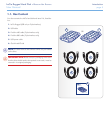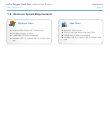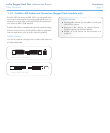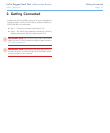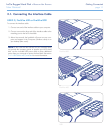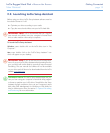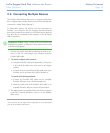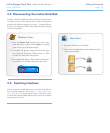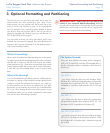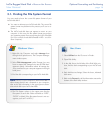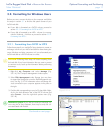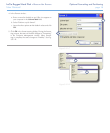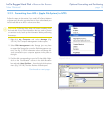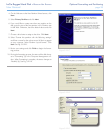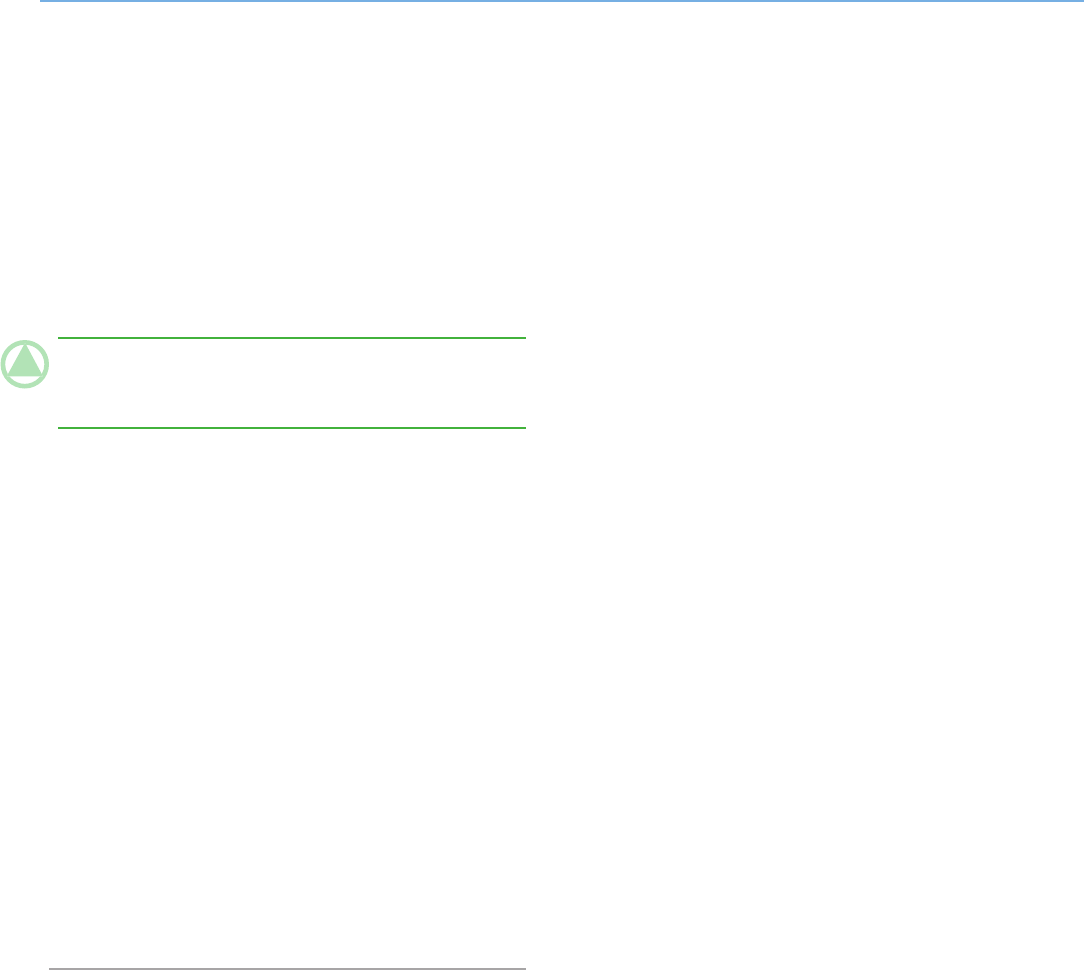
LaCie Rugged Hard Disk • De s i g n b y ne i l Po u l t o n Getting Connected
User Manual page 13
The FireWire 400 interface allows you to connect another hard
drive or digital video camera directly to the LaCie hard disk (this
connection is called “daisy-chaining”).
To daisy-chain devices, all devices must be connected via
FireWire. Your computer will not recognize the daisy-chained
device if the interfaces are mixed, (ex. a FireWire device attached
to a drive that is connected to the computer via the Hi-Speed
USB 2.0 interface.
TeChNICAl NOTe: When FireWire 400 and FireWire 800
interfaces are mixed in a daisy-chain, data transfers are limited
to FireWire 400 speeds.
Connect your LaCie hard disk by following the steps in sec-1.
tions 2.1 and 2.2, connecting to your computer using the
FireWire 800 cable.
2. To attach a digital video camera*:
Using the iLink/DV cable (sold separately), connect the a.
4-pin end of the cable to the 4-pin port on your digital
camera.
Connect the 6-pin end of the iLink/DV cable to the 6-pin b.
FireWire port on the back of the LaCie Hard drive.
To attach a FireWire peripheral:
Connect the FireWire 400 cable into an available a.
FireWire 400 port on your FireWire peripheral.
Attach the other end of the FireWire 400 cable to an b.
available FireWire 400 port on the LaCie hard disk .
The digital camera or peripheral device should now appear 3.
under My Computer (Windows users) or on the desktop
(Mac users).
*Some cameras do not support this configuration or may downgrade
your LaCie hard disk’s performance.
Connecting Multiple Devices2.3.