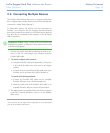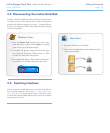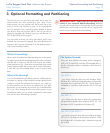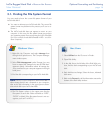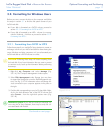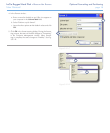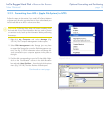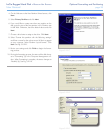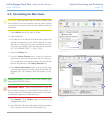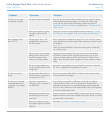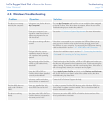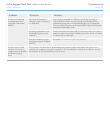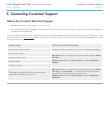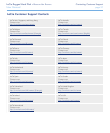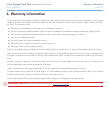LaCie Rugged Hard Disk • De s i g n b y ne i l Po u l t o n Troubleshooting
User Manual page 22
If your LaCie hard disk is not working correctly, please re-
fer to the following checklist to determine the source of the
problem. If you have gone through all of the points on the
checklist and your drive still does not work properly, please
check the FAQs that are regularly published on our website –
www.lacie.com. One of these FAQs may provide an answer to
your specific question. You can also visit the downloads page,
where the most recent software updates will be available.
If you need further assistance, please contact your LaCie reseller
or LaCie Customer Support (see section 5. Contacting Customer
Support for details).
Manual Updates
LaCie strives to give you the most up-to-date, comprehensive
user manuals available on the market. It is our goal to provide
you with a friendly, easy-to-use format that will help you quickly
install and utilize the many functions of your new device.
If your user manual does not reflect the configuration of the
product you purchased, please check our website for the most
current version of the user manual.
www.lacie.com
4. Troubleshooting
Mac Troubleshooting4.1.
Problem Question Solution
The drive is not recog-
nized by the computer.
Does an icon for the drive ap-
pear on the desktop?
There should be an icon for the LaCie drive on the desktop. If the
drive does not appear, follow the rest of the Troubleshooting tips to
isolate the problem.
Does your computer’s con-
figuration meet the minimum
system requirements for use
with this drive?
See section 1.2. Minimum System Requirements for more information.
Did you follow the correct
installation steps for the spe-
cific interface and operating
system.
Review the installation steps in section 2.1. Connecting the Interface
Cable and section 2.2. Launching LaCie Setup Assistant.
Are both ends of the FireWire,
eSATA or USB cables firmly
attached?
Check both ends of the FireWire, eSATA or USB cables and make sure
that they are fully seated in their respective ports. Try disconnecting the
cables, waiting 10 seconds, and then reconnecting them. If the drive is
still not recognized, restart your computer and try again.
Is the drive receiving sufficient
power?
If the drive is connected to your computer via USB and does not ap-
pear to mount, the drive may not be recieving enough power from
the USB bus on your computer. Try connecting the USB power sharing
cable as described in section 1.4.1. USB Cables and Connectors.
Is there a conflict with other
device drivers or extensions?
Contact LaCie Technical Support for help.