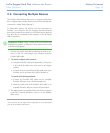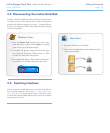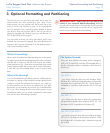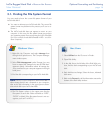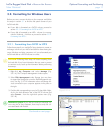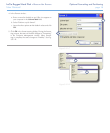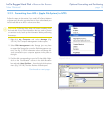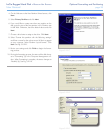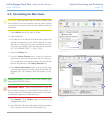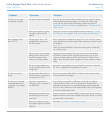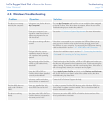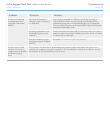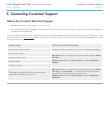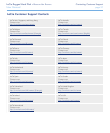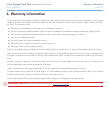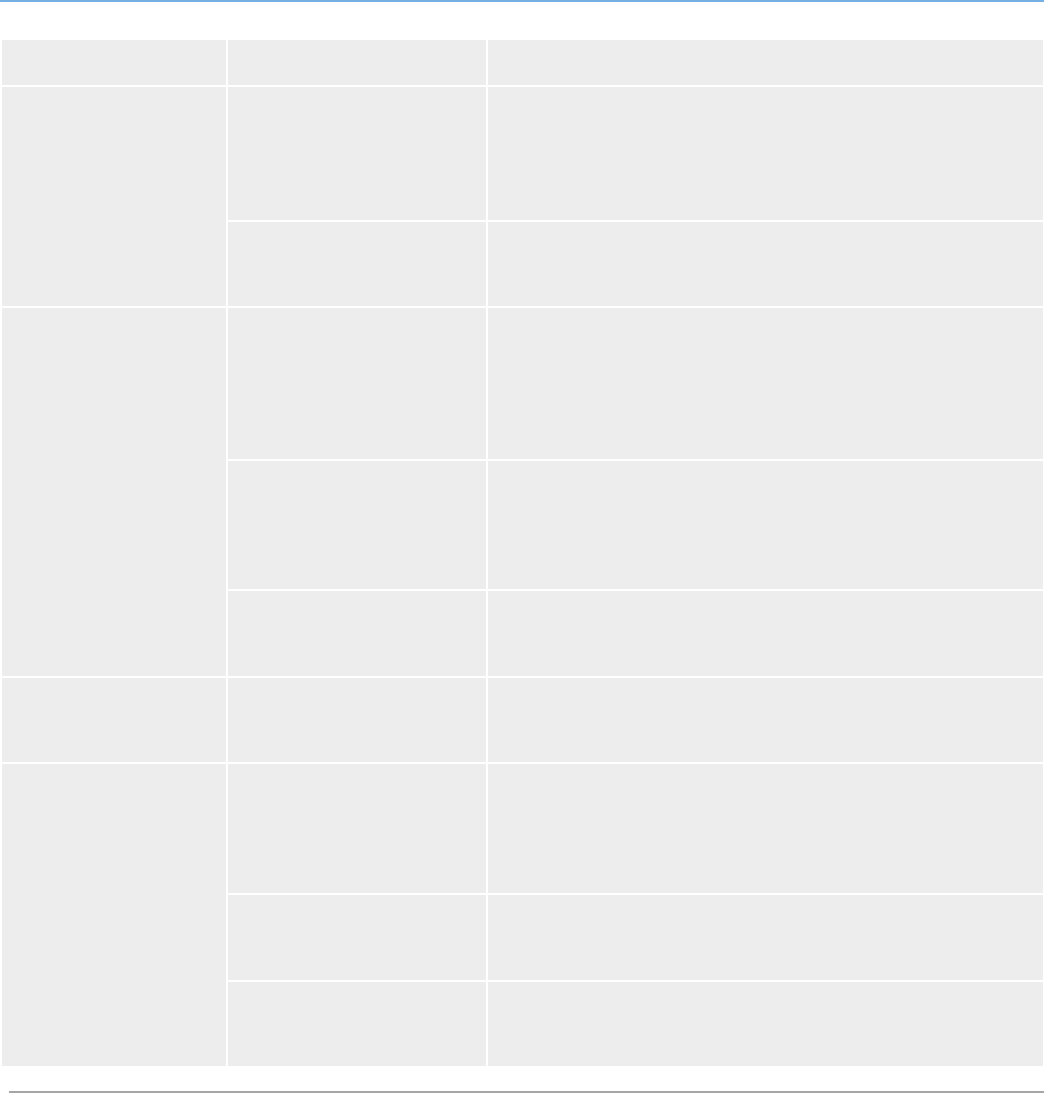
LaCie Rugged Hard Disk • De s i g n b y ne i l Po u l t o n Troubleshooting
User Manual page 23
Problem Question Solution
The drive is not recog-
nized by the computer.
Has the drive been formatted? If you do not launch LaCie Setup Assistant or if you quit LaCie Setup
Assistant after formatting has begun, your drive will not be ready
to use and will require manual formatting. Please see sections 3.
Optional Formatting And Partitioning and section 3.1. Finding the File
System Format.
Does your computer’s operat-
ing system support the file
system?
Check your computer’s documentation and see sections 3.1. Finding
the File System Format and 3. Optional Formatting And Partitioning
Error messages under
Mac OS 10.x.
Did you get an “Error –50”
message while copying to a
FAT 32 volume?
When copying files or folders from Mac OS 10.x to a FAT 32 volume,
certain characters cannot be copied. These characters include, but are
not limited to:
? < > / \ :
Check your files and folders to ensure that these types of characters
are not being used.
Did you get an error message
telling you that the drive has
been disconnected when
coming out of sleep mode?
Simply ignore this message. The drive will remount to the desktop.
LaCie drives conserve power by spinning down when you set your
computer to sleep mode, and when the computer is “woken” from
sleep, it does not give the drive enough time to spin-up from its sleep
mode.
Are you having problems get-
ting your FireWire device to be
recognized?
If you are having problems with your FireWire connection under Mac
OS 10.2.x, upgrade to the latest Mac OS version.
The drive is working
slowly.
Are there other USB, eSATA or
FireWire devices connected to
the same port or hub?
Disconnect any other USB, eSATA or FireWire devices and see if the
drive’s performance increases.
The drive is not running
noticeably faster when
connected via Hi-Speed
USB 2.0.
Is the drive connected to a
USB port on your computer, or
to a USB hub?
If your drive is connected to a USB port or hub, this is normal. A
Hi-Speed USB 2.0 device can only operate at Hi-Speed USB 2.0
performance levels when it is connected directly to a Hi-Speed USB
2.0 port or hub. Otherwise, the Hi-Speed USB 2.0 device will operate
at the slower USB transfer rates.
Is the drive connected to a Hi-
Speed USB 2.0 port on your
computer?
Check to see that the Hi-Speed USB 2.0 drivers for both your host bus
adapter and device have been installed correctly. If in doubt, un-install
the drivers and re-install them.
Does your computer or oper-
ating system support Hi-Speed
USB 2.0?
See section 1.2. Minimum System Requirements.