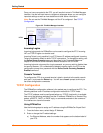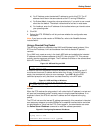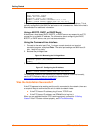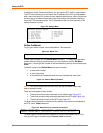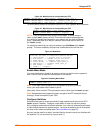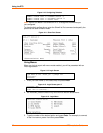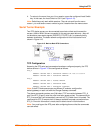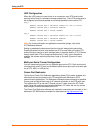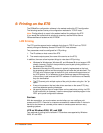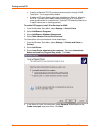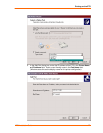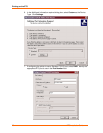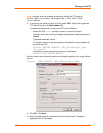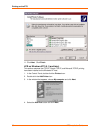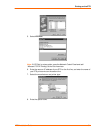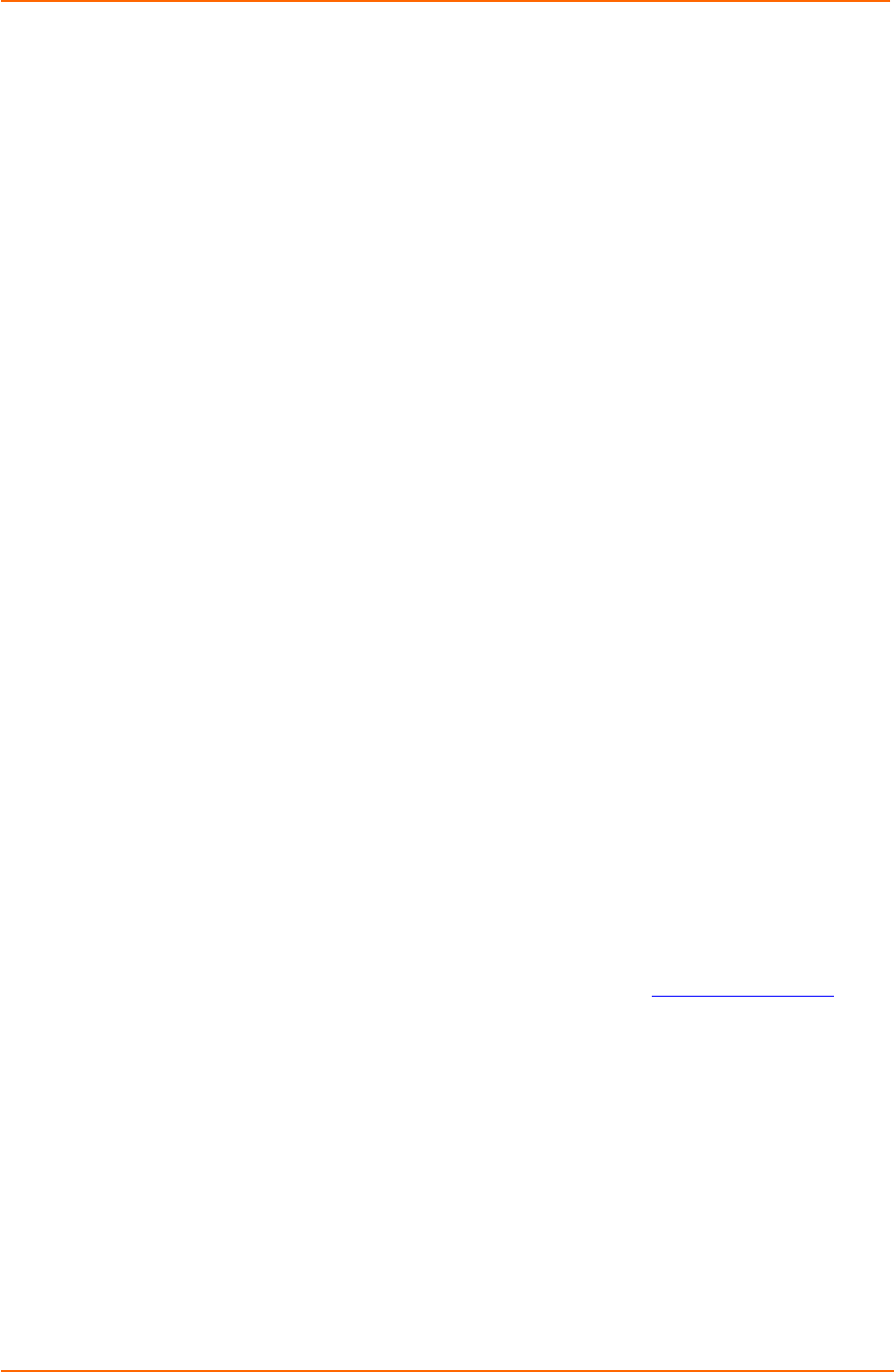
Using the ETS
24
ETS Installation Guide
UDP Configuration
When the UDP protocol is used, there is no connection; each ETS must be told
explicitly which hosts it is allowed to accept packets from. Each ETS would have to
be configured to both send packets to and accept packets from the other ETS.
ETS_A
Local>> DEFINE PORT 2 DEDICATED TELNET 192.168.5.10:4096U
Local>> DEFINE PORT 2 AUTOSTART ENABLED
Local>> DEFINE PORT 2 ACCESS DYNAMIC
ETS_B
Local>> DEFINE PORT 3 DEDICATED TELNET 192.168.5.2:4096U
Local>> DEFINE PORT 3 AUTOSTART ENABLED
Local>> DEFINE PORT 3 ACCESS DYNAMIC
Note: For further information on applicable environment strings, refer to the
ETS Reference Manual.
Setting up dedicated hosts ensures that the units will always talk to each other.
Enabling Autostart for both units enables one ETS to send data to the other ETS
without having to wait for a serial carriage return to start the session. ETS_B knows
exactly which other ETS to accept connections from. Finally, when Autostart is
enabled, the access mode must be either Local or Dynamic (Dynamic is more
flexible).
Multi-port Serial Tunnel Configuration
You can create serial tunnels for any available ports on the ETS. Each serial tunnel
must point from one ETS port to one different serial device port (such as a serial port
on an ETS, MSS, or UDS server).
Comm Port Redirector
The Lantronix Comm Port Redirector application allows PCs to share modems and
other serial devices connected to an ETS using Microsoft Windows or DOS
communication applications. The Redirector intercepts communications to specified
Comm ports and sends them over an IP network connection to the ETS serial port.
This enables the PC to use the ETS serial port as if it were one of the PC Comm
ports. Using their existing communications software, PC users dial out to a remote
host through a modem connected to the ETS.
The Comm Port Redirector software and installation instructions are included on the
distribution CD-ROM and are available for download from ftp://ftp.lantronix.com
.