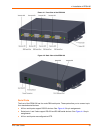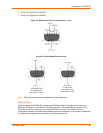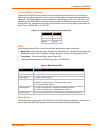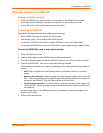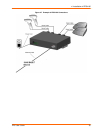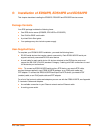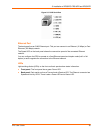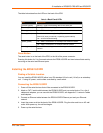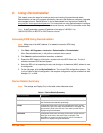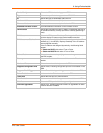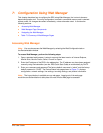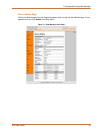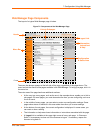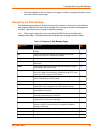5: Installation of EDS8PR, EDS16PR and EDS32PR
EDS User Guide 39
The table below describes the LEDs on the back of the EDS.
Table 5-4 Back Panel LEDs
Reset Button
The reset button is on the back of the EDS, to the left of the power connector.
Pressing this button for 2-to-3 seconds reboots the EDS8/16/32PR and terminates all data activity
occurring on the serial and Ethernet ports.
Installing the EDS8/16/32PR
Finding a Suitable Location
You can install the EDS8/16/32PR either in an EIA-standard 19-inch rack (1U tall) or as a desktop
unit. If using AC power, avoid outlets controlled by a wall switch.
Connecting the EDS8/16/32PR
1. Power off the serial devices that will be connected to the EDS8/16/32PR.
2. Attach a CAT 5 serial cable between the EDS8/16/32PR and your serial device. For a list of
cables and adapters you can use with the EDS8/16/32PR, see Appendix C: Lantronix Cables
and Adapters.
3. Connect an Ethernet cable between the EDS8/16/32PR Ethernet port and your Ethernet
network.
4. Insert the power cord into the back of the EDS8/16/32PR. Plug the other end into an AC wall
outlet. After power-up, the self-test begins.
5. Power up the serial devices.
LED Description
Transmit (green) Blinking = EDS is transmitting data on the serial port.
Receive (yellow) Blinking = EDS is receiving data on the serial port.
Power (green) On = EDS is receiving power.
Status (yellow) Fast blink = initial startup (loading OS).
Slow blink (once per second) = operating system startup.
On = unit has finished booting.
Speed (yellow) On = EDS is connected to a 100 Mbps Fast Ethernet network.
Off = EDS is connected to a 10 Mbps Ethernet network.
Activity (green) Blink = EDS is sending data to or receiving data from the Ethernet
network.