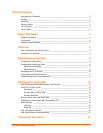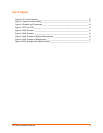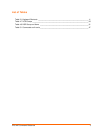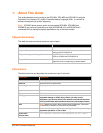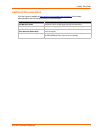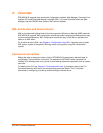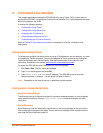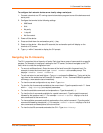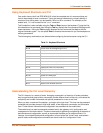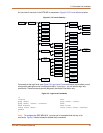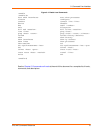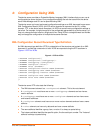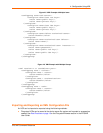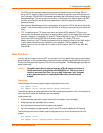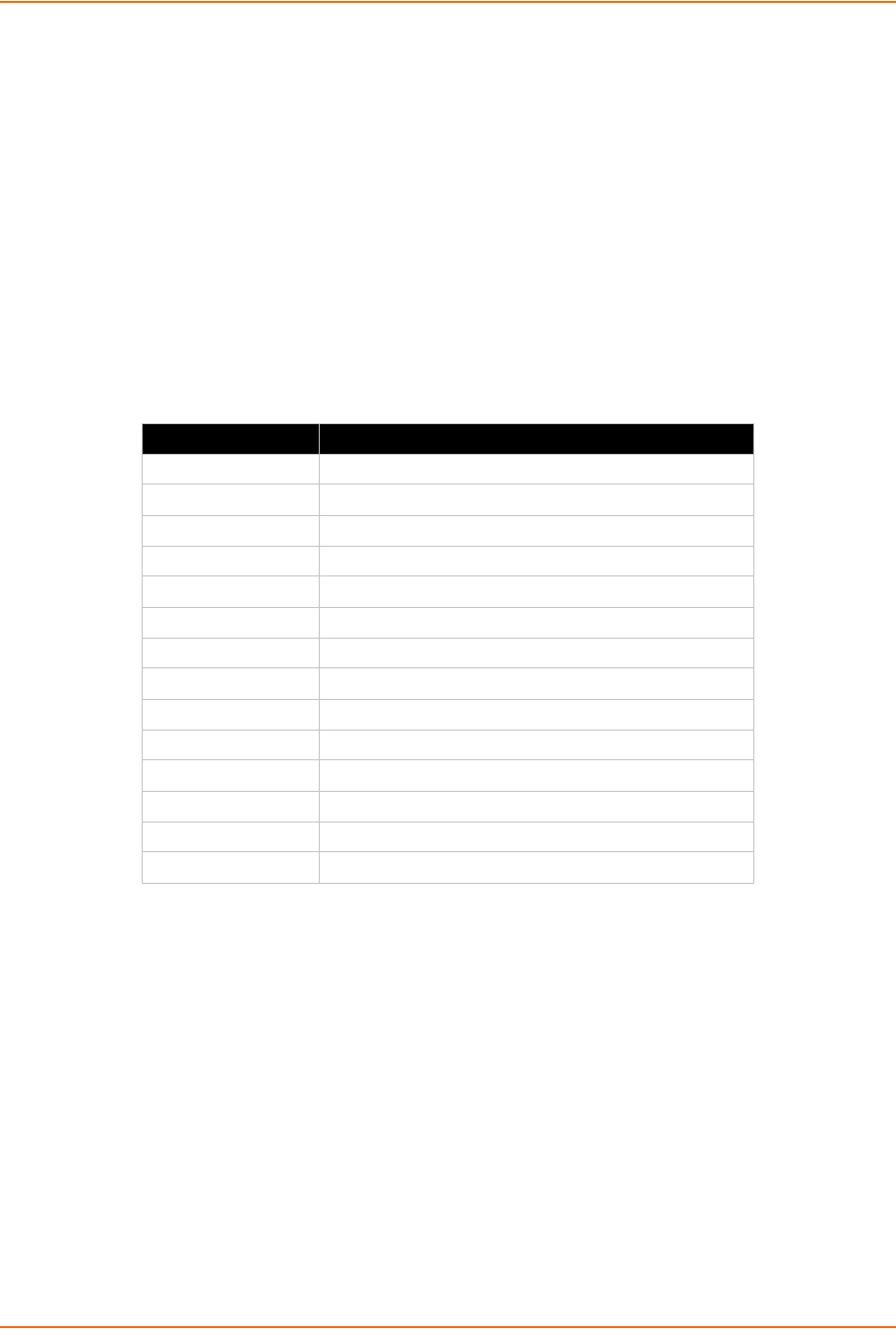
3: Command Line Interface
EDS-MD Command Reference 11
Using Keyboard Shortcuts and CLI
One useful shortcut built into EDS-MD4/8/16 is that the complete text of a command does not
have to be entered to issue a command. Typing just enough characters to uniquely identify a
command, then hitting enter, can be used as a short cut for a command. For example, at the
enable level, "sh" can be used for the "show" command.
Tab Completion is also available using the Tab and Enter keys on the keyboard. Typing the first
few characters of a command, then hitting the Tab key displays the first command that begins with
those characters. Hitting the Tab key again displays the next command that begins with the
original characters typed. You can press Enter to execute the command or you can backspace to
edit any parameters.
The following key combinations are allowed when configuring the device server using the CLI:
Table 3-1 Keyboard Shortcuts
Understanding the CLI Level Hierarchy
The CLI hierarchy is a series of levels. Arranging commands in a hierarchy of levels provides a
way to organize and group similar commands, provide different levels of security, and reduce the
complexity and number commands and options presented to a user at one time.
When you start a command line session, you begin at the login level. This level can be password
protected and provides access to high level status, a few diagnostic commands, and the enable
level. Further device information and configuration are accessed via the enable level.
The enable level can also be password protected and is the gateway to full configuration and
management of the device server. There are commands for gathering and effecting all elements of
device status and configuration, as well as commands that take you to additional levels. For
instance, tunnel specific status and configuration is found under the "tunnel" level, and network
specific status and configuration commands are found under the "configuration" level.
Key Combination Description
Ctrl + a Places cursor at the beginning of a line
Ctrl + b Backspaces one character
Ctrl + d Deletes one character
Ctrl + e Places cursor at the end of the line
Ctrl + f Moves cursor forward one character
Ctrl + k Deletes from the current position to the end of the line
Ctrl + l Redraws the command line
Ctrl + n Displays the next line in the history
Ctrl + p Displays the previous line in the history
Ctrl + u Deletes entire line and places cursor at start of prompt
Ctrl + w Deletes one word back
Ctrl + z Exits the current CLI level
Esc + b Moves cursor back one word
Esc + f Moves cursor forward one word