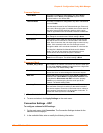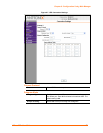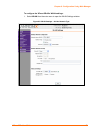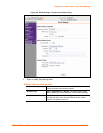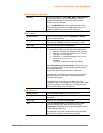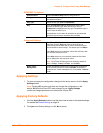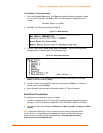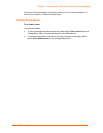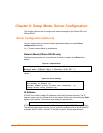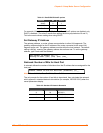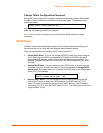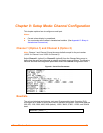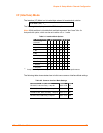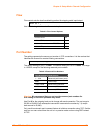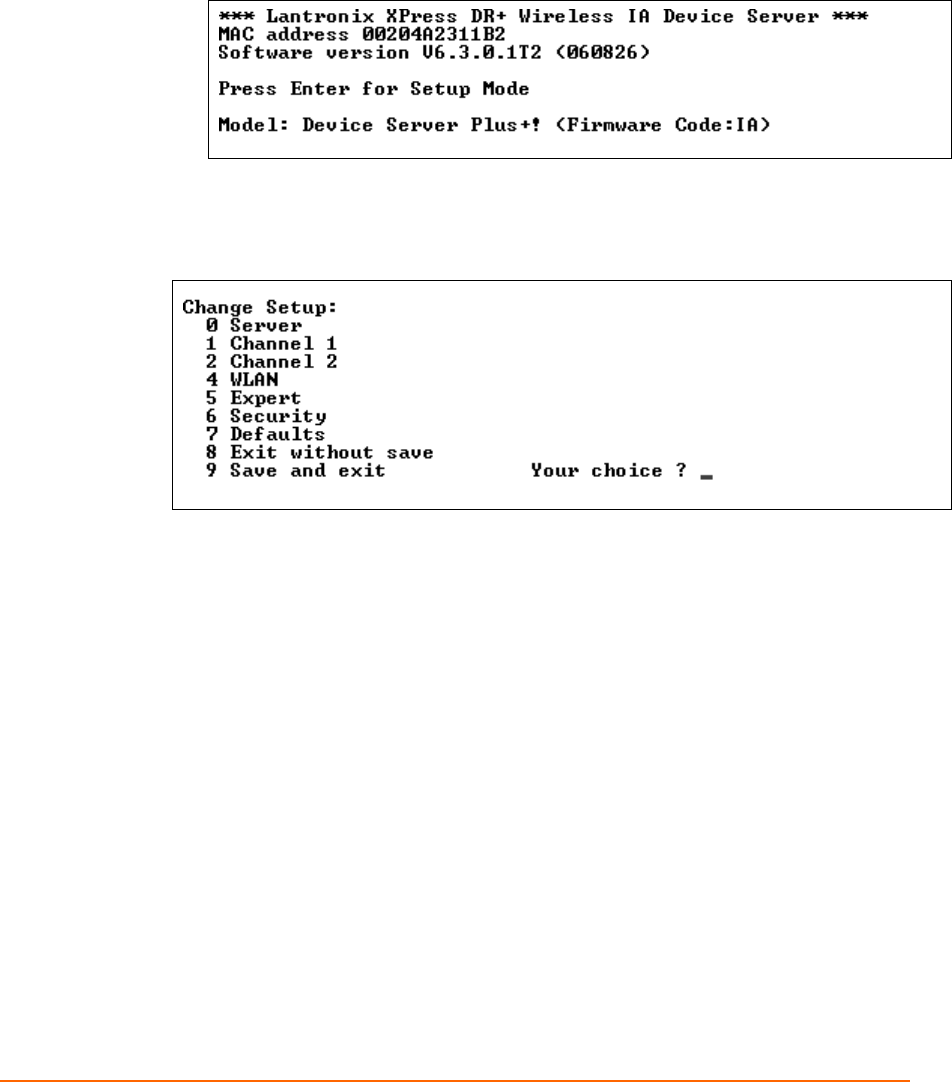
Chapter 7: Configuration Using Telnet or Serial Port (Setup Mode)
XPress DR+ User Guide 64
To establish a Telnet connection:
1. From the Windows Start menu, click Run and type the following command, where
x.x.x.x is the IP address, and 9999 is the unit’s fixed network configuration port
number:
Windows: telnet x.x.x.x 9999
2. Click OK. The following information displays.
Figure 7-1. MAC Address
3. To enter Setup Mode, press Enter within 5 seconds. The current configuration
settings display, followed by the Change Setup menu.
Figure 7-2. Setup Menu Options
4. Select an option on the menu by entering the number of the option in the Your
choice ? field and pressing Enter.
5. To enter a value for a parameter, type the value and press Enter, or to confirm a
current value, just press Enter.
6. When finished, save the new configuration (option 9). The unit reboots.
Serial Port Connection
To configure the unit through a serial connection:
1. Connect a console terminal (VT100) or PC running a terminal emulation program
from port 1 with the Lantronix supplied P/N: 500-103 RJ45-to-DB9F serial cable.
2. The default serial port settings are 9600 baud, 8 bits, no parity, 1-stop bit, no-flow
control.
Note: Reset the XPress DR+ unit by cycling the unit's power (turning the power
off and back on). Immediately upon resetting the device, hold down the x key at
the terminal (or emulation) while resetting the unit. You must do this within
three seconds of resetting the unit.