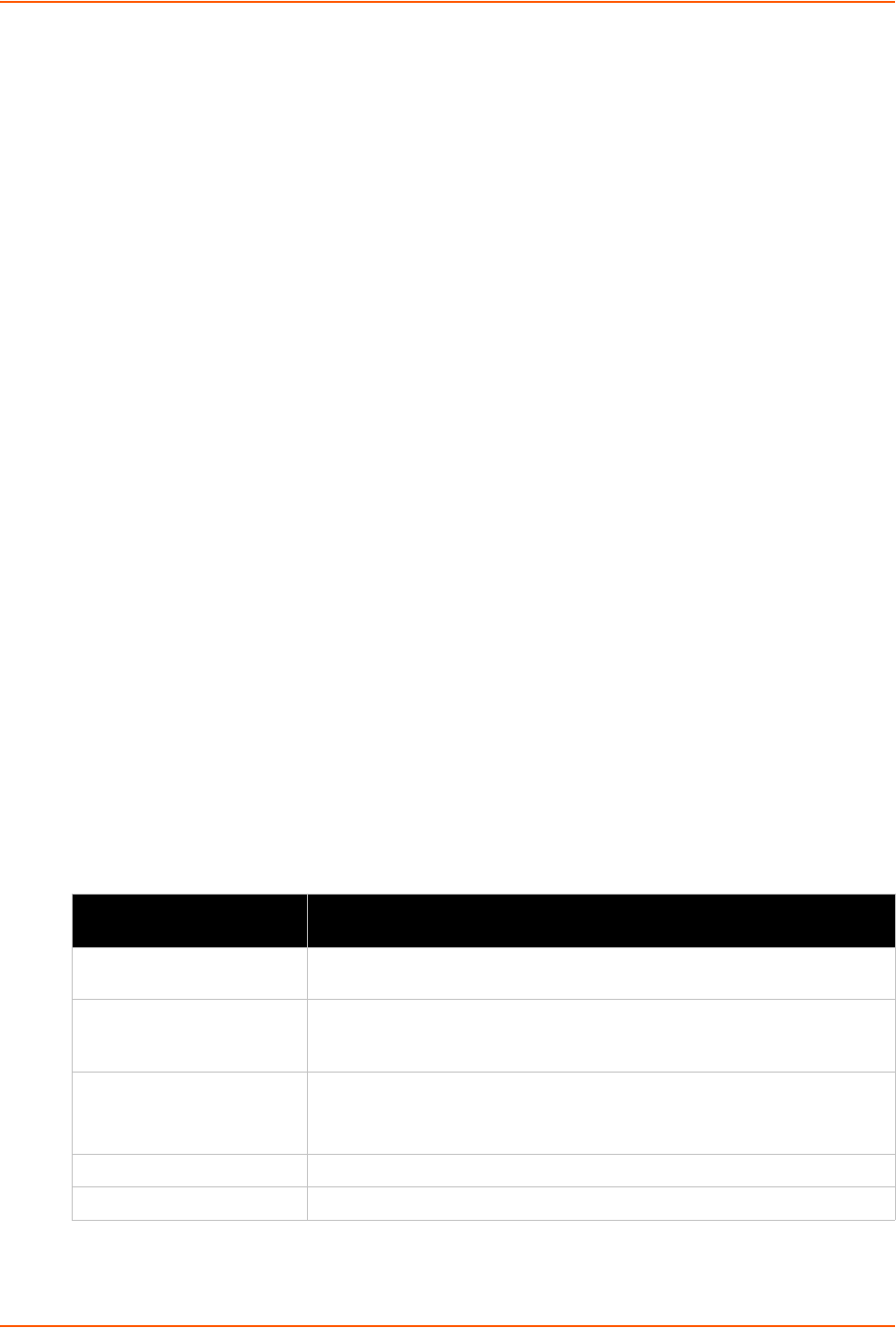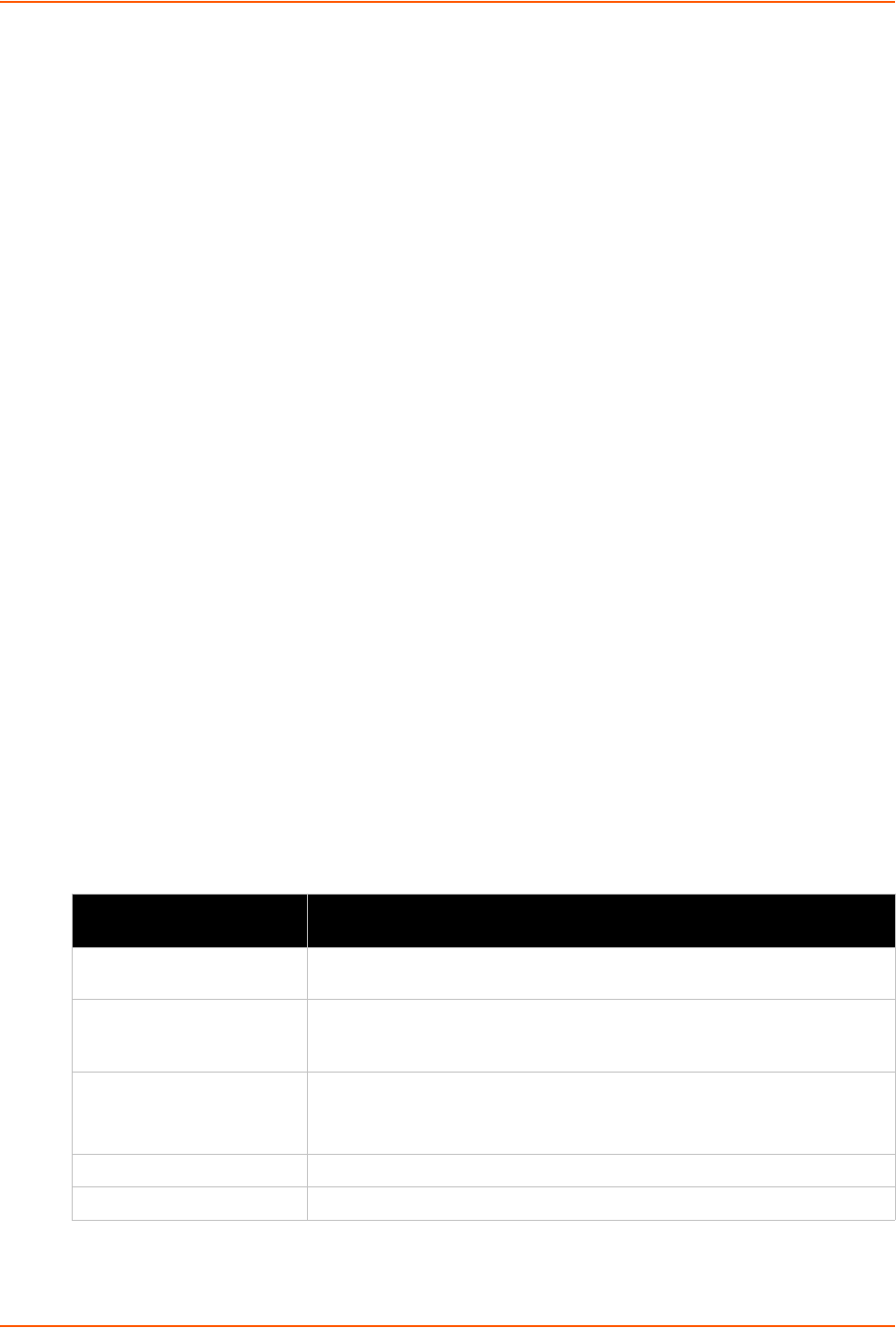
18: Advanced Settings
xSenso User Guide 106
To Configure SSH Settings
Using Web Manager
To configure SSH settings, go to the Admin tab/page, click CLI in the menu and select
Configuration.
Using the CLI
To enter the SSH command level: enable -> config -> cli -> ssh
Using XML
Include in your file:
<configgroup name=”ssh”>
and
<configitem name=”state”>
XML Settings
The xSenso allows for the configuration of units using an XML configuration record (XCR). Export
a current configuration for use on other xSenso or import a saved configuration file.
XML: Export Configuration
You can export the current system configuration in XML format. The generated XML file can be
imported later to restore a configuration. It can also be modified and imported to update the
configuration on this xSenso unit or another. The XML data can be dumped to the screen or
exported to a file on the file system.
By default, all groups are exported. You may also select a subset of groups to export.
Table 18-5 XML Exporting Configuration
XML Export Configuration
Settings
Description
Export to browser Select this option to export the XCR data in the selected fields to the
browser. Use the “xcr dump” command to export the data to the browser.
Export to local file Select this option to export the XCR data to a file on the device. If you select
this option, enter a file name for the XML configuration record. Use the “xcr
export” command to export the data to a local file.
Export secrets Select to export secret password and key information. Use only with a
secure link, and save only in secure locations.
Note: Only use with extreme caution.
Comments Select this option to include descriptive comments in the XML.
Channels to Export Select instances to be exported in the analog, relay and tunnel groups.