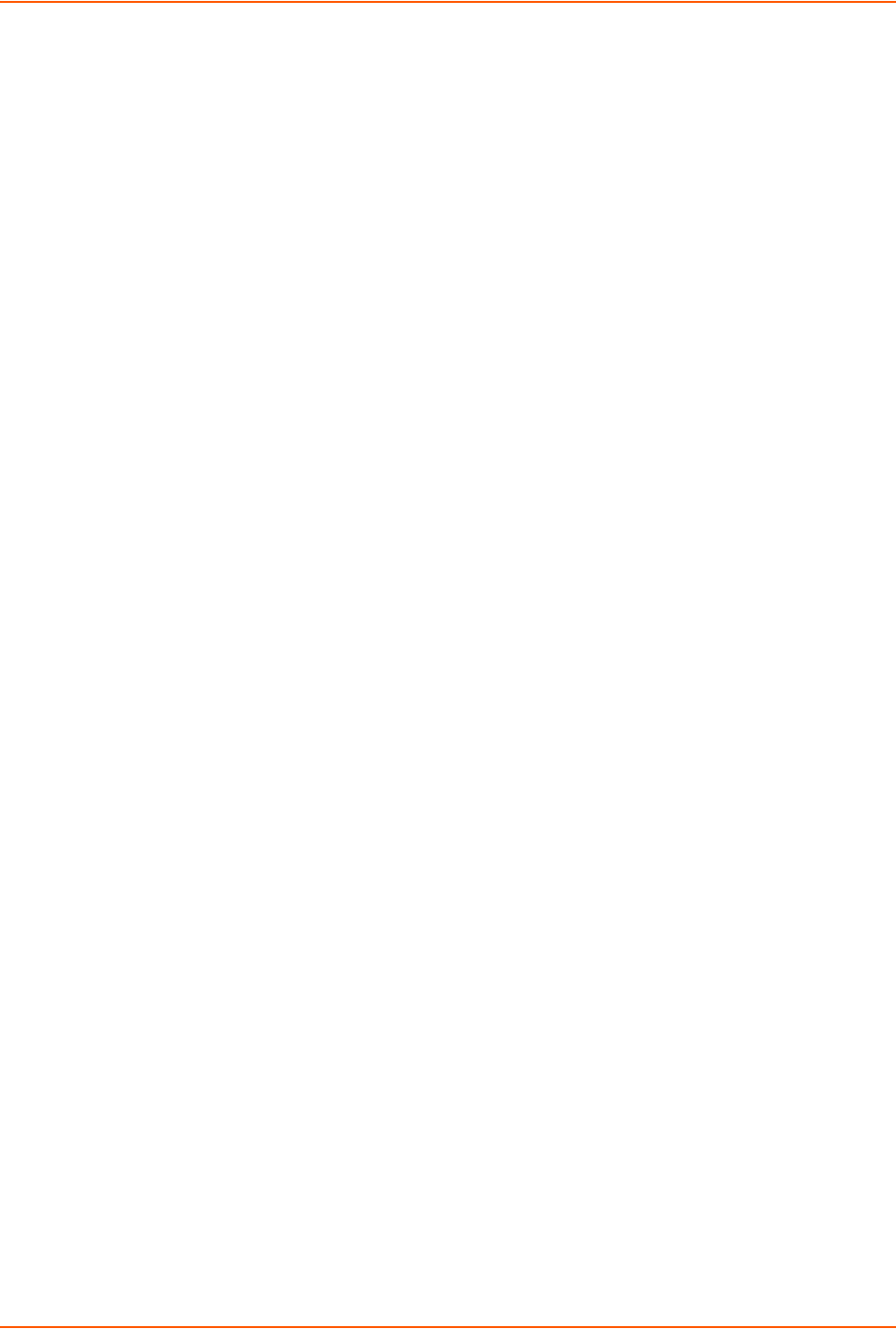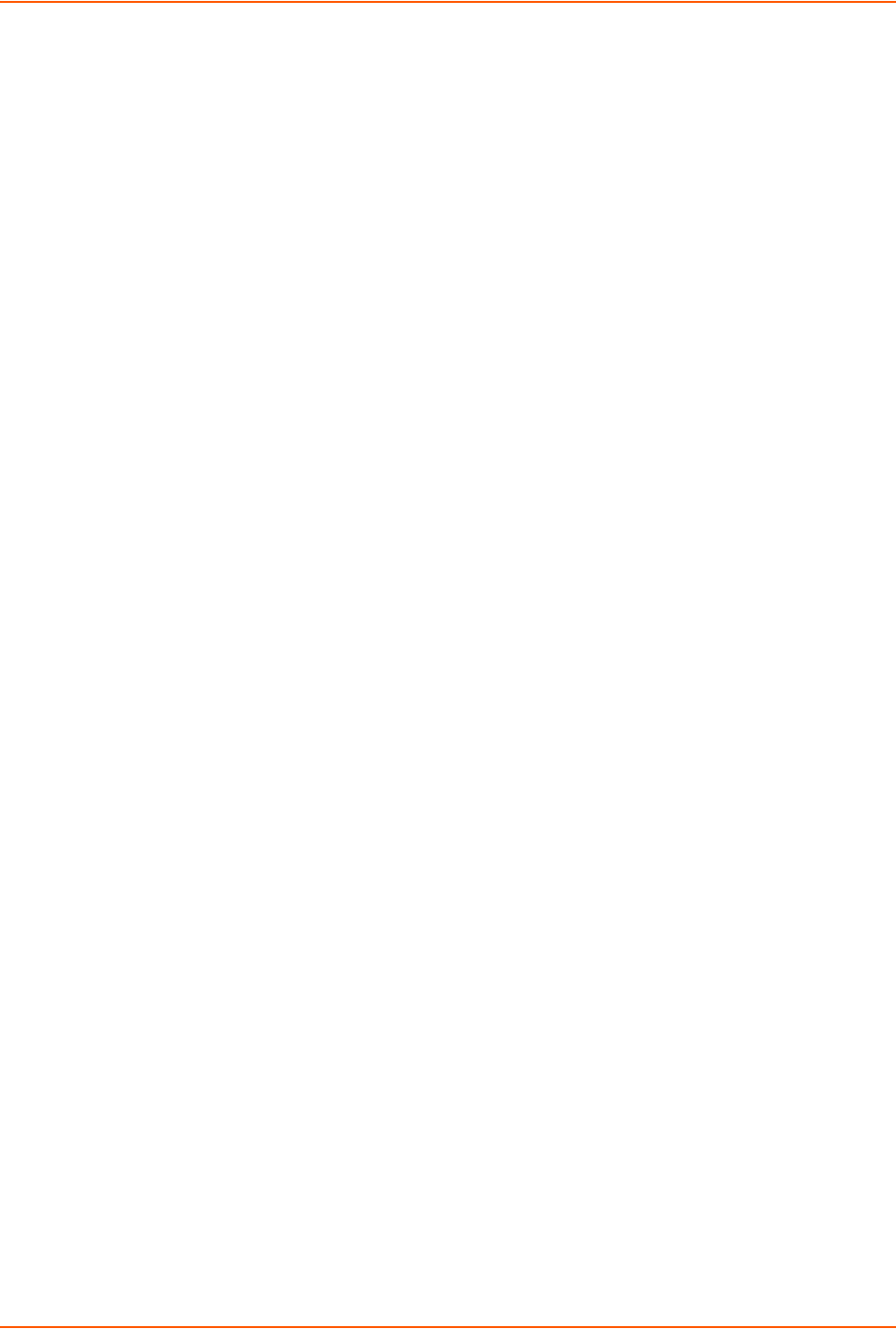
17: Maintenance and Diagnostics Settings
xSenso User Guide 99
Using XML
Include in your file:
<configgroup name=”diagnostics”>
and
<configitem name=”log”>
Memory
The memory information shows the total, used, and available memory (in kilobytes).
To View Memory Usage
Using Web Manager
To view memory information, go to the Admin tab/page, click Diagnostics in the menu and
select Memory.
Using the CLI
To enter the command level: enable -> device, show memory
Using XML
Include in your file: <statusgroup name=”memory”>
Processes
The xSenso Processes information shows all the processes currently running on the system. It
shows the Process ID (PID), Parent Process ID (PPID), user, CPU percentage, percentage of total
CPU cycles, and process command line information.
To View Process Information
Using Web Manager
To view process information, go to the Admin tab/page, click Diagnostics in the menu and
select Processes.
Using the CLI
To enter the command level: enable, show processes
Using XML
Include in your file: <statusgroup name=”processes”>