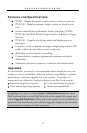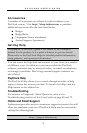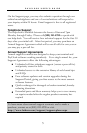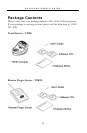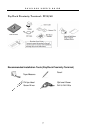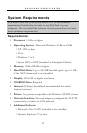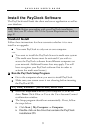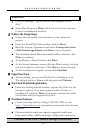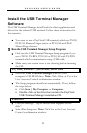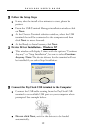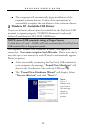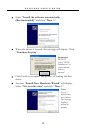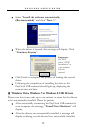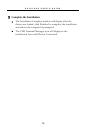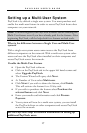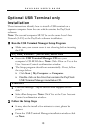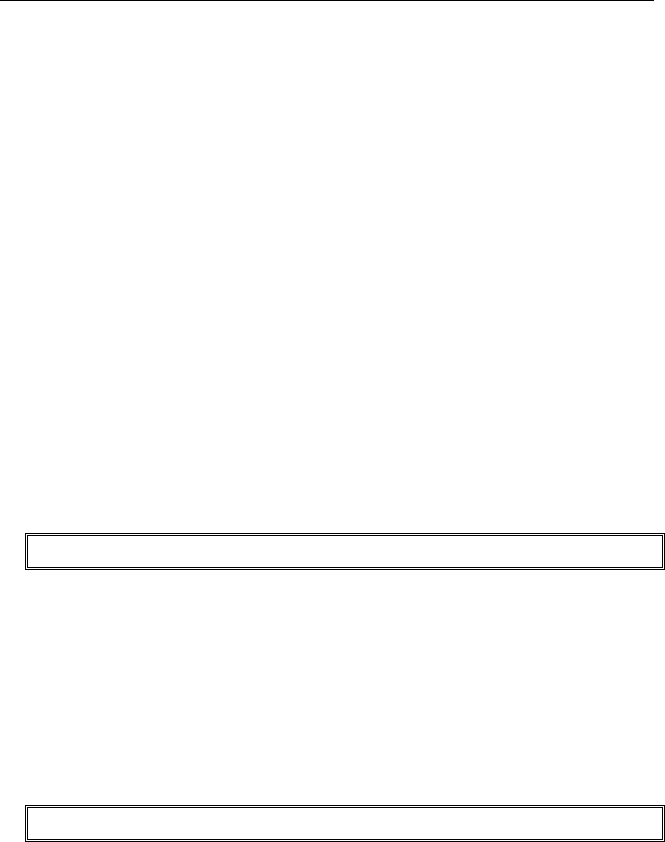
PAYCLOCK USER’S GUIDE
11
Install the USB Terminal Manager
Software
The USB Terminal Manager install loads the client application and
drivers for the selected USB terminal. Follow these instructions for
this scenario:
• You want to use a PayClock USB terminal, which are TS100,
PC50/60, Remote Finger sensor or PC50/60 with Wall
Mount Finger Sensor.
Run the USB Terminal Manager Setup Program
• Only run the USB Terminal Manager Setup program if you
use a TS100, TS-RFS, PC50/60 or PC50/60 with TS-WFS
terminal which communicates using a USB cable.
• Make sure your screen saver is not showing before inserting
the CD.
XP|Vista|Windows 7|Server 2003|Server 2008
• Insert the USB Terminal Manager CD into your
computer’s CD-ROM drive. Note: Click Allow or Yes at the
User Account Control confirmation window.
• The Setup program should run automatically. If not, follow
the steps below.
¾ Click Start | My Computer or Computer.
¾ Double click on the drive that contains the PayClock
USB Terminal Manager installation CD.
Windows 8
• Click the message “Tap to choose what happens on the
disk.”.
• Select Run Setup.exe. Note: Click Yes at the User Account
Control confirmation window.