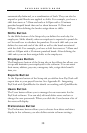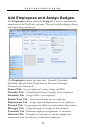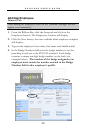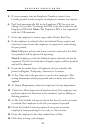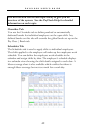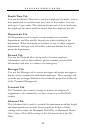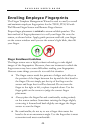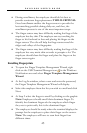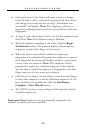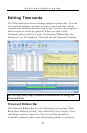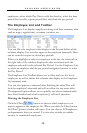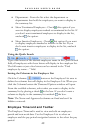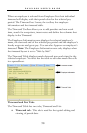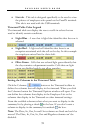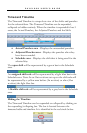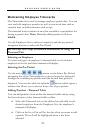PAYCLOCK USER’S GUIDE
46
• Each good scan of the finger will cause a circle to change
color on Step 2, with a successful registration all four circles
will change color and then the message “Enrollment was
Successful” will display. Note: The employee will have to
repeat the registration process if the sensor did not read their
fingerprint.
• At Step 3 select the security level to use for this employee and
click Next. Note: The default setting is Medium.
• With the employee standing at the ready, click the Begin
Verification button. The terminal display will prompt the
employee to place their finger on the sensor.
• When the sensor successfully verifies the employees
fingerprint, the terminal will prompt the employee to remove
their finger and the wizard will display whether a good score
or low score was achieved. Note: The employee will be
prompted to repeat the verification process if the terminal
was not able to match the employee’s fingerprint to the first
finger scans or of a low score was achieved.
• Click Next. On Step 5 you can select to enroll another finger
for the same employee or enroll a different employee. If you
have finished your enrollments, click the Enrollment
Complete - Close Wizard button.
• The TS100 is ready to start reading In/Out punches for the
enrolled employee(s).
Important Note: Employees are automatically assigned to the
terminal on which they were enrolled.