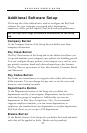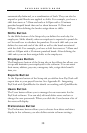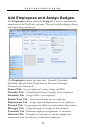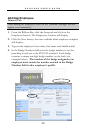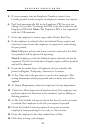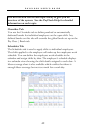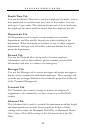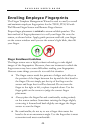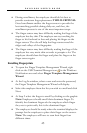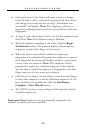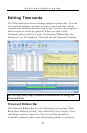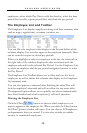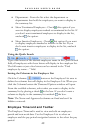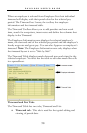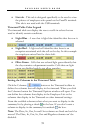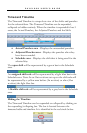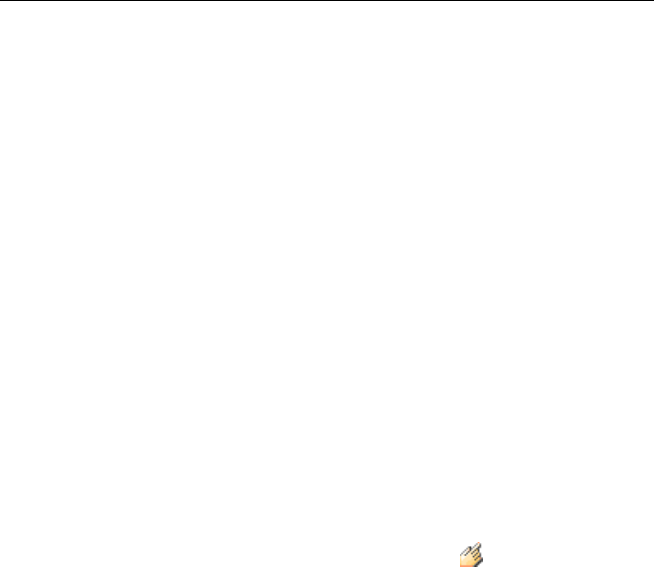
PAYCLOCK USER’S GUIDE
45
• During enrollment, the employee should do his best to
provide consistent finger placement: THIS IS CRITICAL.
Good enrollment enables the finger sensor to provide the
best matching possible during daily use, and thus, the
enrollment process is one of the most important steps.
• The finger sensor may have difficulty reading the finger if the
employee has dry skin. The employee can try touching his
finger to his forehead or face and placing his finger on the
finger sensor. The oils will help the finger sensor read the
ridges and valleys of the fingerprint.
• The finger sensor may have difficulty reading the finger if the
employee has very moist skin or tends to perspire a lot. The
employee should clean his finger and place his finger on the
finger sensor again.
Enrolling Fingerprints
• To open the Finger Template Management Wizard, right
click on the USB Terminal Manager icon in the Windows
Notification area and select Finger Template Management
Wizard.
• At the Log In window, select a user and enter the password,
the Finger Template Management Wizard will display.
• Select the employee from the list you wish to enroll and click
Next.
• At Step 2 select the finger to enroll by clicking on the graphic.
Note: Employees should enroll their dominant finger. To
identify the dominant finger ask the employee which finger
they use to point with, this is the dominant finger.
• The employee should be ready when the terminal displays the
prompt for the employee to place their finger on the sensor.
Note: The employee will have to scan their finger four
different times.