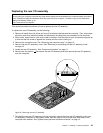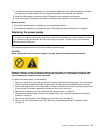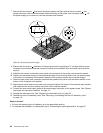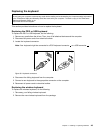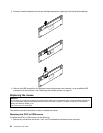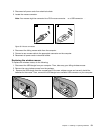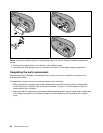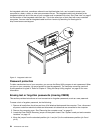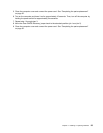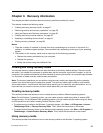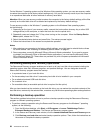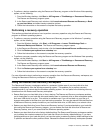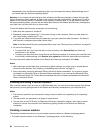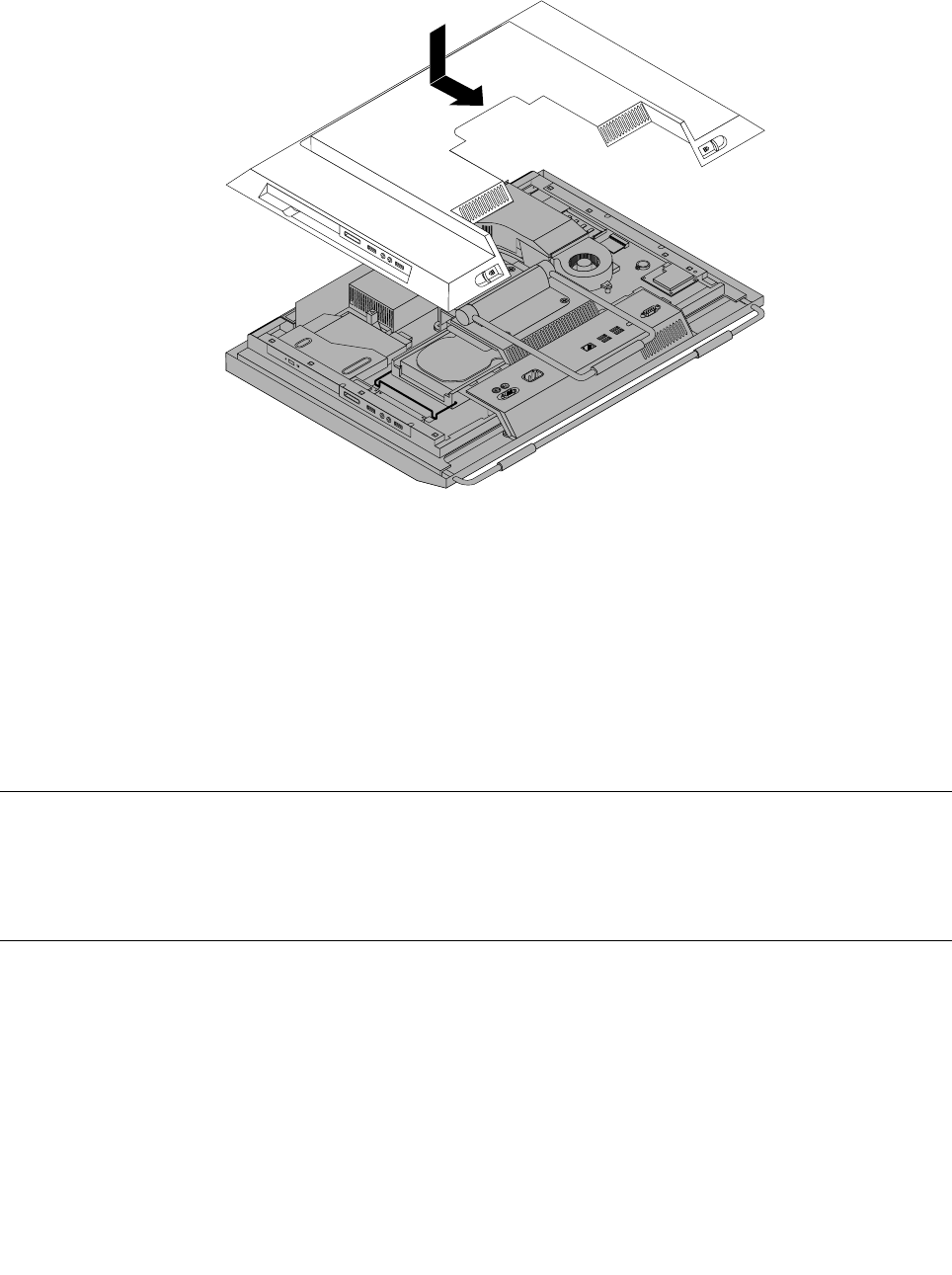
3. Lower and position the computer cover into place and then slide the computer cover toward the bottom
of the computer until the cover is secured into place.
Figure40. Installing the computer cover
4. Lock the computer cover if you have an integrated cable lock. See “Integrated cable lock” on page 53
and “Rear view” on page 9.
5. Reconnect the external cables and power cord to the computer. See “Rear view” on page 9.
6. Depending on the parts you installed or replaced, you might need to conrm the updated information in
the Setup Utility program. Refer to Chapter 4 “Using the Setup Utility program” on page 63.
Note: In most areas of the world, Lenovo requires the return of the defective Customer Replaceable Unit
(CRU). Information about this will come with the CRU or will come a few days after the CRU arrives.
Obtaining device drivers
You can obtain device drivers for operating systems that are not preinstalled at
http://www.lenovo.com/support. Installation instructions are provided in readme les with the device
driver les.
Basic security features
There are several security options available to help you prevent hardware theft and unauthorized access to
your computer. In addition to physical locks, you can also prevent unauthorized use of your computer by a
software lock that locks the keyboard until a correct password is typed in.
Integrated cable lock
Note: Make sure that any security cables you installed do not interfere with other computer cables.
Chapter 2. Installing or replacing hardware 53