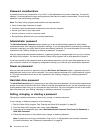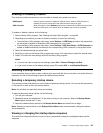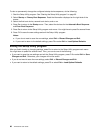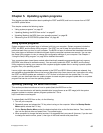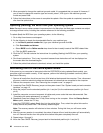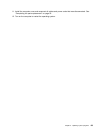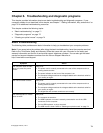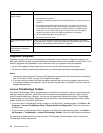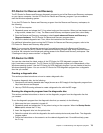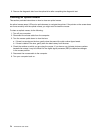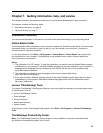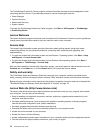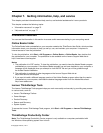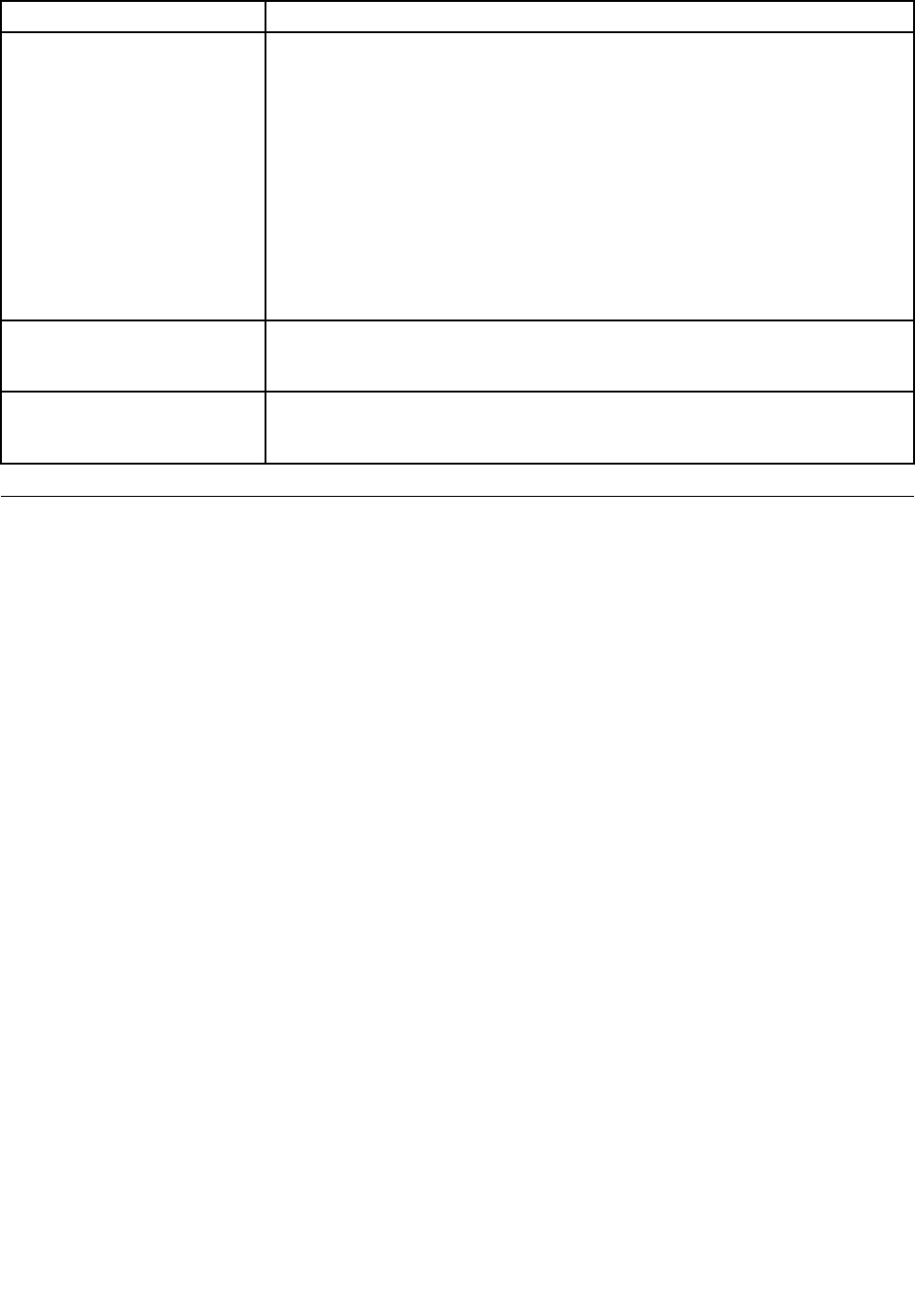
Symptom Action
The wireless keyboard or mouse
does not work.
Verify that:
• The computer is turned on.
• The battery or batteries installed in the wireless keyboard or mouse are in good
condition.
• The wireless congurations are all set correctly. You might need to refer to
the documentation that come with the wireless keyboard or mouse, or refer
to your Windows Help and Support information system for wireless related
instructions. If your wireless mouse has a dongle, make sure the dongle is
correctly connected to one of the USB connectors on the computer.
• For the wireless keyboard, no keys are stuck.
• The wireless mouse is clean.
The operating system does not
start.
Verify that you list the device where the operating system resides in the startup
device sequence. Usually, the operating system is on the hard disk drive. For more
information, see “Selecting a startup device” on page 65
.
The computer beeps multiple
times before the operating
system starts.
Verify that no keys are stuck.
Diagnostic programs
Diagnostic programs are used to test hardware components of your computer. Diagnostic programs can
also report operating-system-controlled settings that interfere with the correct operation of your system. The
following programs are preinstalled on your computer to help you diagnose computer problems:
• Lenovo ThinkVantage Toolbox (used when you are running the Windows operating system)
• PC-Doctor for Rescue and Recovery (used when you cannot start the Windows operating system)
Notes:
1. You can also download the PC-Doctor for DOS diagnostic program from http://www.lenovo.com/support.
See “PC-Doctor for DOS” on page 73 for detailed information.
2. If you are unable to isolate and repair the problem yourself after running the programs, save and print
the log les created by the programs. You will need the log les when you speak to a Lenovo technical
support representative.
Lenovo ThinkVantage Toolbox
The Lenovo ThinkVantage Toolbox program helps you maintain your computer, improve computing security,
diagnose computer problems, get familiar with the innovative technologies provided by Lenovo, and get
more information about your computer. You can use the diagnostics feature of the Lenovo ThinkVantage
Toolbox program to test devices, diagnose computer problems, create bootable diagnostic media, update
system drivers, and view system information.
• To run the Lenovo ThinkVantage Toolbox program on the Windows 7 operating system, click Start ➙ All
Programs ➙ Lenovo ThinkVantage Tools ➙ System Health and Diagnostics. Follow the instructions
on the screen.
• To run the Lenovo ThinkVantage Toolbox program on the Windows Vista operating system, click Start ➙
All Programs ➙ ThinkVantage ➙ Lenovo ThinkVantage Toolbox. Follow the instructions on the screen.
For additional information about running the Lenovo ThinkVantage Toolbox program, refer to the Lenovo
ThinkVantage Toolbox help system.
72 ThinkCentre User Guide