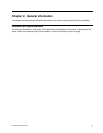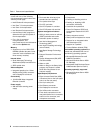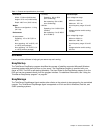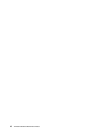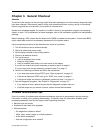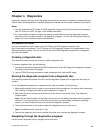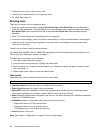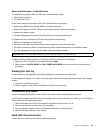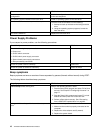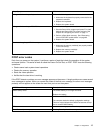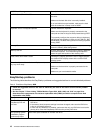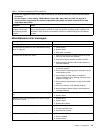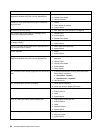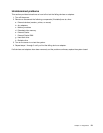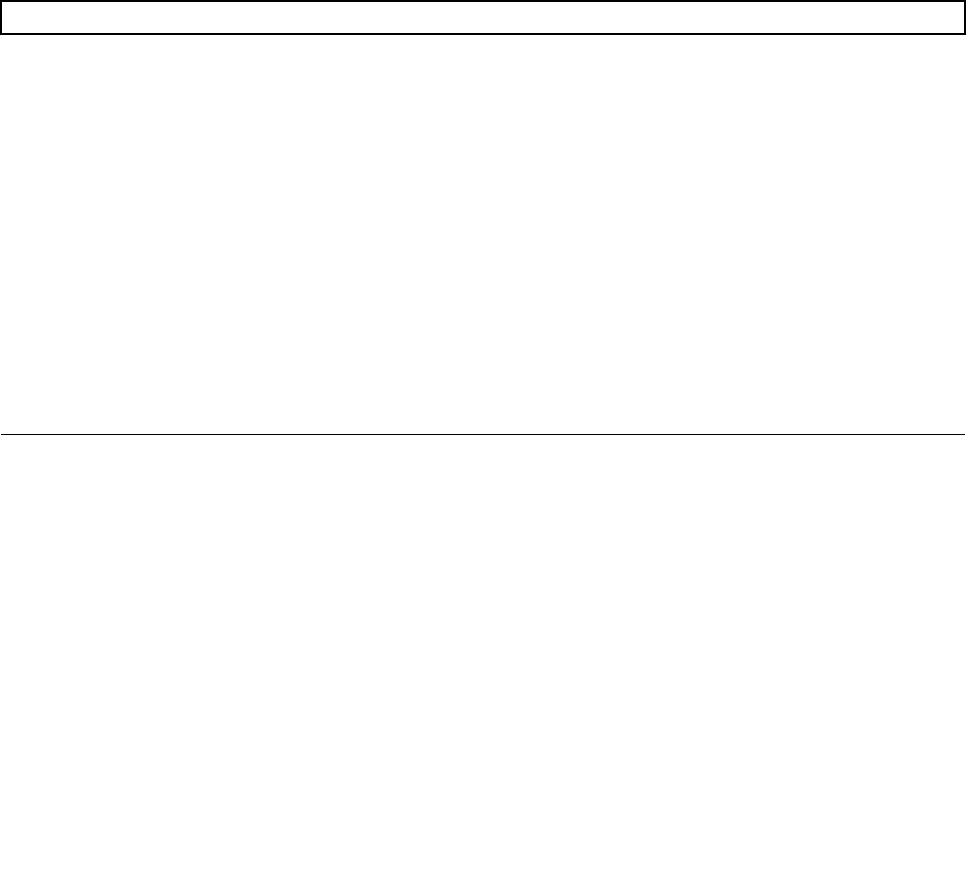
Quick and Full erase - hard disk drive
The diagnostics program offers two hard disk drive formatting utilities:
• Quick Erase Hard Drive
• Full Erase Hard Drive
Quick Erase Hard Drive provides a DOS utility that performs the following:
• Destroys the Master Boot Record (MBR) on the hard disk drive.
• Destroys all copies of the FAT Table on all partitions (both the master and backup).
• Destroys the partition table.
• Provides messages that warn the user that this is a non-recoverable process.
Full Erase Hard Drive provides a DOS utility that performs the following:
• Performs all the steps in Quick Erase.
• Provides a DOS utility that writes random data to all sectors of the hard disk drive.
• Provides an estimate of time to completion along with a visual representation of completion status.
• Provides messages that warn the user about a non-recoverable process.
Important: Make sure that all data is backed up before using the Quick or Full Erase functions.
To select the Quick Erase Hard Drive or Full Erase Hard Drive utility, do the following:
1. Select the UTILITY option on the toolbar and press Enter.
2. Select either the QUICK ERASE or FULL ERASE HARD DISK option and follow the instructions on
the screen.
Viewing the test log
Errors reported by the diagnostic test will be displayed by the program as a failed test.
To view details of a failure or to view a list of test results, use the following procedure from any test category
screen:
1. Press F3 to activate the log le.
2. Press F3 again to save the le to diskette or press F2 to print the le.
Troubleshooting tables
Use the troubleshooting tables to nd solutions to problems that have identiable symptoms.
If you have just added new software or a new optional device and the server is not working, do the following
before using the troubleshooting tables:
1. Check the system-error LED on the operator information panel to see if it is lit.
2. Remove the software or device that you just added.
3. Run the diagnostic tests to determine whether the server is running correctly.
4. Reinstall the new software or new device.
Hard disk drive boot error
A hard disk drive boot error can have the following causes.
Chapter 4. Diagnostics 15