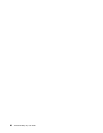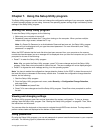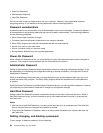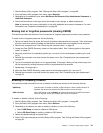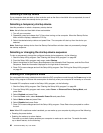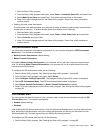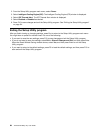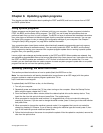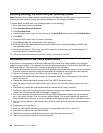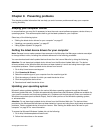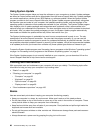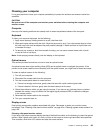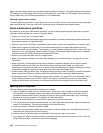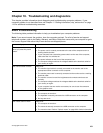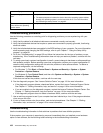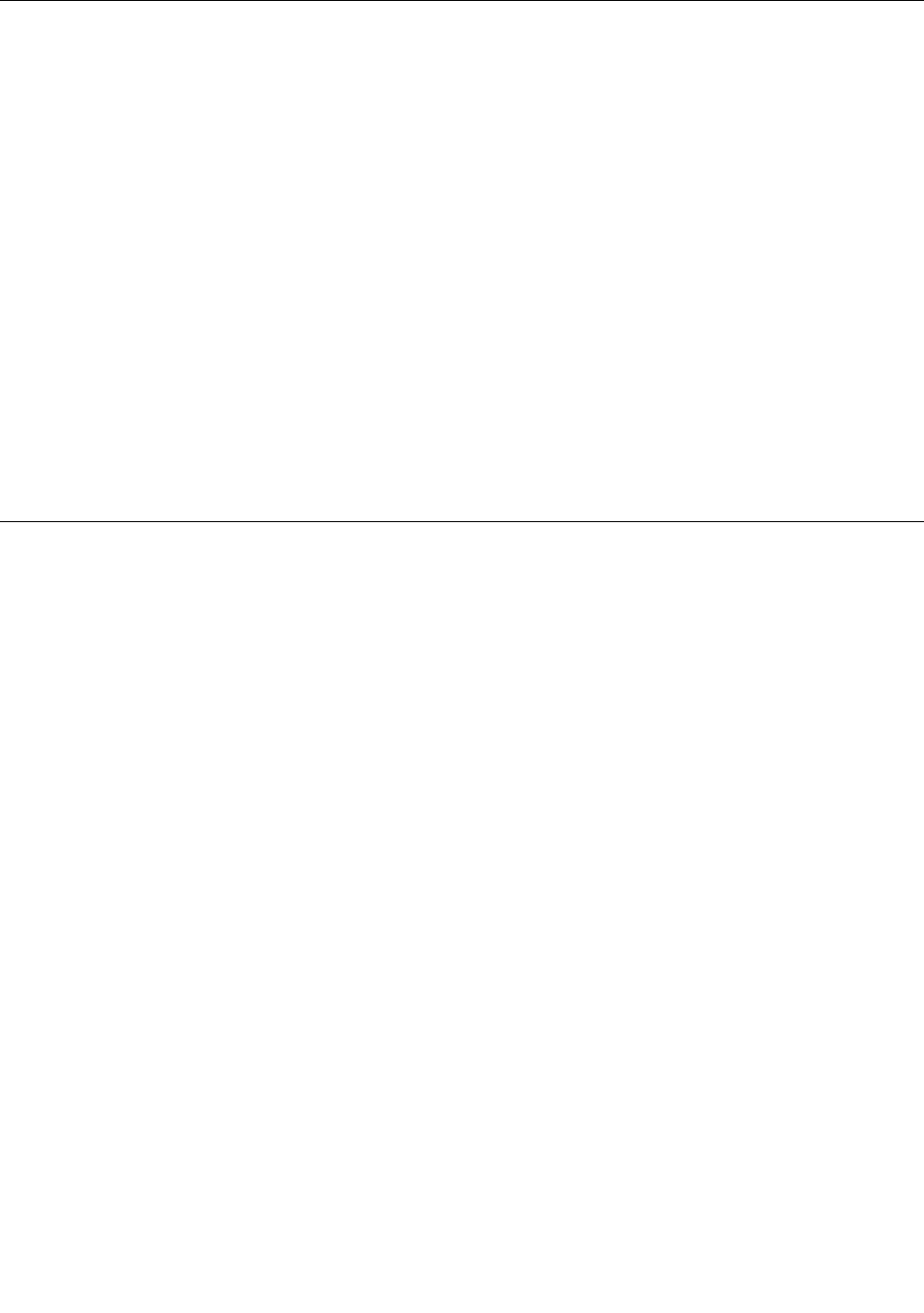
Updating (ashing) the BIOS from your operating system
Note: Because Lenovo makes constant improvements to its Web sites, the Web page contents are subject
to change without notice, including the contents referenced in the following procedure.
To update (ash) the BIOS from your operating system, do the following:
1. Go to http://www.lenovo.com/support.
2. Click Download Drivers & Software.
3. Click Use Quick Path.
4. Type the 4-digit machine type for your computer in the Quick Path eld and then click Find My Product.
5. Click BIOS.
6. Locate the BIOS version that you want to download.
7. Click Click for les. All available les will be displayed.
8. Click the link for the readme le that contains the instructions for updating (ashing) the BIOS from
your operating system.
9. Print these instructions. This is very important because these instructions will not be displayed on
the screen after the download begins.
10. Follow the printed instructions to download, extract, and install the update.
Recovering from a POST/BIOS update failure
If the power to your computer is interrupted while the POST and BIOS is being updated, your computer
might not restart correctly. If this happens, perform the following procedure to recover from the POST and
BIOS update failure. This procedure is commonly called Boot-block Recovery.
1. Remove all media from the drives and turn off all attached devices and the computer. Then, disconnect
all power cords from electrical outlets and disconnect all cables that are connected to the computer.
2. Remove the computer cover. See “Removing the computer cover” on page 53.
3. Locate the Clear CMOS /Recovery jumper on the system board. See “Locating parts on the system
board” on page 13.
4. Remove any cables that impede access to the Clear CMOS /Recovery jumper.
5. Move the jumper from the standard position (pin 1 and pin 2) to the maintenance position (pin 2 and
pin 3).
6. Reconnect any cables that were disconnected and reinstall the PCI card if removed.
7. Reinstall the computer cover and reconnect the power cords for the computer and monitor to electrical
outlets. See “Completing the parts replacement” on page 78.
8. Turn on the computer and then insert the POST and BIOS update (ash update) disc into the optical
drive. Wait a few minutes. Then, the recovery session begins. The recovery session will take two to
three minutes. During this time, a warning message will be displayed and no action is needed from you.
9. After the recovery session is completed, there will be no video, and your computer will automatically
turn off.
10. Repeat step 1 through step 4.
11. Move the Clear CMOS /Recovery jumper back to the standard position (pin 1 and pin 2).
12. Reconnect any cables that were disconnected.
13. Reinstall the computer cover and reconnect any cables that were disconnected.
14. Turn on the computer to restart the operating system.
96 ThinkCentre M93/p Tiny User Guide