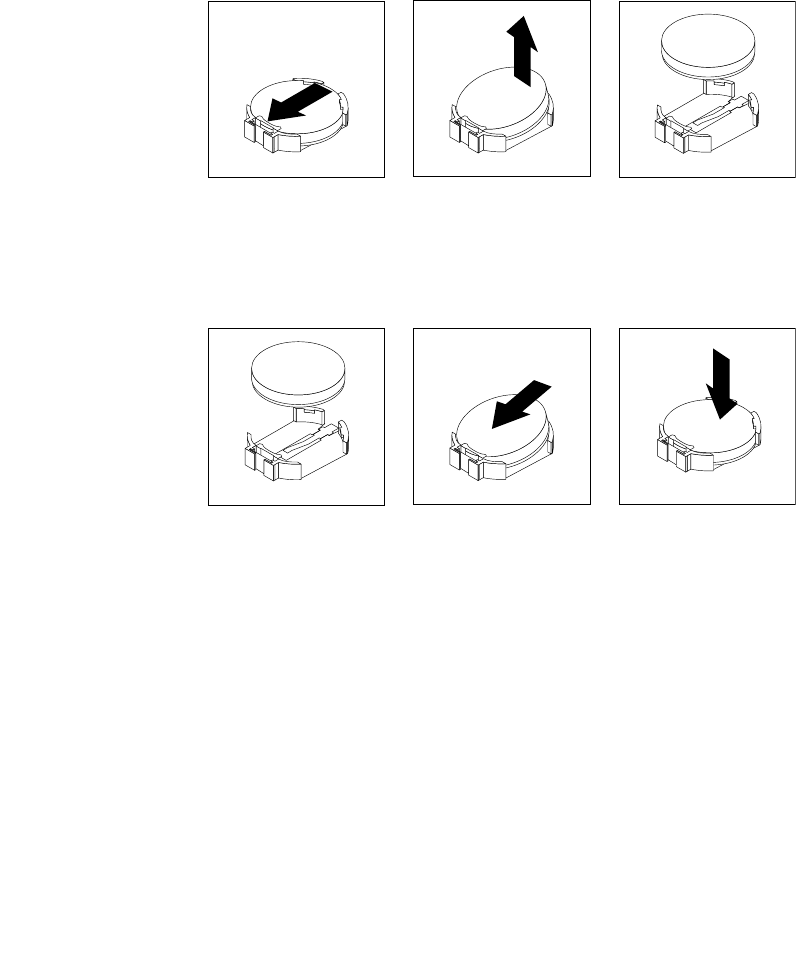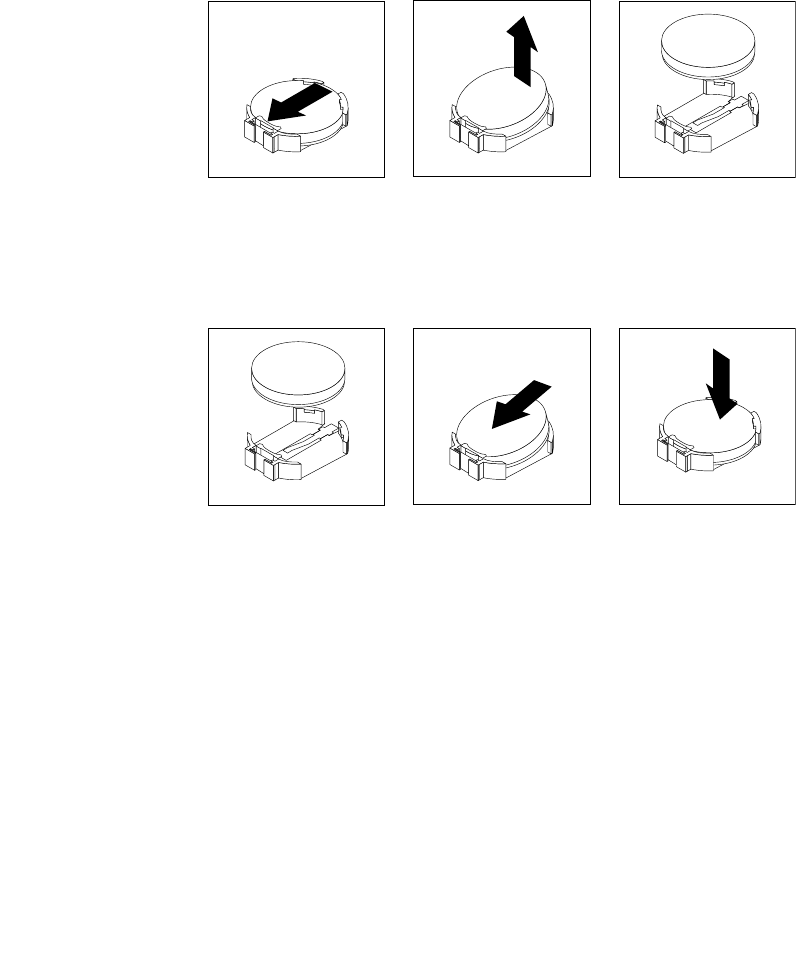
The battery normally requires no charging or maintenance throughout its life; however, no battery lasts
forever. If the battery fails, the date, time, and conguration information (including passwords) are lost. An
error message is displayed when you turn on the computer.
Refer to the “Lithium battery notice” in the Safety, Warranty, and Setup Guide for information about replacing
and disposing of the battery.
To replace the battery, do the following:
1. Turn off the computer and disconnect all power cords from electrical outlets.
2. Remove the computer cover. See “Removing the computer cover” on page 53.
3. Locate the battery. See “Locating parts on the system board” on page 13.
4. Remove the hard disk drive assembly to get access to the battery. See “Installing or removing the
hard disk drive assembly” on page 55
.
5. Remove the old battery.
Figure 45. Removing the old battery
6. Install a new battery.
Figure 46. Installing a new battery
7. Reinstall the hard disk drive assembly. See “Installing or removing the hard disk drive assembly”
on page 55
.
8. Reinstall the computer cover and reconnect the cables. See “Completing the parts replacement”
on page 78.
Note: When the computer is turned on for the rst time after replacing the battery, an error message
might be displayed. This is normal after replacing the battery.
9. Turn on the computer and all attached devices.
10. Use the Setup Utility program to set the date, time, and any passwords. See Chapter 7 “Using the Setup
Utility program” on page 89.
Chapter 5. Installing or replacing hardware 59