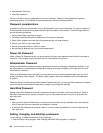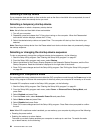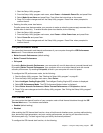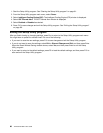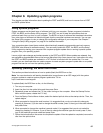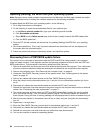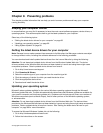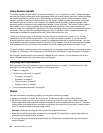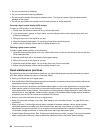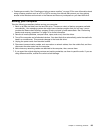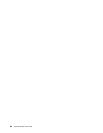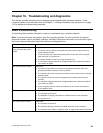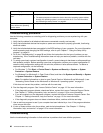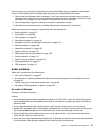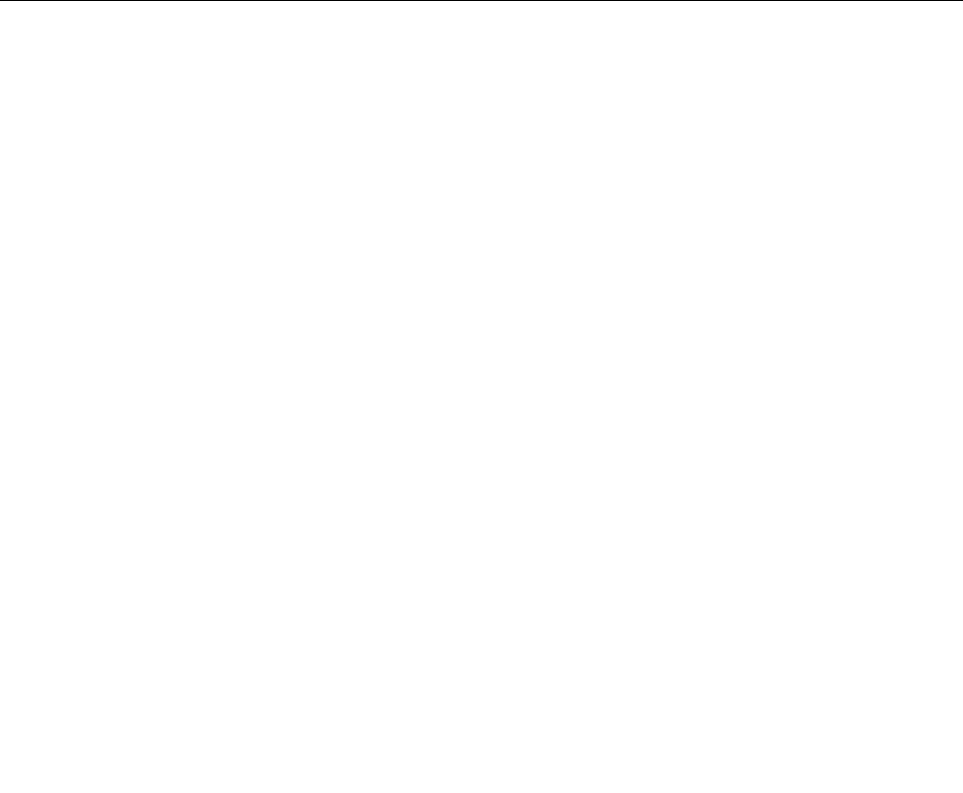
Using System Update
The System Update program helps you keep the software on your computer up-to-date. Update packages
are stored on Lenovo servers and can be downloaded from the Lenovo Support Web site. Update packages
can contain applications, device drivers, BIOS flashes, or software updates. When the System Update
program connects to the Lenovo Support Web site, the System Update program automatically recognizes
the machine type and model of your computer, the installed operating system, and the language of the
operating system to determine what updates are available for your computer. The System Update program
then displays a list of update packages and categorizes each update as critical, recommended, and
optional to help you understand the importance. You have complete control of which updates to download
and install. After you select the update packages you want, the System Update program automatically
downloads and installs the updates without any further intervention from you.
The System Update program is preinstalled on most Lenovo computers and is ready to run. The only
prerequisite is an active Internet connection. You can start the program manually, or you can use the
schedule feature to enable the program to search for updates automatically at specified intervals. You also
can predefine scheduled updates to search by severity (critical updates, critical and recommended updates,
or all updates) so the list you choose from contains only those update types that are of interest to you.
To open the System Update program, see “Accessing Lenovo programs on the Windows 7 operating system”
on page 6
or “Accessing Lenovo programs on the Windows 8 or Windows 8.1 operating system” on page 7.
If the System Update program is not currently installed on your computer, you can download it from the
Lenovo Support Web site at http://www.lenovo.com/support.
Cleaning and maintenance
With appropriate care and maintenance your computer will serve you reliably. The following topics offer
information to help you keep your computer in top working order.
• “Basics” on page 90
• “Cleaning your computer” on page 91
– “Computer” on page 91
– “Keyboard” on page 91
– “Optical mouse” on page 91
– “Display screen” on page 91
• “Good maintenance practices” on page 92
Basics
Here are some basic points about keeping your computer functioning properly:
• Keep your computer in a clean, dry environment. Ensure that it rests on a flat, steady surface.
• Do not place items on the top of the monitor or cover any of the flow out in the monitor or computer.
These vents enable heat produced inside the computer to vent and enable cool air to flow in. To ensure
proper airflow and cooling of your computer, do not block the computer inlet and outlet. Leave at least 2
cm (0.79 inches) of space to ensure proper airflow.
Attention: Blocking the computer inlet or outlet will cause thermal failure.
• Keep food and drinks away from all parts of your computer. Food particles and spills might make the
keyboard and mouse sticky and unusable.
• Do not get the power switches or other controls wet. Moisture can damage these parts and cause an
electrical hazard.
90 ThinkCentre M93z User Guide