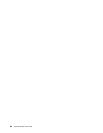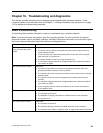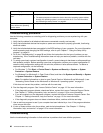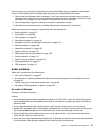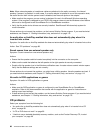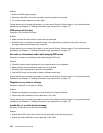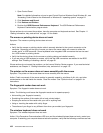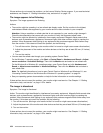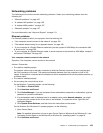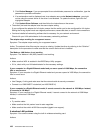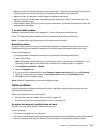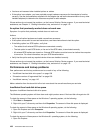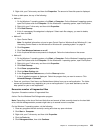1. Open Control Panel.
Note: For detailed information on how to open Control Panel on Windows 8 and Windows 8.1, see
“Accessing Control Panel on the Windows 8 or Windows 8.1 operating system” on page 24
.
2. Click Hardware and Sound.
3. Click Devices and Printers.
4. Double-click USB Enhanced Performance Keyboard. The USB Enhanced Performance
Keyboard Customization program starts.
If these actions do not correct the problem, have the computer and keyboard serviced. See Chapter 11
“Getting information, help, and service” on page 113 for details.
The mouse or pointing device does not work
Symptom: The mouse or pointing device does not work.
Actions:
• Verify that the mouse or pointing-device cable is securely attached to the correct connector on the
computer. Depending on the type of mouse you have, the mouse cable will connect to either the
mouse, serial, or USB connector. Some keyboards have integrated USB connectors that can be used
for a USB mouse or pointing device.
• Verify that the device drivers for the mouse or pointing device are installed correctly.
• If you are using a USB keyboard or mouse, verify that the USB connectors are enabled in the BIOS
settings. See “Enabling or disabling a device” on page 83
.
If these actions do not correct the problem, run the Lenovo Solution Center program. If you need technical
assistance, see Chapter 11 “Getting information, help, and service” on page 113.
The pointer on the screen does not move smoothly with the mouse
Symptom: The pointer on the screen does not move smoothly with the mouse.
Action: Erratic movement of the mouse pointer is generally caused by a buildup of dirt, oils, and other
contaminants on the ball inside the mouse. Clean the mouse. See “Optical mouse” on page 91 for
instructions.
The fingerprint reader does not work
Symptom: The fingerprint reader does not work.
Action: The following could cause the fingerprint reader not to operate properly:
• Not enrolling your fingerprint correctly.
• Scratching the surface of the reader with a hard, pointed object.
• Scraping the surface of the reader with your nail or anything hard.
• Using or touching the reader with a dirty finger.
• The surface of your finger is very different from when you enrolled your fingerprint.
The wireless keyboard does not work
Symptom: The wireless keyboard does not work.
Action: If the Transceiver Communications LED is on and the wireless Keyboard does not work, restart your
computer. If restarting your computer does not solve the problem, verify that the following conditions are met:
102 ThinkCentre M93z User Guide