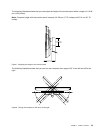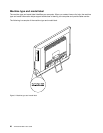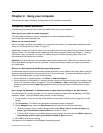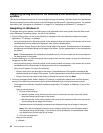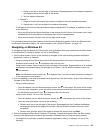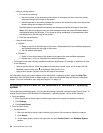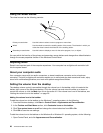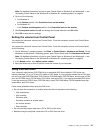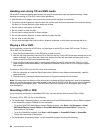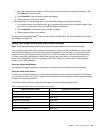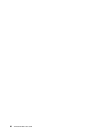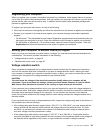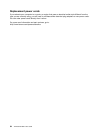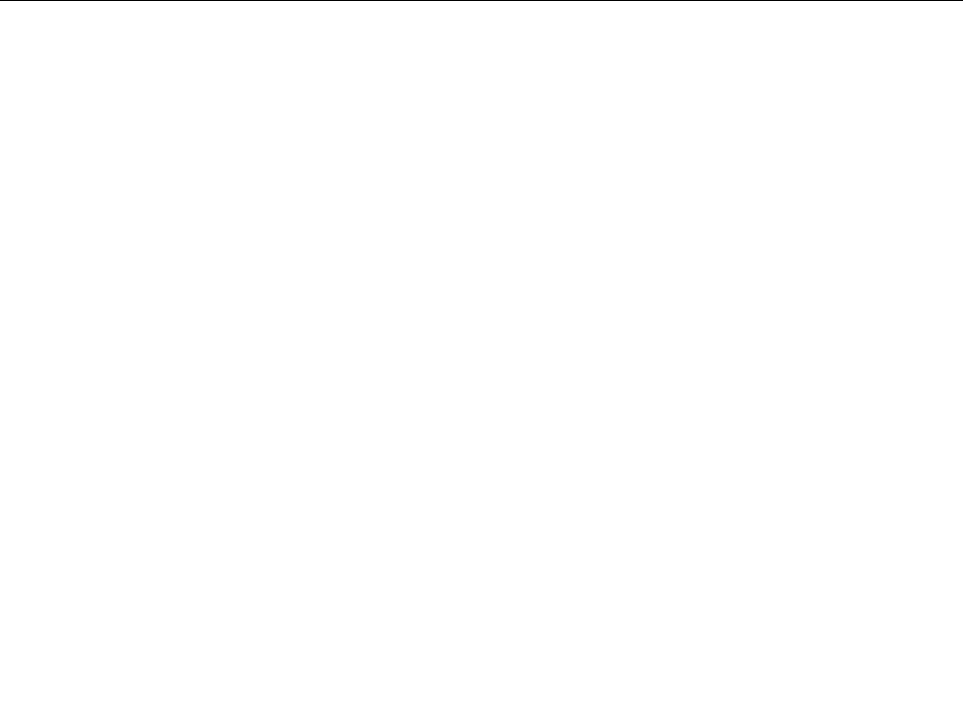
Note: For detailed information on how to open Control Panel on Windows 8 and Windows 8.1, see
“Accessing Control Panel on the Windows 8 or Windows 8.1 operating system” on page 24
.
2. Do one of the following:
• For Windows 8:
In the Taskbar section, click Customize icons on the taskbar.
• For Windows 8.1:
In the Taskbar and Navigation section, click Customize icons on the taskbar.
3. Click Turn system icons on or off and change the volume behavior from Off to On.
4. Click OK to save the new settings.
Setting the volume from Control Panel
You can set the computer volume from Control Panel. To set the computer volume from Control Panel,
do the following:
You can set the computer volume from Control Panel. To set the computer volume from Control Panel,
do the following:
1. On the Windows 7 operating system, click Start ➙ Control Panel ➙ Hardware and Sound. On the
Windows 8 or Windows 8.1 operating system, open Control Panel, and click Hardware and Sound.
Note: For detailed information on how to open Control Panel on Windows 8 and Windows 8.1, see
“Accessing Control Panel on the Windows 8 or Windows 8.1 operating system” on page 24
.
2. In the Sound section, click Adjust system volume.
3. Move the sliders up or down to raise or lower the volume of your computer.
Using CDs and DVDs
Your computer might have a DVD ROM drive or recordable DVD drive installed. DVD drives use
industry-standard, 12 cm (4.75-inch) CD media or DVD media. If your computer comes with a DVD drive,
the drive can read DVD-ROM discs, DVD-R discs, DVD-RAM discs, DVD-RW discs, and all types of CDs,
such as CD-ROM discs, CD-RW discs, CD-R discs, and audio CDs. If you have a recordable DVD drive,
it can also record on DVD-R discs, DVD-RW discs, type II DVD-RAM discs, CD-RW standard and high
speed discs, and CD-R discs.
Follow these guidelines when using the DVD drive:
• Do not place the computer in a location where the drive is exposed to the following:
– High temperature
– High humidity
– Excessive dust
– Excessive vibration or sudden shock
– An inclined surface
– Direct sunlight
• Do not insert any object other than a CD or DVD into the drive.
• Before moving the computer, remove the CD or DVD from the drive.
Chapter 2. Using your computer 27