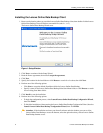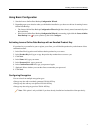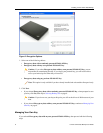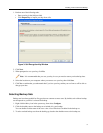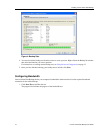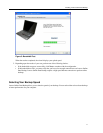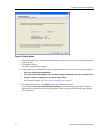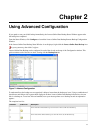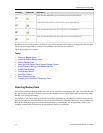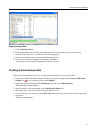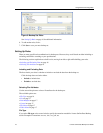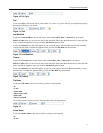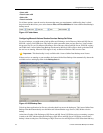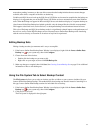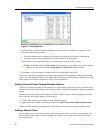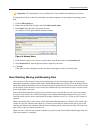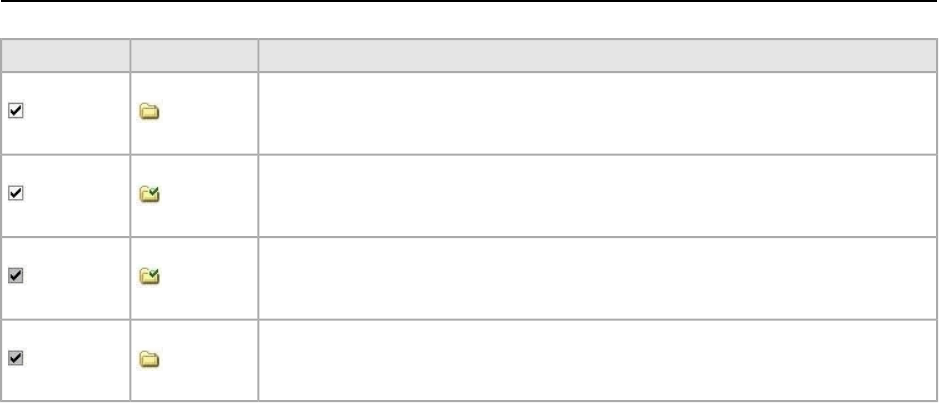
DescriptionFolder IconCheckbox
All of these files will be backed up, and new files in this set will not be backed up.
All of the files will be backed up, and all new files in this set will be backed up.
Some of the files will be backed up, and new files in this set will be backed up.
Some of the files will be backed up, and new files in this set will not be backed up.
In addition, if you click the name of a backup set, a list of files included in the backup set is displayed in the right pane.
File names for encrypted files are displayed in a different color than the rest of the files.
The following topics are available:
Topics:
• Selecting Backup Sets
• Creating Custom Backup Sets
• Editing Backup Sets
• Using the File System Tab to Select Backup Content
• About Deleting, Moving, and Renaming Files
• Scheduling Backups
• Configuring Options
• About the History
• About Restoring Files
• Changing the Location of Temporary Files
Selecting Backup Sets
The Lenovo Online Data Backup backup sets allow you to customize your backups by file type. Each time a new file
of a type you have selected for backup is saved to your computer, Lenovo Online Data Backup automatically selects
that file for all subsequent backups.
For example, if you want to back up all the Microsoft Word, OpenOffice.org, WordPerfect, Adobe Acrobat, and text
files on your computer, select the check box next to the Word Processing Documents backup set. Lenovo Online Data
Backup then finds those types of documents and backs them up automatically. All subsequent files saved to your
computer with the same file extensions are automatically added to your backups.
Lenovo Online Data Backup User Guide14
Using Advanced Configuration