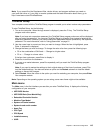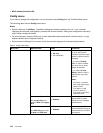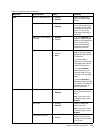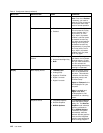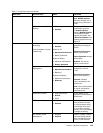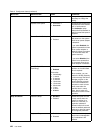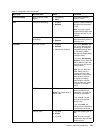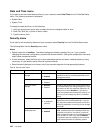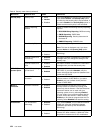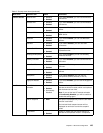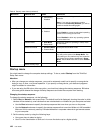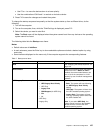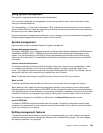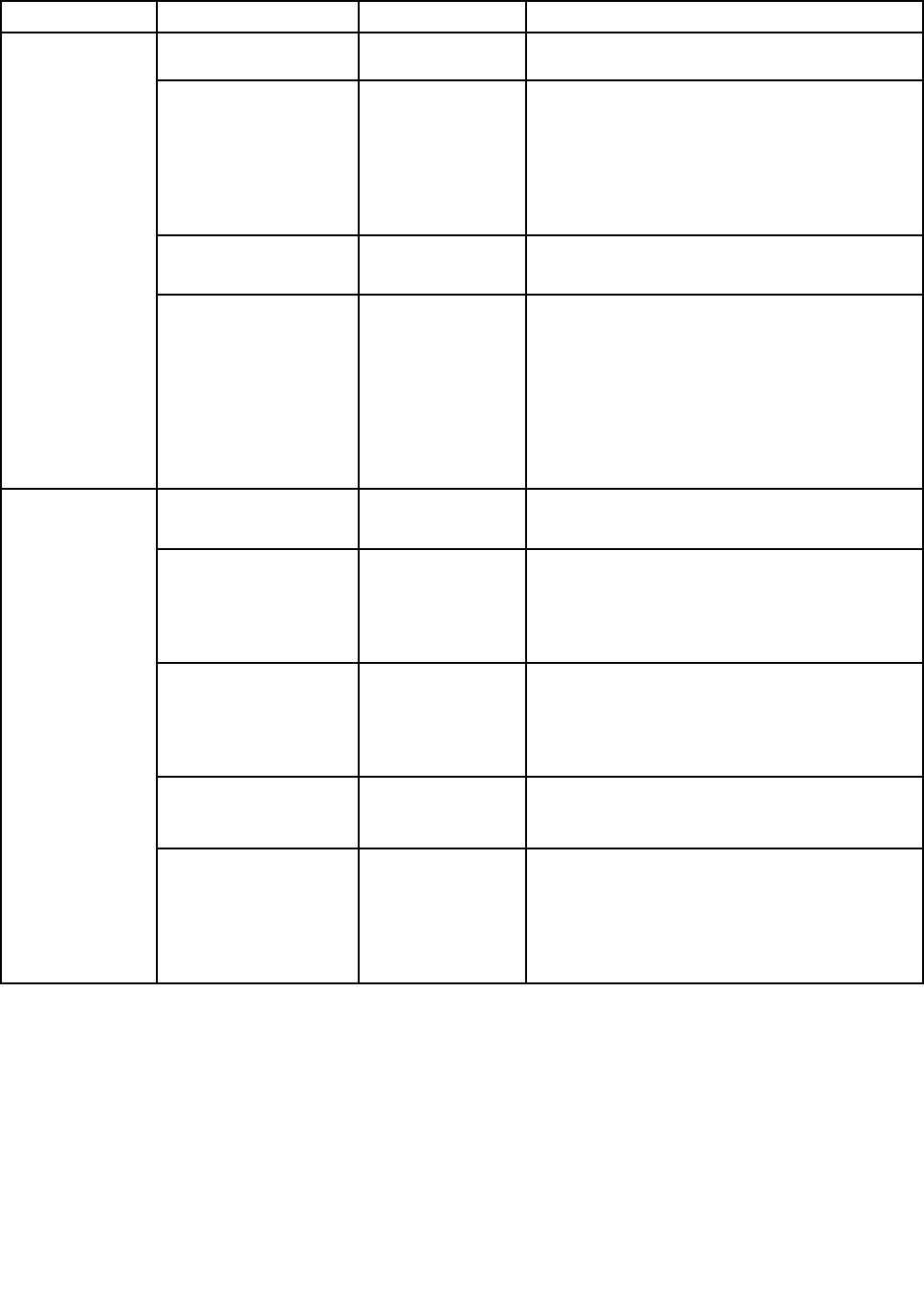
Table 6. Security menu items (continued)
Menu item
Submenu item
Value
Comments
To prevent unauthorized access, set the user
authentication on the operating system.
Password at restart • Disabled
• Enabled
If you select and enable Password at restart,
a password prompt is displayed when you
restart the computer. If you select Disabled, no
password prompt is displayed; the computer
goes ahead and loads the operating system.
To prevent unauthorized access, set the user
authentication on the operating system.
Power-On Password
• Disabled
• Enabled
See “Power-on password” on page 52.
Hard Disk x Password • Disabled
• Enabled
See “Hard disk passwords” on page 52.
Notes:
• Hard Disk 1 means the hard disk drive built
into your computer.
• Hard Disk 2 is displayed on the Password
submenu only if a secondary hard disk drive is
installed in the Serial Ultrabay Enhanced bay.
Predesktop
Authentication
• Disabled
• Enabled
Enable or disable ngerprint authentication
before the operating system is loaded.
Reader Priority • External ➙
Internal
• Internal Only
If External ➙ Internal is selected, an external
ngerprint reader is used if attached. Otherwise,
an internal ngerprint reader is used. If Internal
Only is selected, an internal ngerprint reader is
used.
Security Mode
• Normal
• High
If ngerprint authentication fails, you can still start
the computer by entering a password. If you have
selected Normal, enter a power-on password
or a supervisor password; if you have selected
High, enter a supervisor password.
Password
Authentication
• Disabled
• Enabled
Enable or disable password authentication.
If high security mode is selected, this item is
displayed.
Fingerprint
Reset Fingerprint Data • Enter
This option is used to erase all ngerprint data
stored in the ngerprint reader and reset settings
to the factory state. As a result, any power-on
security features previously enabled will not be
able to work until they are re-enabled in the
ngerprint software.
Chapter 8. Advanced conguration 123