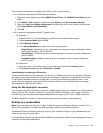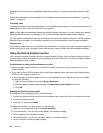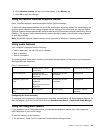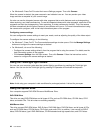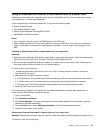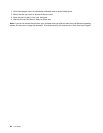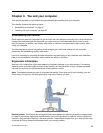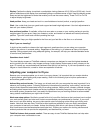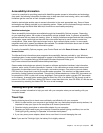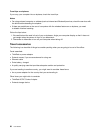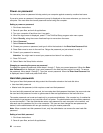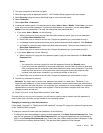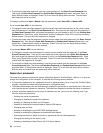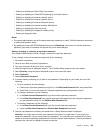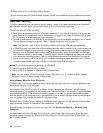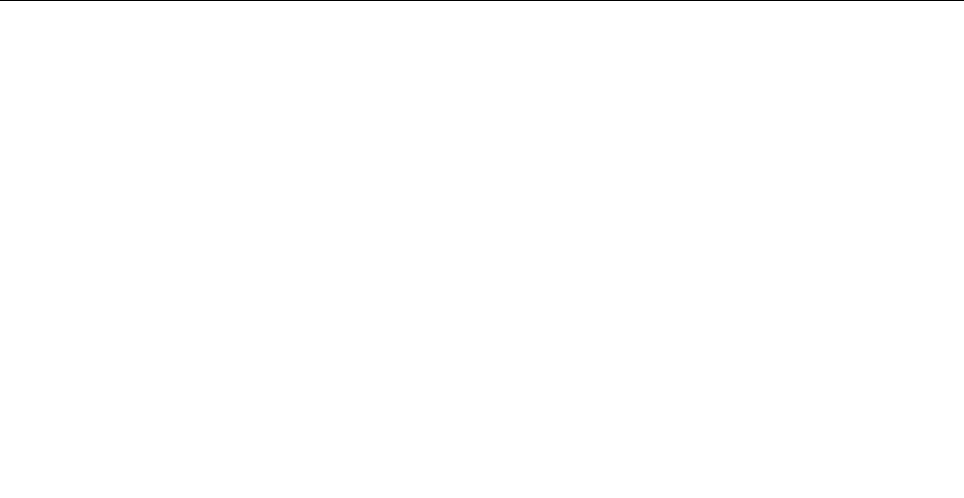
Accessibility information
Lenovo is committed to providing people with disabilities greater access to information and technology.
As a result, the following information provides ways to help users that have hearing, vision, and mobility
limitations get the most out of their computer experience.
Assistive technologies enable users to access information in the most appropriate way. Some of these
technologies are already provided in your operating system. Others can be purchased through vendors, or
accessed through the World Wide Web http://www.lenovo.com/healthycomputing.
Assistive technologies
Some accessibility technologies are available through the Accessibility Options program. Depending
on your operating system, the number of accessibility options available varies. In general, accessibility
options enhance the way users with hearing, vision, or mobility limitations navigate and use their computer.
For example, some users might not have the ne motor skills required to use a mouse or select key
combinations. Other users might require larger fonts or high-contrast display modes. In some cases,
magniers and built-in speech synthesizers are available. For detailed information about each of these
features, consult the Microsoft help information system.
To use the Accessibility Options program, open Control Panel and click Ease of Access ➙ Ease of
Access Center.
The Microsoft help information system supports the accessibility features provided by your Windows
operating system, screen readers designed to operate in the Windows environment, and Windows keyboard
navigation. For a complete listing of the Microsoft Windows Keyboard Guide, go to:
http://www.microsoft.com/enable/Products/altkeyboard.aspx
Screen-reader technologies are primarily focused on software application interfaces, help information
systems, and a variety of online documents. However, in the case where a screen reader cannot read
documents, the document must rst go through a conversion process. One solution converts Adobe
PDF les into a format that is read by the screen-reader programs. This solution is a Web-based service
provided by Adobe Systems Incorporated. Through http://access.adobe.com, Adobe PDF documents can
be converted to HTML or plain text in many languages. One conversion option converts PDF documents
on the Internet. A second option enables users to submit the URL of an Adobe PDF le through e-mail to
convert it to HTML or ASCII text. Adobe PDF les on a local hard disk drive, local CD-ROM, or LAN also can
be converted by attaching the Adobe PDF le to an e-mail message.
Traveling with your computer
This topic provides information to help you work with your computer when you are traveling with your
computer abroad.
Travel tips
Use the following travel tips to travel more condently and efciently with your computer.
1. While it is safe to allow your computer to go through the x ray machines at airport security stations, it is
important to keep your eyes on the computer at all times to prevent theft.
2. Consider bringing an airplane or automobile adapter for your computer.
3. Because you might need to use your computer in less than perfect lighting conditions, turn on the
ThinkLight light by pressing Fn+Spacebar to illuminate the keyboard.
4. If you carry an ac power adapter, detach the ac cord from it to avoid damaging the cord.
Note: If you use the ThinkLight light, the battery life is slightly reduced.
Chapter 3. You and your computer 49