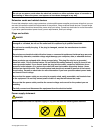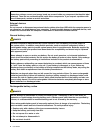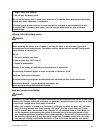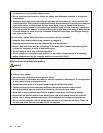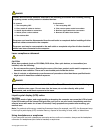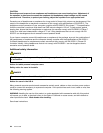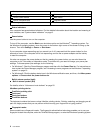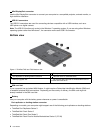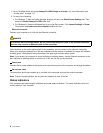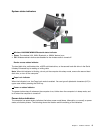9 Fn key
Use the Fn key to take advantage of ThinkPad
®
function keys, such as turning on the ThinkLight light,
locking the computer, managing the wireless connections, and so on.
11 Volume control buttons
The volume control buttons enable you to quickly adjust the sound volume, mute the speakers, or mute the
microphones of your computer.
12 Black button
When the operating system is working normally, pressing the black button launches the SimpleTap program
on the Windows 7 operating system or the Lenovo PC Device Experience program on the Windows 8
operating system.
If you are using the Windows 7 operating system, you also can use this button to interrupt the startup
sequence of your computer to start the Rescue and Recovery
®
workspace. To access the Rescue and
Recovery workspace, turn on your computer and press this button when the ThinkPad logo is displayed
on the screen. For more information about Rescue and Recovery, see “Using the Rescue and Recovery
workspace” on page 65
.
13 Built-in microphone (left)
16 Built-in microphone (right)
The built-in microphones capture sound and voice when used with an application program capable of
handling audio.
14 Integrated camera
Some models have an integrated camera. Use the camera to take pictures or hold a video conference.
15 ThinkLight light
The ThinkLight light enables you to use your computer when the lighting condition is not ideal. To turn on the
ThinkLight light, press the Fn key and the space key together. To turn it off, press the combination again.
CAUTION:
Avoid using your computer in dark conditions for prolonged periods. It is bad for your eyes.
Chapter 1. Product overview 3