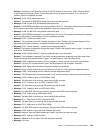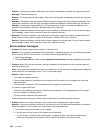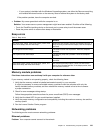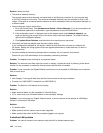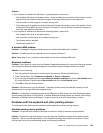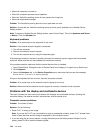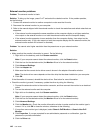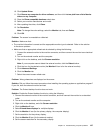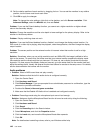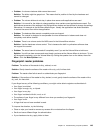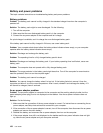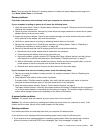External monitor problems
Problem: The external monitor is blank.
Solution: To bring up the image, press Fn+F7 and select the desired monitor. If the problem persists,
do the following:
1. Connect the external monitor to another computer to make sure that it works.
2. Reconnect the external monitor to your computer.
3. Refer to the manual shipped with the external monitor to check the resolutions and refresh rates that are
supported.
• If the external monitor supports the same resolution as the computer display or a higher resolution,
view output on the external monitor or on both the external monitor and the computer display.
• If the external monitor supports a lower resolution than the computer display, view output on the
external monitor only. (If you view output on both the computer display and the external monitor, the
external monitor screen will be blank or distorted.)
Problem: You cannot set a higher resolution than the present one on your external monitor.
Solution:
• Make sure that the monitor information is correct. Do the following:
1. Right-click on the desktop, and click Screen resolution.
Note: If your computer cannot detect the external monitor, click the Detect button.
2. Click the icon for the desired monitor (the Monitor-2 icon is for the external monitor).
3. Click Advanced Settings.
4. Click the Adapter tab.
5. Make sure that the correct device driver name is shown in the adapter information window.
Note: The device driver name depends on the video chip that has been installed on your computer.
6. Click OK.
If the information is incorrect, reinstall the device driver. See below for more information.
• Check the monitor type and, if necessary, update the driver by doing the following:
1. Connect the external monitor to the monitor connector, and then connect the monitor to an electrical
outlet.
2. Turn on the external monitor and the computer.
3. Right-click on the desktop, and click Screen resolution.
Note: If your computer cannot detect the external monitor, click the Detect button.
4. Click the icon for the desired monitor (the Monitor-2 icon is for the external monitor).
5. Click Advanced Settings.
6. Click the Monitor tab. Check the monitor information window to make sure that the monitor type is
correct. If it is, click OK to close the window; otherwise do the following.
7. If more than one monitor type is displayed, select Generic PnP Monitor or Generic Non-PnP
Monitor.
8. Click Properties. If you are prompted for an administrator password or conrmation, type the
password or provide conrmation.
9. Click the Driver tab.
146 User Guide