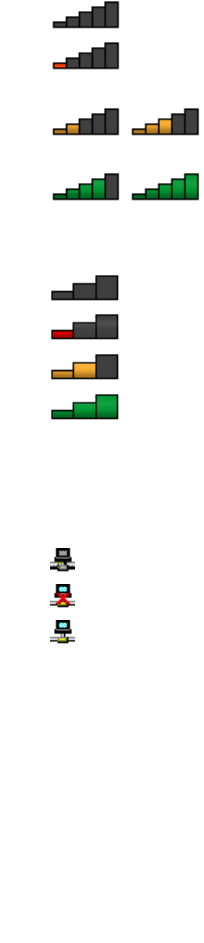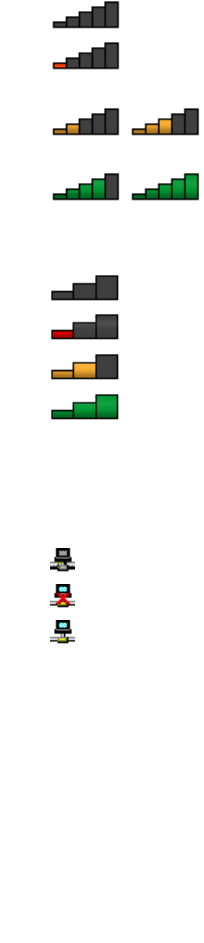
Checking the wireless network connection status
You can check your computer wireless network connection status and wireless signal strength through the
wireless network connection status icon in the Windows notication area. The more bars encompassed, the
better the signal.
For the Windows 7 operating system, you also can check the Access Connections gauge, the Access
Connections status icon, or the Access Connections wireless network connection status icon in the
Windows notication area.
Access Connections gauge
On the Windows 7 operating system, the Access Connections gauge in the Windows notication area
displays the status and signal strength of your wireless connection.
You can nd more detailed information about the status and signal strength of your wireless connection
by opening the Access Connections program or by right-clicking the Access Connections gauge in the
Windows notication area and selecting View Status of Wireless Connection.
• Access Connections gauge states: wireless LAN
– Power to the wireless radio is off or no signal.
– Power to the wireless radio is on. The signal strength of the wireless connection is poor. To
improve the signal strength, move your computer closer to the wireless access point.
– Power to the wireless radio is on. The signal strength of the wireless connection
is marginal.
–
Power to the wireless radio is on. The signal strength of the wireless connection is
excellent.
• Access Connections gauge states: wireless WAN
–
No signal
–
Signal level 1
– Signal level 2
– Signal level 3
Access Connections status icon
The Access Connections status icon displays general connection status.
• Access Connections status icon states
– No location prole is active or none exists.
– Current location prole is disconnected.
– Current location prole is connected.
Note: If you have trouble in making a connection, try moving your computer closer to your wireless access
point.
Access Connections wireless status icon
The Access Connections wireless status icon displays the status and signal strength of your wireless
connection.
Chapter 2. Using your computer 37