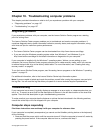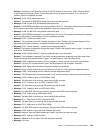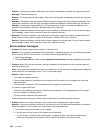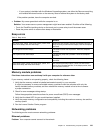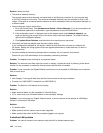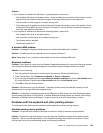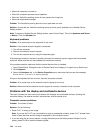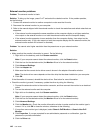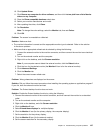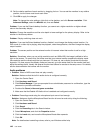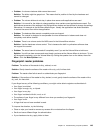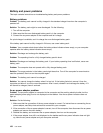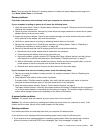• If the sleep status indicator is on (is green), press Fn to resume from the sleep mode.
• If the problem persists, follow the solution for the following problem.
Note: If you are using the Windows 7 operating system, it does not support the presentation scheme.
Problem: The screen is unreadable or distorted.
Solution: Make sure that:
• The display device driver is installed correctly.
• The screen resolution and color quality are correctly set.
• The monitor type is correct.
To check these settings, do the following:
1. Right-click on the desktop, and click Personalize.
2. Click Display at the left.
3. Select Change display settings. Check whether the screen resolution is correctly set.
4. Click Advanced Settings.
5. Click the Adapter tab. Ensure that the correct device driver name is shown in the adapter information
window.
Note: The device driver name depends on the video chip that has been installed on your computer.
6. Click the Properties button. If you are prompted for an administrator password or conrmation, type
the password or provide conrmation. Check the Device status box and make sure that the device is
working correctly. If not, click the Troubleshoot button and follow the instructions on the screen.
7. Click the Monitor tab. Ensure that the correct device driver name is shown in the adapter information
window.
Note: The device driver name depends on the video chip that has been installed on your computer.
8. Click the Properties button. If you are prompted for an administrator password or conrmation, type
the password or provide conrmation. Check the Device status box and make sure that the device is
working correctly. If not, click the Troubleshoot button and follow the instructions on the screen.
9. Click the Color Management tab. Check whether the color quality is correctly set, and ensure that the
other information also is correct. If you are prompted for an administrator password or conrmation,
type the password or provide conrmation. Check the Device status box and ensure that the device is
working correctly. If not, click the Troubleshoot button and follow the instructions on the screen.
Problem: Incorrect characters are displayed on the screen.
Solution: Did you install the operating system or program correctly? If they are installed and congured
correctly, have the computer serviced.
Problem: The screen stays on even after you turn off your computer.
Solution: Press and hold the power switch for four seconds or more to turn off your computer; then turn
it on again.
Problem: Missing, discolored, or bright dots appear on the screen every time you turn on your computer.
Solution: This is an intrinsic characteristic of the TFT technology. Your computer display contains multiple
thin-lm transistors (TFTs). A small number of missing, discolored, or bright dots on the screen might
exist all the time.
Chapter 10. Troubleshooting computer problems 145