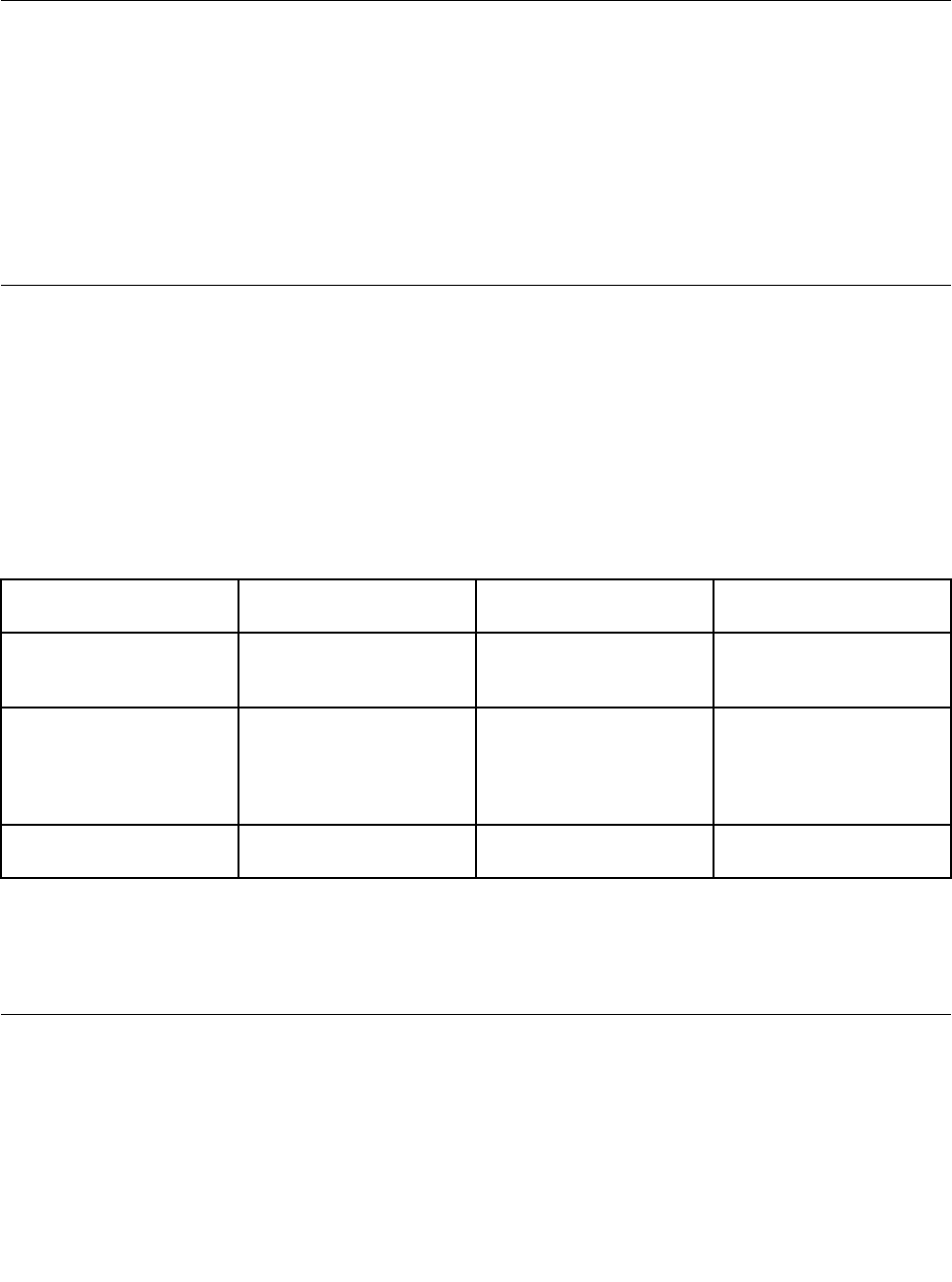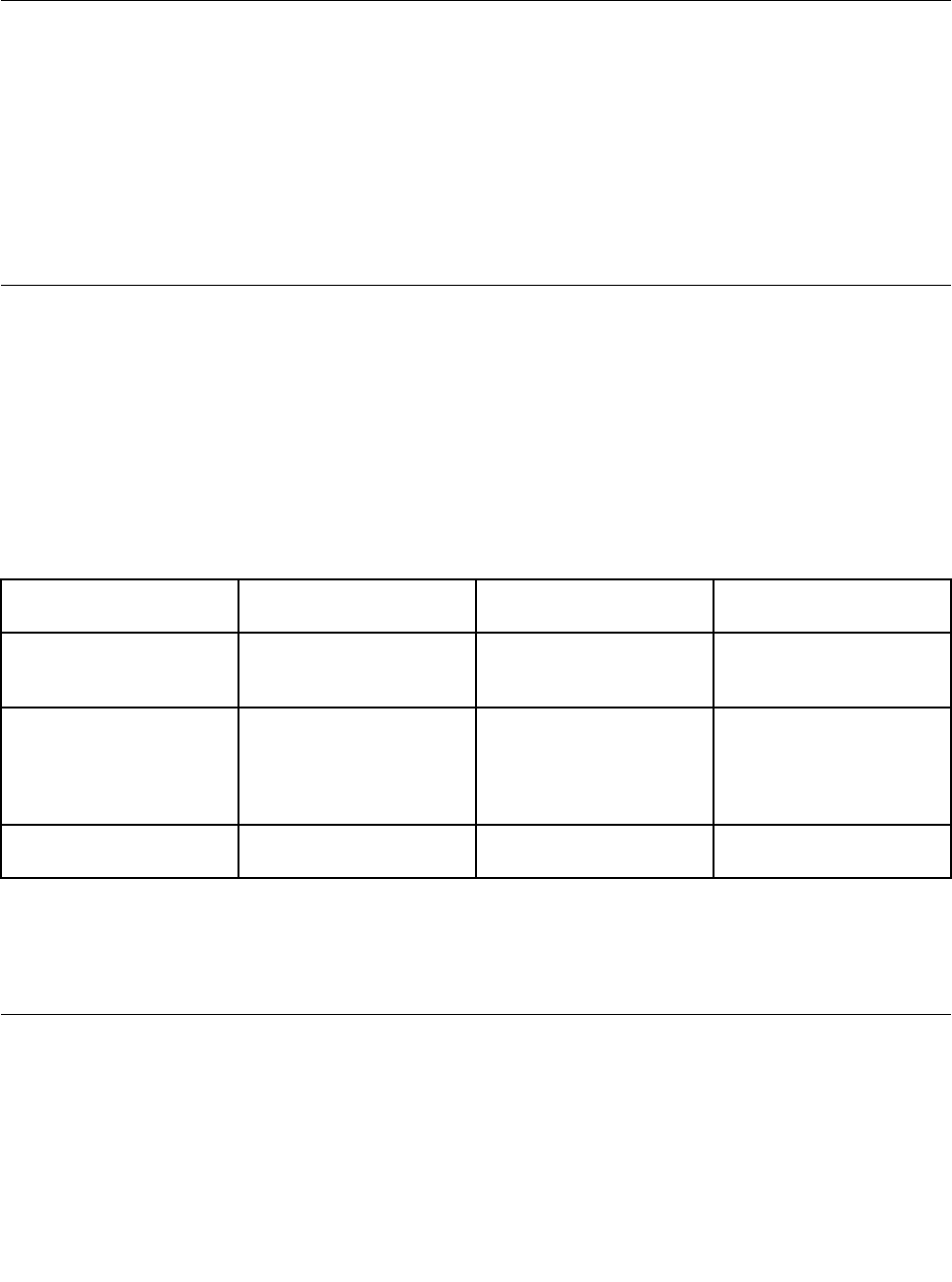
6. Click Advanced settings and set up the color quality on the Monitor tab.
7. Click OK to apply the changes.
Using the NVIDIA Optimus Graphics feature
Some ThinkPad notebook computers support NVIDIA Optimus Graphics.
To achieve the best balance between the computer performance and a long battery life, depending on the
graphics quality demand of the running program and the settings of the power plan you use, the NVIDIA
Optimus Graphics feature automatically switches between High Performance Graphics and Energy Saving
Graphics. The dynamic switch allows switching without having to restart your computer, close programs,
or intervene manually.
Note: The NVIDIA Optimus Graphics feature is only supported in Windows 7 operating system.
Using audio features
Your computer is equipped with the following:
• Combo audio jack, 1/8 inch (3.5 mm) in diameter
• Built-in speakers
• Built-in microphone
The following table shows which functions of the audio devices attached to the jacks on your computer or
docking station are supported.
Table 3. Audio feature list
Headset with a 3.5 mm
4-pole plug
Conventional headphone Conventional microphone
Combo audio jack
Headphone and
microphone functions
supported
Headphone function
supported
Not supported
Headphone jack of the
dock
Only headphone function
supported
Microphone function not
supported
Headphone function
supported
Not supported
Microphone jack of the
dock
Not supported Not supported
Microphone function
supported
Conguring for sound recording
To congure the microphone for optimized sound recording, use the Realtek HD Audio Manager program. To
start the program, go to the Control Panel, and click Hardware and Sound ➙ Realtek HD Audio Manager.
Using the integrated camera
If your computer has an integrated camera, you can use the camera to preview your video image and
take a snapshot of your current image.
To start the camera, do the following:
• For Windows 7: Press Fn+F6 to open the Communications settings window.
Chapter 2. Using your computer 43