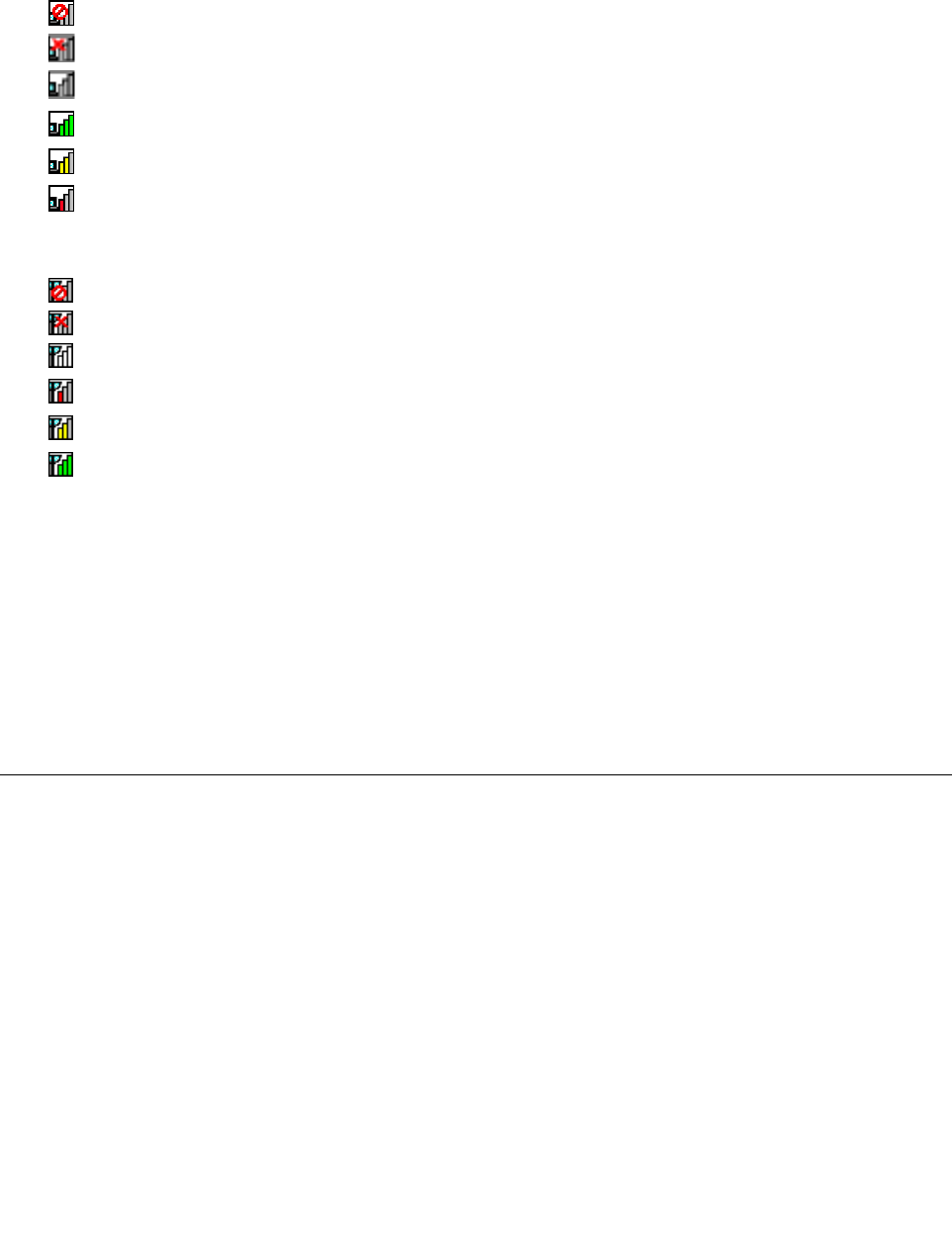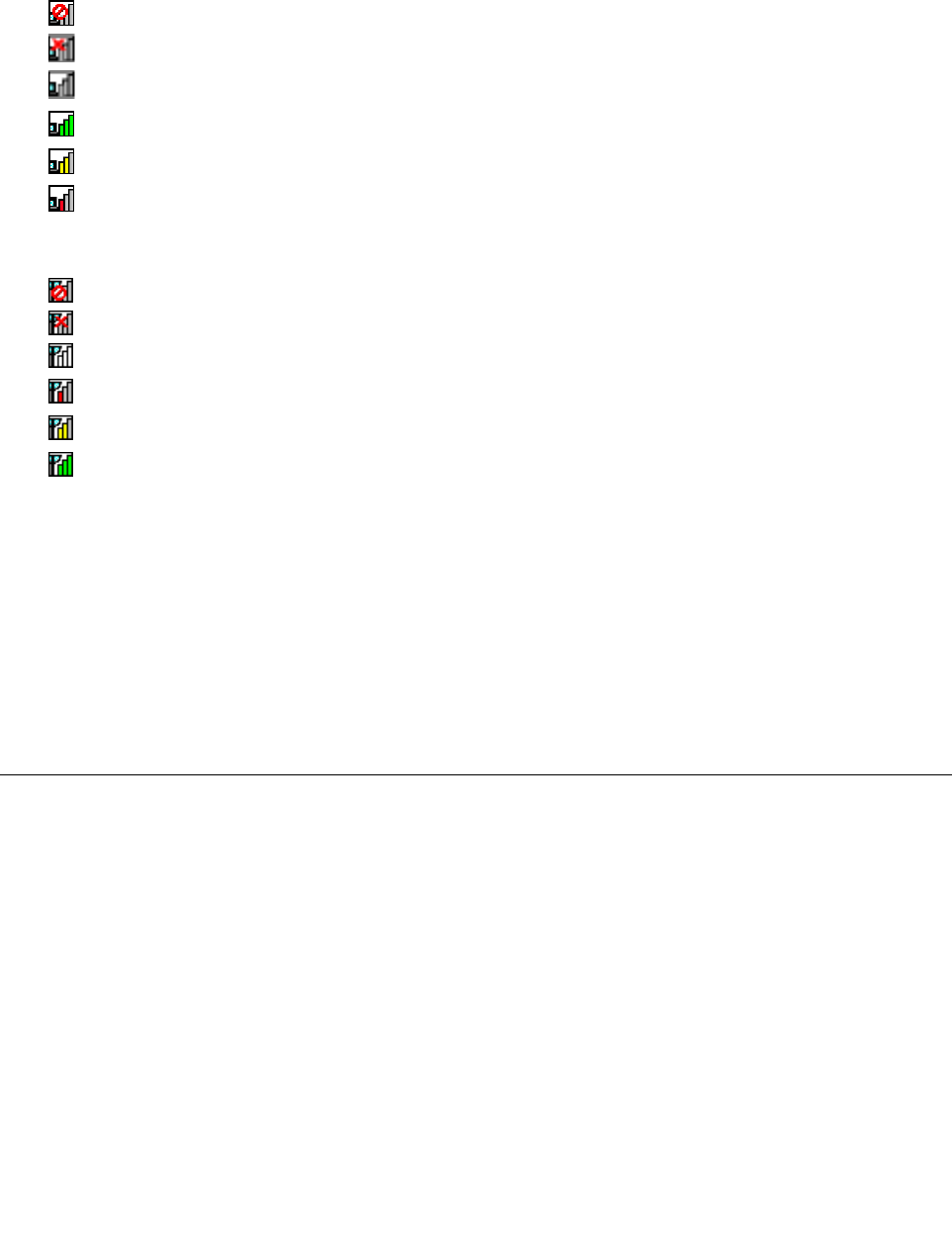
You can nd more detailed information about the status and signal strength of your wireless connection
either by opening the Access Connections program or by double-clicking the Access Connections wireless
status icon in the Windows notication area.
• Wireless status icon states: wireless LAN
–
Power to the wireless radio is off.
– Power to the wireless radio is on. No association.
–
Power to the wireless radio is on. No signal.
– Power to the wireless radio is on. The signal strength of the wireless connection is excellent.
– Power to the wireless radio is on. The signal strength of the wireless connection is marginal.
–
Power to the wireless radio is on. The signal strength of the wireless connection is poor. To improve
signal strength, move your computer closer to the wireless access point.
• Wireless status icon states: wireless WAN
– Power to the WAN radio is off
– No association
– No signal
– Signal level 1
– Signal level 2
– Signal level 3
Enabling or disabling the wireless features
To enable or disable the wireless features, do one of the following:
• For Windows 7: Press Fn+F5 to open the wireless radio switchboard. Turn on or turn off the wireless
feature as desired.
• For Windows 8: Press Fn+F5 to enable or disable the Airplane mode. When the Airplane mode is enabled,
all of your wireless devices are turned off.
You also can use the wireless radio switch to turn on or turn off the wireless radios of all the wireless devices
on your computer.
Using a projector or an external display
You can connect your computer to a projector to give presentations or you can connect your computer
to an external monitor to expand your workspace.
Changing display settings
You can change the display settings, such as the display resolution, font size, and so on.
To change the display settings, do the following:
1. Open Control Panel and click Appearance and Personalization.
2. Click Display for further conguration.
Connecting a projector or an external monitor
This topic provides information about connecting a projector or an external monitor.
38 User Guide