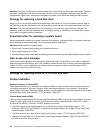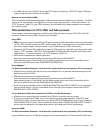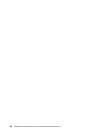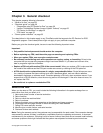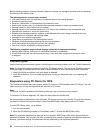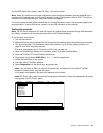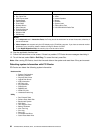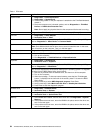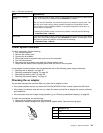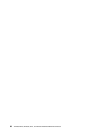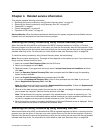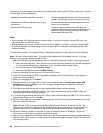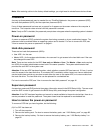Table 1. FRU tests
FRU Applicable test
System board 1. Diagnostics ➙ CPU/Coprocessor.
2. Diagnostics ➙ Systemboard.
3. If the docking station or the port replicator is attached to the ThinkPad Notebook,
detach it.
4. Place the computer on a horizontal surface, and run Diagnostics ➙ ThinkPad
Devices ➙ HDD Active Protection Test.
Note: Do not apply any physical shock to the computer while the test is running.
Power
Diagnostics ➙ ThinkPad Devices ➙ AC Adapter, Battery 1 (Battery 2)
LCD unit
1. Diagnostics ➙ Video Adapter.
2. Interactive Tests ➙ Video.
Audio
Enter the BIOS Setup Utility and change Serial ATA (SATA) setting to Compatibility,
and run Diagnostics ➙ Other Device ➙ Conexant Audio.
Speaker Interactive Tests ➙ Internal Speaker.
Note: Once Modem/Audio test is done, the no sound is heard this test. In this case,
turn off and turn on the computer. Then, run this test again.
ExpressCard slot Diagnostics ➙ Systemboard ➙ PCMCIA
ExpressCard slot 1. Insert a PCI-Express/USB Wrap card into the ExpressCard slot.
2. Turn on the computer.
3. Run Diagnostics ➙ ThinkPad Devices ➙ ExpressCard slot.
Keyboard
1. Diagnostics ➙ Systemboard.
2. Interactive Tests ➙ Keyboard.
Enter the BIOS Setup Utility and change Serial ATA (SATA) setting to Compatibility,
and run Diagnostics ➙ Fixed Disks.
Hard disk drive
You can also diagnose the drive without starting up the operating system. To diagnose
the drive from the BIOS Setup Utility, do as follows:
1. Remove any diskette from the diskette drive, and then turn off the computer.
2. Turn on the computer.
3. While the message, “To interrupt normal startup, press the blue ThinkVangate
button,” is displayed at the lower left of the screen, press F1 to enter the BIOS
Setup Utility.
4. Using cursor keys, select HDD diagnostic program. Press Enter.
5. Using cursor keys, select Main hard disk drive or Ultrabay hard disk drive.
6. Press Enter to start the diagnostic program.
Diskette drive 1. Diagnostics ➙ Diskette Drives.
2. Interactive Tests ➙ Diskette.
Optical drive 1. Diagnostics ➙ Other Devices ➙ Optical Drive.
2. Interactive Tests ➙ Optical Drive Test.
Memory
1. If two DIMMs are installed, remove one of them and run Diagnostics ➙ System
Memory.
2. If the problem does not recur, return the DIMM to its place, remove the other one,
and run the test again.
3. If the problem does not recur, return the DIMM to its place, remove the other one,
and run the test again.
34 ThinkPad W700, W700ds, W701, and W701ds Hardware Maintenance Manual