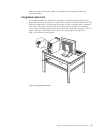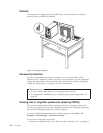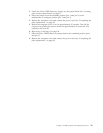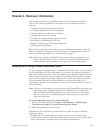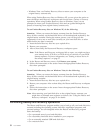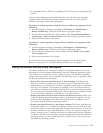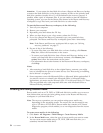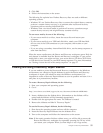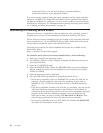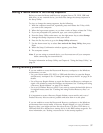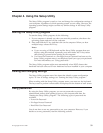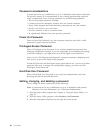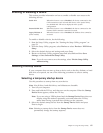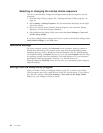3. Click OK.
4. Follow the instructions on the screen.
The following list explains how Product Recovery discs are used on different
operating systems:
v Windows XP: use Product Recovery discs to restore the original factory contents,
perform a custom factory recovery, or to perform other rescue and recovery
operations such as rescuing individual files.
v Windows Vista: use rescue media to perform all recovery operations except
custom factory recovery and original factory contents recovery.
To use rescue media, do one of the following:
v If your rescue media is on discs, insert the rescue disc and restart your
computer.
v If your rescue media is on a USB hard disk drive, attach your USB hard disk
drive to one of the USB connectors on your computer, then restart on your
computer.
v If you are using a secondary internal hard disk drive, set the startup sequence to
start from that drive.
When
the rescue media starts, the Rescue and Recovery workspace opens. Help for
each feature is available from the Rescue and Recovery workspace. If your rescue
media fails to start, you might not have your rescue device (CD drive, DVD drive,
or USB device) set correctly in your BIOS startup sequence. For more information,
see “Setting a rescue device in the startup sequence” on page 57.
Creating and using a Recovery Repair diskette
If you are unable to access the Rescue and Recovery workspace or the Windows
environment, use a Recovery Repair diskette to repair the Rescue and Recovery
workspace or repair a file needed to enter the Windows environment. It is
important to create a Recovery Repair diskette as soon as possible and store it in a
safe place as a precautionary measure.
To create a Recovery Repair diskette, do the following:
1. Start your computer and operating system.
2. Go to:
http://www.lenovo.com/think/support/site.wss/document.do?lndocid=MIGR-54483
3. Insert a diskette into the diskette drive. Information on the diskette will be
erased and the diskette will be formatted appropriately.
4. Double-click the appropriate file name. The diskette is created.
5. Remove the diskette and label it "Recovery Repair."
To use the Recovery Repair diskette, do the following:
1. Shut down the operating system and turn off the computer.
2. Insert the Recovery Repair diskette into the diskette drive.
3. Turn on the computer and follow the instructions on the screen.
Note:
If the repair operation finishes without error, you will be able to access the
Rescue and Recovery workspace by repeatedly pressing the F11 key while
you restart your computer. When you hear beeps or see a logo screen,
Chapter 3. Recovery information 55