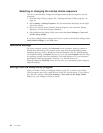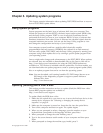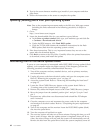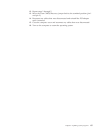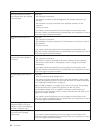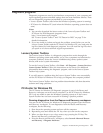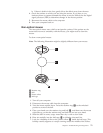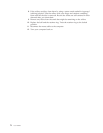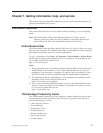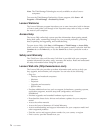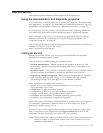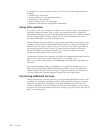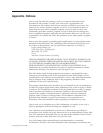5. The diagnostic program opens automatically. Select the diagnostic test you
want to run. Press the F1 key for additional help.
6. Follow the instructions on the screen.
Note:
Rescue media includes PC-Doctor for Windows PE. For more information
about rescue media, see “Creating and using rescue media” on page 54.
PC-Doctor for DOS
You can also download the latest version of the PC-Doctor for DOS diagnostic
program from:
http://www.lenovo.com/support
The PC-Doctor for DOS diagnostic program runs independently of the Windows
operating system. Use PC-Doctor for DOS, if you are unable to start the Windows
operating system or if Lenovo System Toolbox and PC-Doctor for Windows PE
have not been successful in isolating a possible problem. You can run PC-Doctor
for DOS from a diagnostic CD/DVD image that you create.
Creating a diagnostic CD/DVD image
To create a diagnostic CD/DVD image, download a self-starting bootable
CD/DVD image (known as an ISO image) of the diagnostic program from
http://www.lenovo.com/support
After you download the image, you can create the CD/DVD using any CD/DVD
burning software.
Running diagnostics from the disc
To run diagnostics from the diagnostic CD/DVD image that you created, do the
following:
1. Insert the disc into the optical drive.
2. Restart the computer.
Note: If the diagnostic program does not start, you might not have your optical
drive set as a startable device. See “Selecting a startup device” on page
61 for instructions on how to change the startup device.
3. When the diagnostics program opens, follow the instructions on the screen.
4. When the program finishes, be sure to remove the disc from the drive.
5. Select the diagnostic test you want to run. Press the F1 key for additional help.
Cleaning the mouse
This section provides instructions on how to clean an optical or non-optical mouse.
Optical mouse
An optical mouse uses a light-emitting diode (LED) and an optical sensor to
navigate the pointer. If the pointer on the screen does not move smoothly with the
optical mouse, you might need to clean the mouse.
To clean the optical mouse:
1. Turn off your computer.
2. Disconnect the mouse cable from the computer.
3. Turn the mouse upside down to look at the lens.
a. If there is a smudge on the lens, gently clean the area with a plain
cotton-tipped swab.
70 User Guide