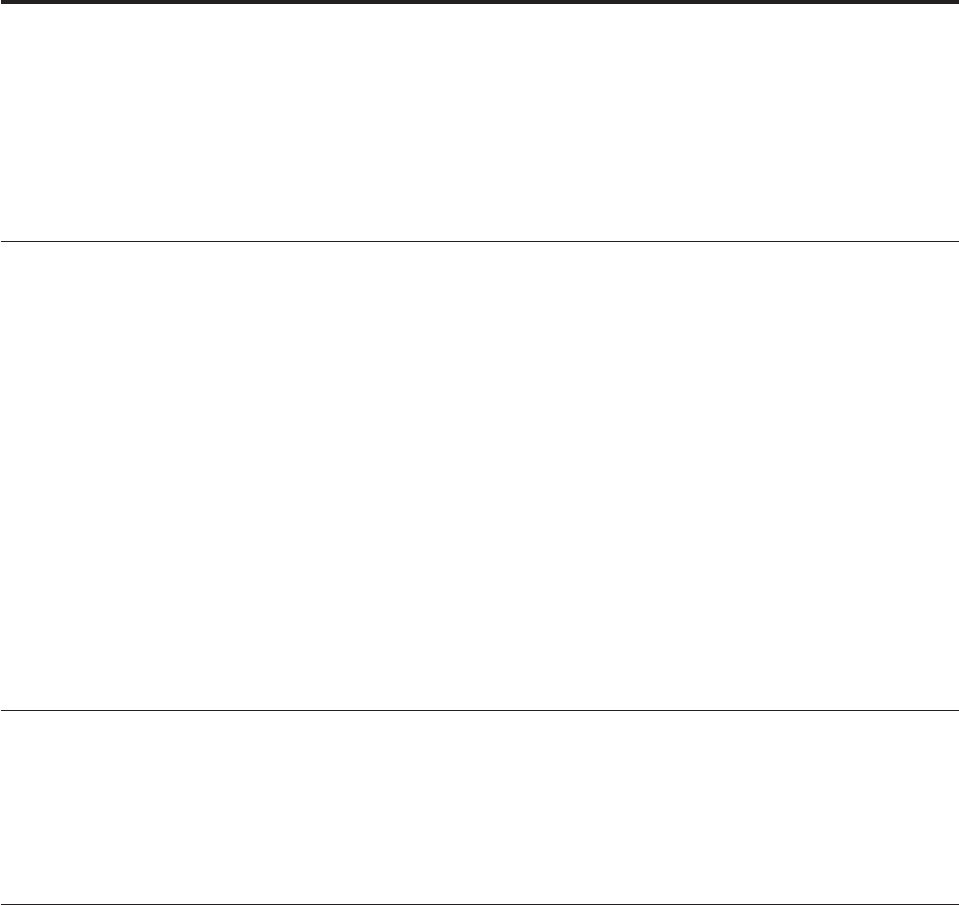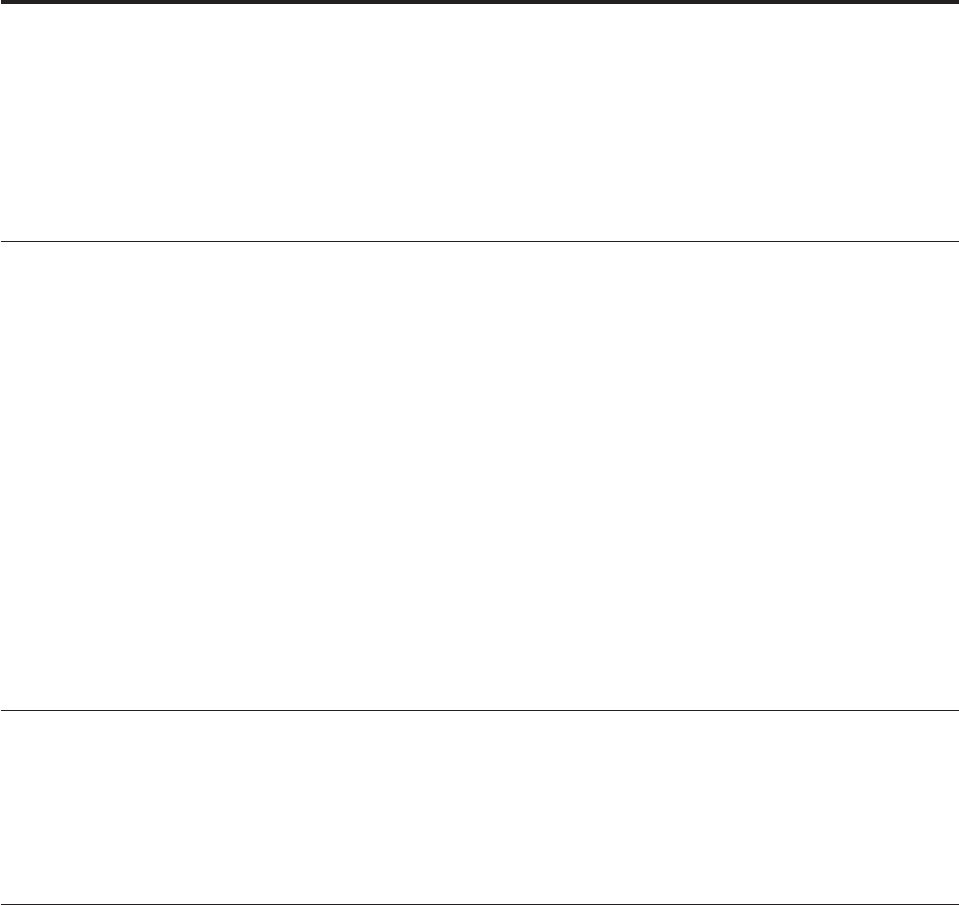
Chapter 4. Using the Setup Utility
The Setup Utility program is used to view and change the configuration settings of
your computer, regardless of which operating system you are using. However, the
operating-system settings might override any similar settings in the Setup Utility
program.
Starting the Setup Utility program
To start the Setup Utility program, do the following:
1. If your computer is already on when you start this procedure, shut down the
operating system and turn off the computer.
2. Press and hold the F1 key, and then turn on the computer. When you hear
multiple beeps, release the F1 key.
Notes:
a. If you are using a USB keyboard and the Setup Utility program does not
display using this method, repeatedly press and release the F1 key rather
than leaving it pressed when turning on the computer.
b. If a Power-On Password or a Privileged Access Password has been set, the
Setup Utility program menu is not displayed until you type your password.
For more information, see “Using passwords.”
The
Setup Utility program might start automatically when POST detects that
hardware has been removed or new hardware has been installed in your computer.
Viewing and changing settings
The Setup Utility program menu lists items that identify system configuration
topics. To view or change settings, see “Starting the Setup Utility program.”
When working with the Setup Utility program menu, you must use the keyboard.
The keys used to perform various tasks are displayed at the bottom of each screen.
Using passwords
By using the Setup Utility program, you can set passwords to prevent
unauthorized persons from gaining access to your computer and data. See
“Starting the Setup Utility program.” The following types of passwords are
available:
v Power-On Password
v Privileged Access Password
v Hard Disk User Password
You
do not have to set any passwords to use your computer. However, if you
decide to set any passwords, read the following sections.
© Copyright Lenovo 2009 59