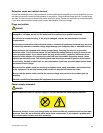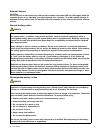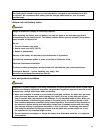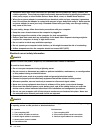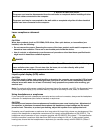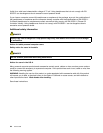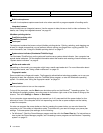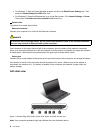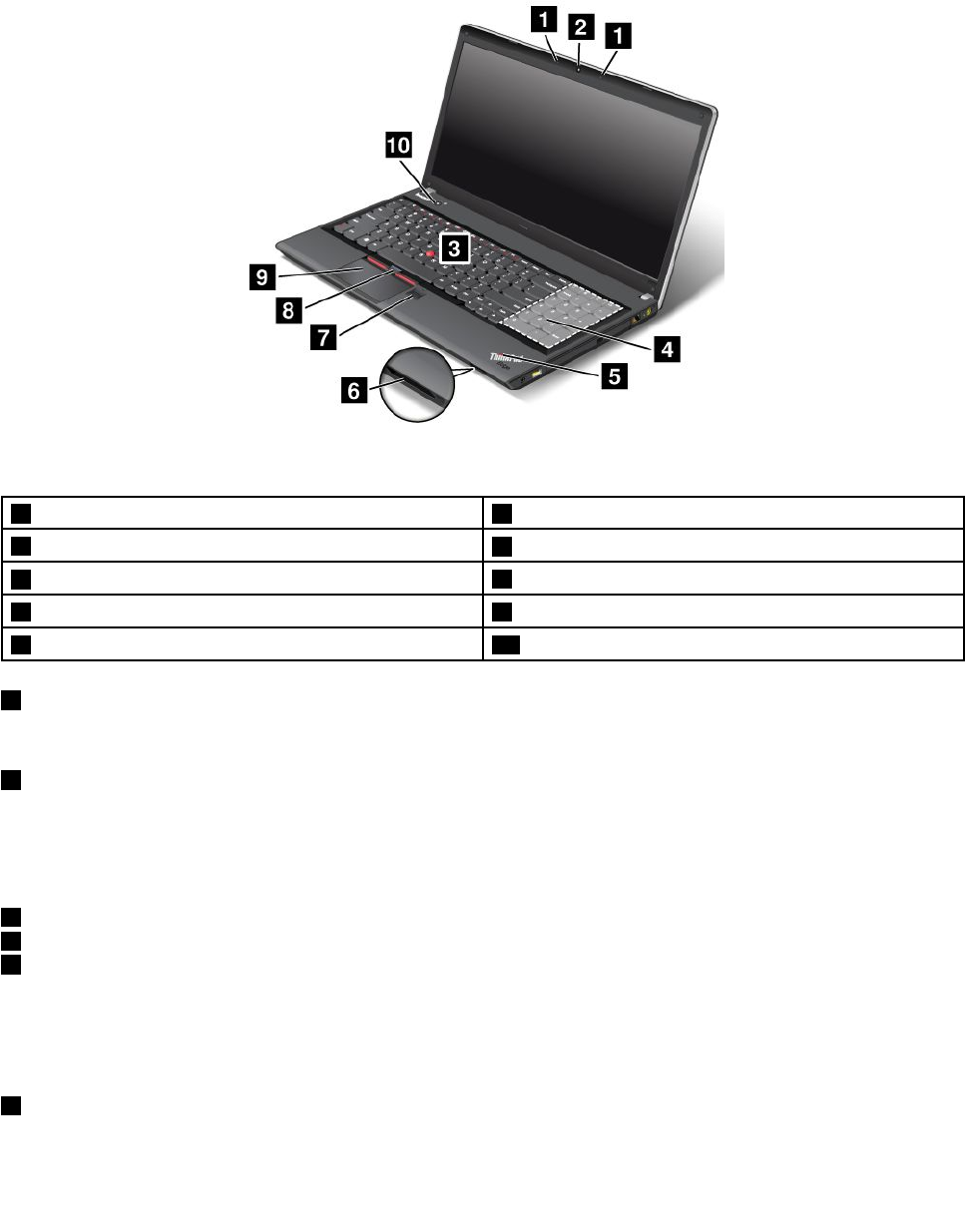
• For Windows 8: Click the battery status icon in the Windows notication area, and then click More power
options ➙ Choose what the power buttons do.
ThinkPad Edge E530, E530c, and E535 front view
Figure 2. ThinkPad Edge E530, E530c, and E535 front view
1 Built-in microphones 2 Integrated camera
3 TrackPoint pointing stick
4 Numeric keypad (on some models)
5 System status indicator (illuminated ThinkPad logo)
6 Media card reader slot
7 Fingerprint reader 8 TrackPoint buttons
9 Touch pad 10 Power button
1 Built-in microphones
The built-in microphones capture sound and voice when used with a program capable of handling audio.
2 Integrated camera
Some models have an integrated camera. Use the camera to take pictures or hold a video conference. For
more information about how to use the camera, refer to “Using the integrated camera” on page 43.
UltraNav pointing device
3 TrackPoint pointing stick
8 TrackPoint buttons
9 Touch pad
The keyboard contains the Lenovo unique UltraNav pointing device. Pointing, selecting, and dragging are
all part of a single process that you can perform without moving your ngers from a typing position. For
more information, see “Using the UltraNav pointing device” on page 27
.
4 Numeric keypad (on some models)
Your computer might have a numeric keypad that can be used to quickly input numbers.
Chapter 1. Product overview 3