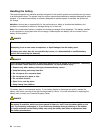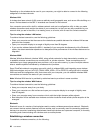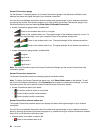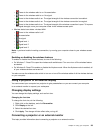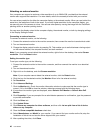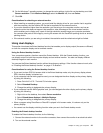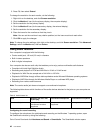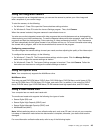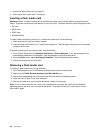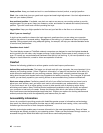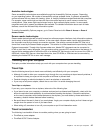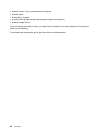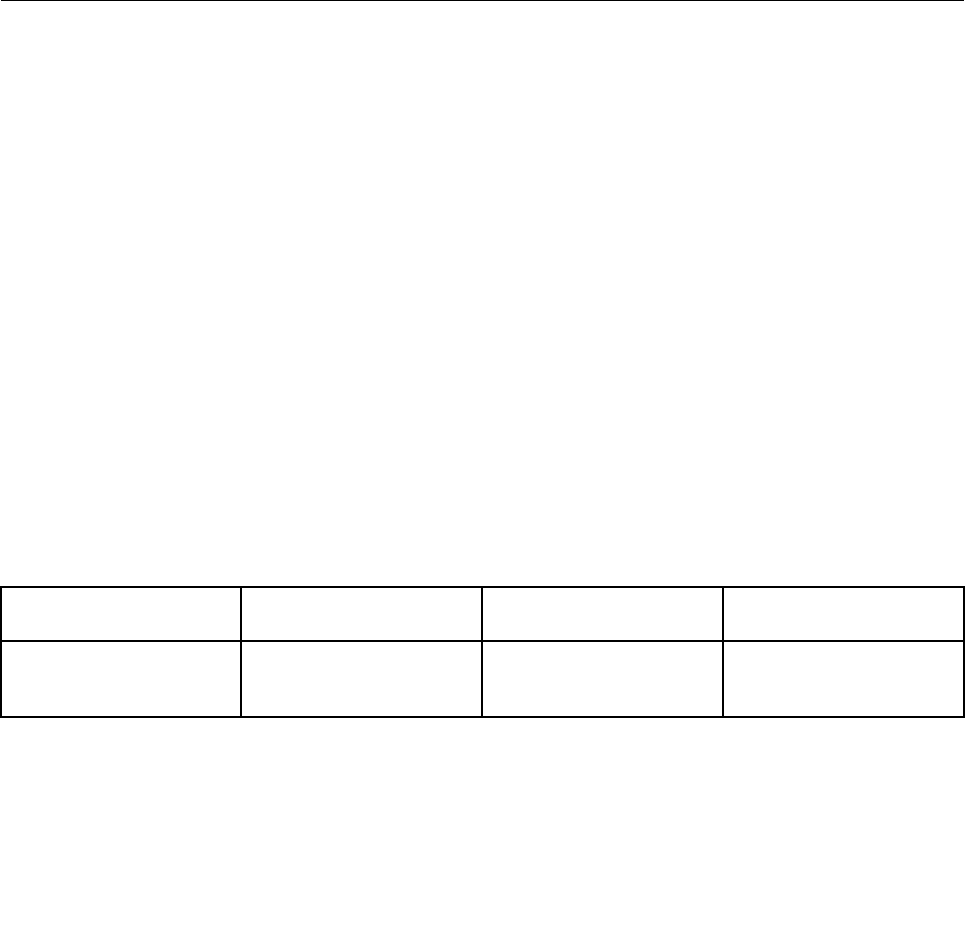
3. Press F6, then select Extend.
To change the resolution for each monitor, do the following:
1. Right-click on the desktop, and click Screen resolution.
2. Click the Monitor-1 icon (for the primary display, the computer display).
3. Set the resolution for the primary display.
4. Click the Monitor-2 icon (for the secondary display, the external display).
5. Set the resolution for the secondary display.
6. Place the icons for the monitors so that they touch.
Note: You can set the monitors in any relative position, but the icons must touch each other.
7. Click OK to apply the changes.
Note: To change the color settings, right-click on the desktop, and click Screen resolution. Click Advanced
Settings, select the Monitor tab, then set Colors.
Using audio features
Your computer is equipped with the following:
• Combo audio jack, 1/8 inch (3.5 mm) in diameter
• Built-in stereo speakers
• Built-in digital microphone
Your computer also has an audio chip that enables you to enjoy various multimedia audio features:
• Compliant with Intel High Denition Audio
• Recording and playback of PCM and WAV les in 16-bit or 24-bit format
• Playback of a WAV le at a sample rate of 44.1KHz to 192 KHz
• Playback of MIDI les through a Wave table synthesizer under Microsoft Windows operating systems
• Playback of MP3 les through the Windows Media Player or a software MP3 player
• Recording from various sound sources
Note: The combo audio jack does not support a conventional microphone.
The following table shows which functions of the audio devices attached to the jacks on your computer are
supported.
Table 3. Audio feature list
Jack Headset with a 3.5 mm
4-pole plug
Conventional headphone Conventional microphone
Combo audio jack
Headphone and
microphone functions
supported
Headphone function
supported
Not supported
Conguring for sound recording
To congure the microphone for optimized sound recording on the Windows 7 operating system, open
the SmartAudio window by doing the following:
Go to Control Panel and click Hardware and Sound ➙ SmartAudio. The SmartAudio window opens.
42 User Guide