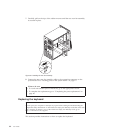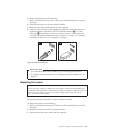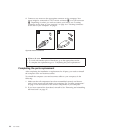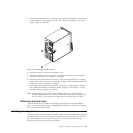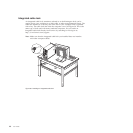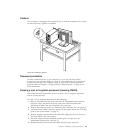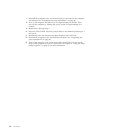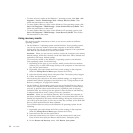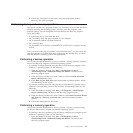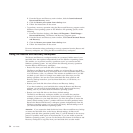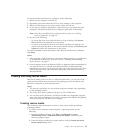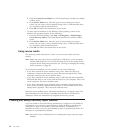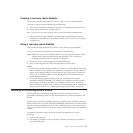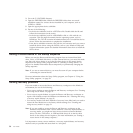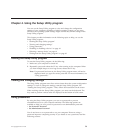v To create recovery media on the Windows 7 operating system, click Start → All
Programs → Lenovo ThinkVantage Tools → Factory Recovery Disks. Then,
follow the instructions on the screen.
v To create Product Recovery discs on the Windows Vista operating system, click
Start → All Programs → ThinkVantage → Create Product Recovery Media. Then,
follow the instructions on the screen.
v To create Product Recovery discs on the Windows XP operating system, click
Start → All Programs → ThinkVantage → Create Recovery Media. Then, follow
the instructions on the screen.
Using recovery media
This section provides instructions on how to use recovery media on different
operating systems.
v On the Windows 7 operating system and the Windows Vista operating system,
you can use recovery media to restore the computer to the factory default
settings only. You can use recovery media to put the computer in an operational
state after all other methods of recovery have failed.
Attention: When you use recovery media to restore the computer to the factory
default settings, all the files currently on the hard disk drive will be deleted and
replaced by the factory default settings.
To use recovery media on the Windows 7 operating system or the Windows
Vista operating system, do the following:
1. Depending on the type of your recovery media, connect the boot medium
(memory key or other USB storage device) to the computer, or insert the boot
disc into the optical drive.
2. Repeatedly press and release the F12 key when turning on the computer.
When the Startup Device Menu opens, release the F12 key.
3. Select the desired startup device and press Enter. The restore process begins.
4. Follow the instructions on the screen.
After restoring the computer to the factory default settings, you might have to
reinstall some software programs or device drivers. See “Using the Rescue and
Recovery workspace” on page 54 for details.
v On the Windows XP operating system, you can use Product Recovery discs to
restore your computer to the factory default settings, perform a custom factory
recovery, or perform other rescue and recovery operations such as rescuing
individual files. You will be given the option to enter the Rescue and Recovery
workspace and choose from a variety of recovery operations.
Attention: When you use Product Recovery discs to restore the computer to
the factory default settings, all the files currently on the hard disk drive will be
deleted and replaced by the factory default settings. During the restore process,
you will be given the option to save one or more files currently on the hard disk
drive to other media before the data is deleted.
To use Product Recovery discs on the Windows XP operating system, do the
following:
1. Repeatedly press and release the F12 key when turning on the computer.
When the Startup Device Menu opens, release the F12 key.
2. Insert the boot disc into the optical drive.
3. Select the optical drive you want to use as the startup device and press
Enter. After a short delay, the Rescue and Recovery workspace opens.
4. On the Rescue and Recovery menu, click Restore your system.
52 User Guide