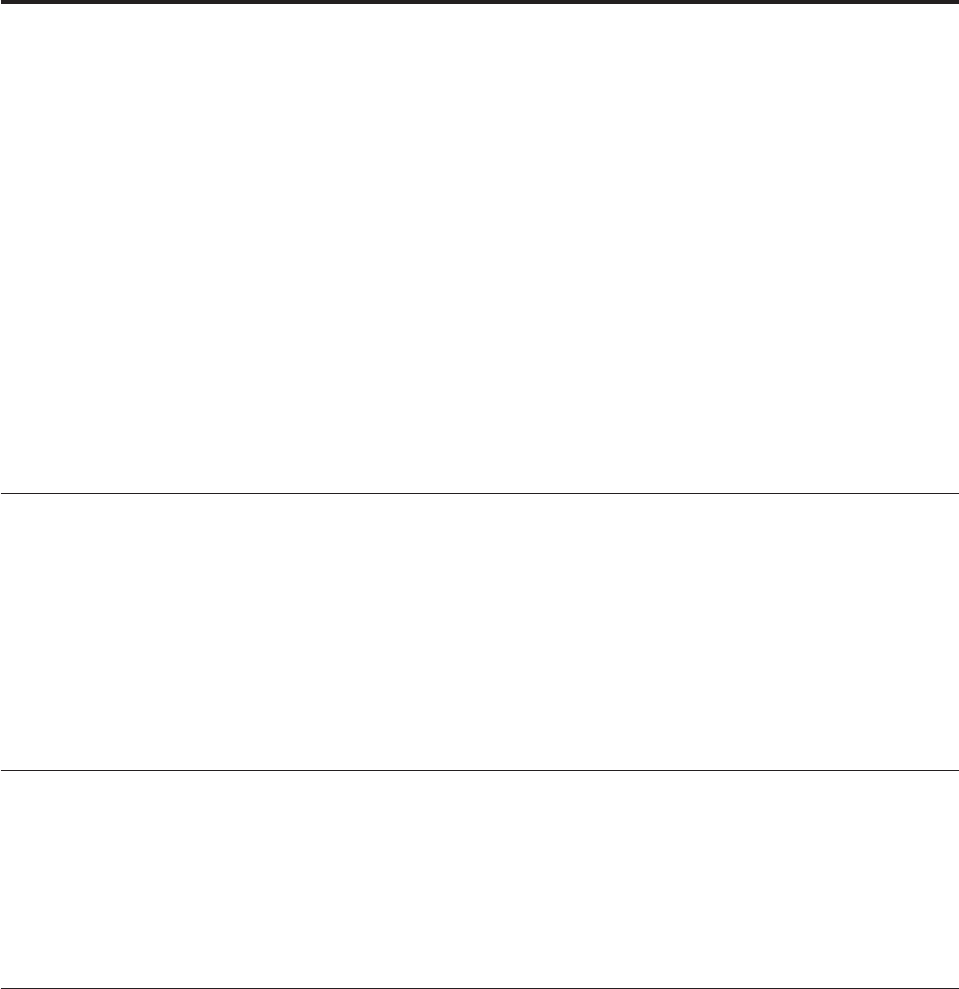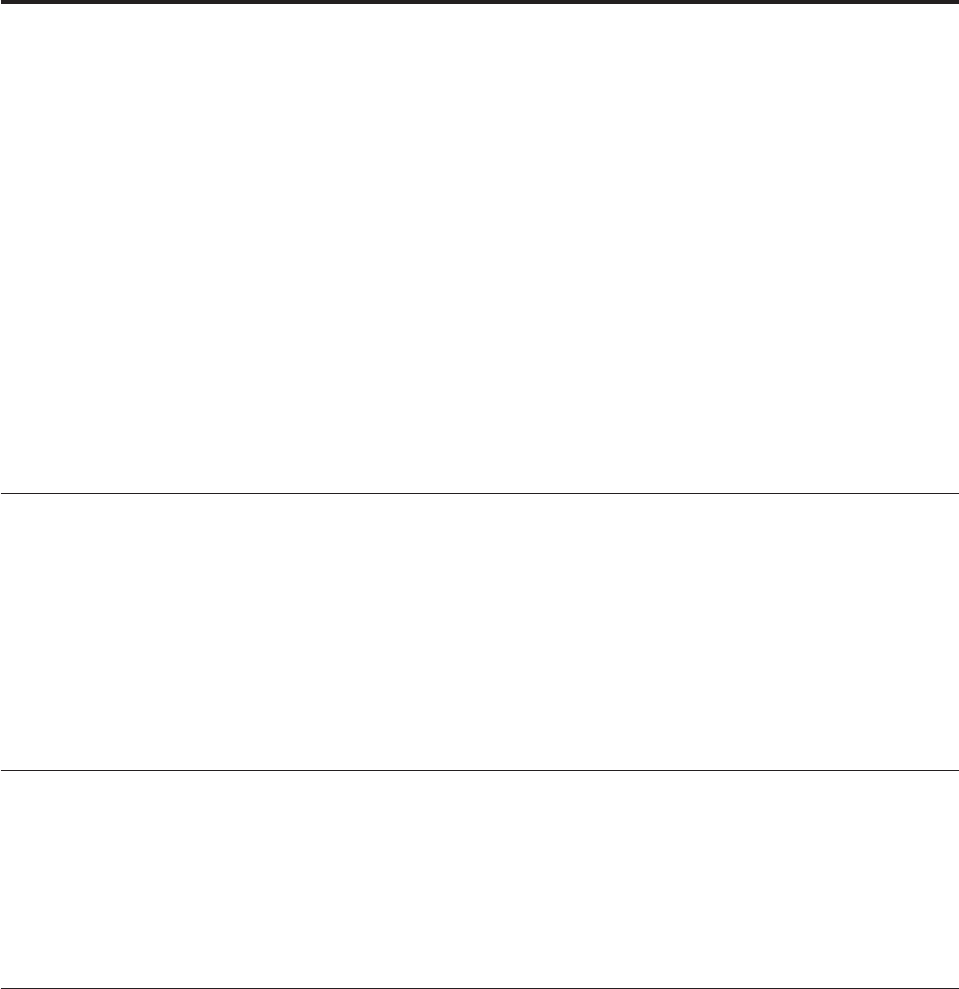
Chapter 4. Using the Setup Utility program
You can use the Setup Utility program to view and change the configuration
settings of your computer, regardless of which operating system you are using.
However, the operating system settings might override any similar settings in the
Setup Utility program.
This chapter provides information on the following topics to help you use the
Setup Utility program:
v “Starting the Setup Utility program”
v “Viewing and changing settings”
v “Using passwords”
v “Enabling or disabling a device” on page 61
v “Selecting a startup device” on page 61
v “Exiting from the Setup Utility program” on page 62
Starting the Setup Utility program
To start the Setup Utility program, do the following:
1. Make sure your computer is turned off.
2. Repeatedly press and release the F1 key when turning on the computer. When
you hear multiple beeps or see a logo screen, release the F1 key.
Note: If a password has been set, the Setup Utility program menu will not be
displayed until you type the correct password. For more information, see
“Using passwords.”
Viewing and changing settings
The Setup Utility program menu lists various items about the system configuration
settings. To view or change the settings, start the Setup Utility program. See
“Starting the Setup Utility program.” Then, follow the instructions on the screen.
When working with the Setup Utility program, you must use the keyboard. The
keys used to perform various tasks are displayed at the bottom of each screen.
Using passwords
By using the Setup Utility program, you can set a password to prevent
unauthorized access to your computer and data. The following options are
available to help you set a power-on password or an administrator password:
v Set Power-On Password
v Set Administrator Password
You do not have to set a password to use your computer. However, using a
password improves computing security. If you decide to set a password, read the
following sections.
© Copyright Lenovo 2010 59