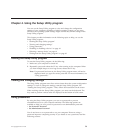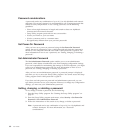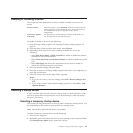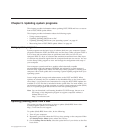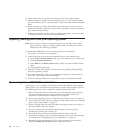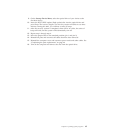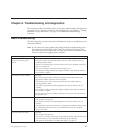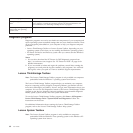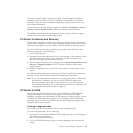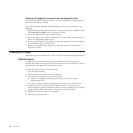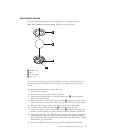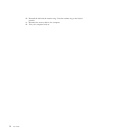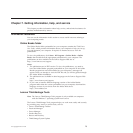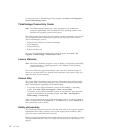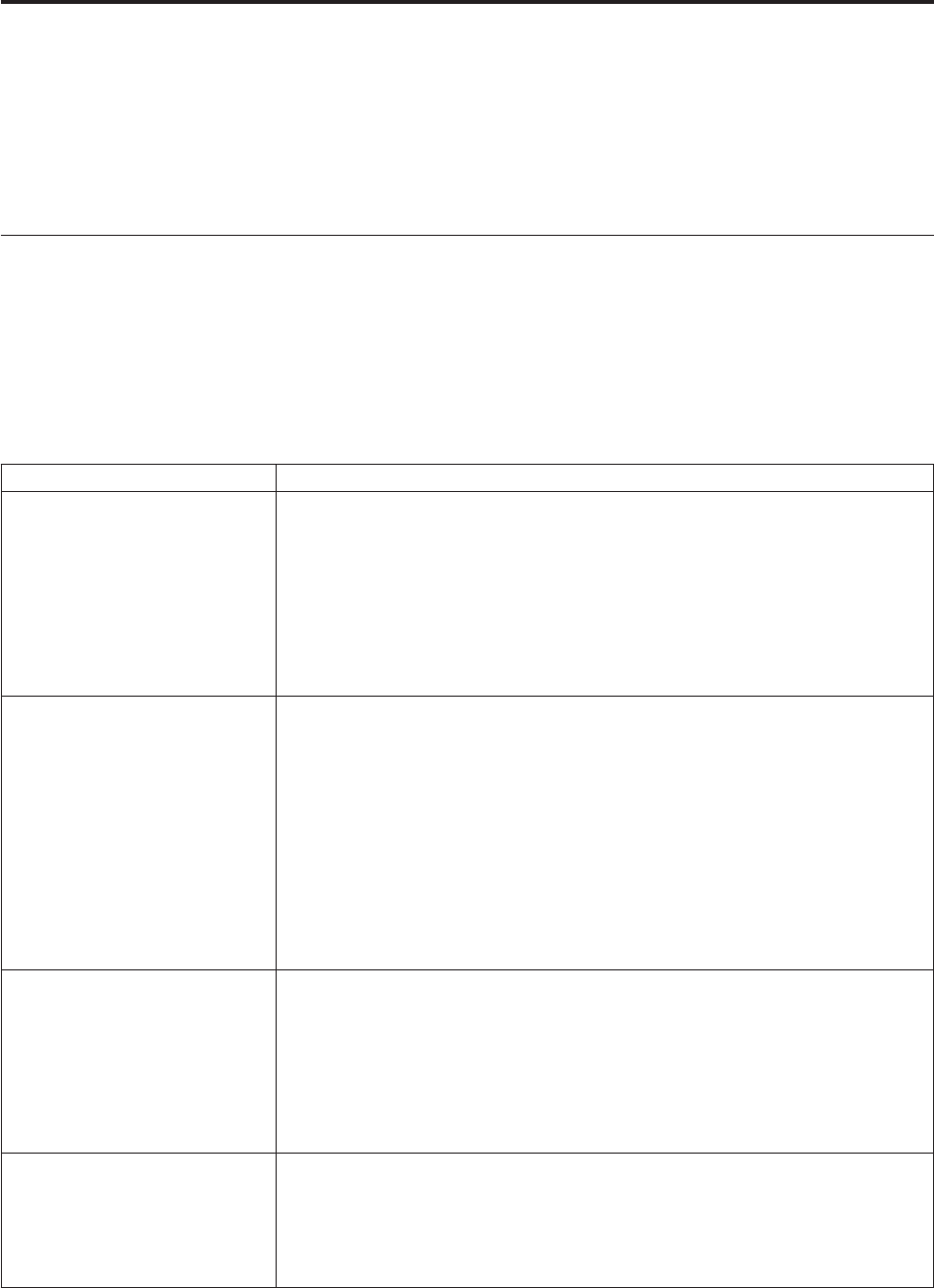
Chapter 6. Troubleshooting and diagnostics
This chapter provides information about some basic troubleshooting and diagnostic
programs. If your computer problem is not described here, see Chapter 7, “Getting
information, help, and service,” on page 73 for additional troubleshooting
resources.
Basic troubleshooting
The following table provides some basic information to help you troubleshoot your
computer problems.
Note: If you cannot solve the problem after doing the basic troubleshooting, have
the computer serviced. Refer to the ThinkCentre Safety and Warranty Guide
that came with your computer for the safety and warranty information and
the list of service and support phone numbers.
Symptom Action
The computer does not start
when you press the power
switch.
Verify that:
v The power cord is correctly connected to the rear of the computer and to a
working electrical outlet.
v If there is a secondary power switch on the back of your computer, make sure
that it is switched on.
v The power indicator on the front of the computer is on.
v The computer voltage matches the voltage available at the electrical outlet for
your country or region.
The monitor screen is blank. Verify that:
v The monitor signal cable is correctly connected to the monitor and to the
appropriate monitor connector on the computer.
v The monitor power cord is correctly connected to the monitor and to a
working electrical outlet.
v The monitor is turned on and the brightness and contrast controls are set
correctly.
v The computer voltage matches the voltage available at the electrical outlet for
your country or region.
v If your computer has two monitor connectors, be sure to use the connector on
the graphics card.
The keyboard does not work. Verify that:
v The computer is turned on.
v The monitor is turned on and the brightness and contrast controls are set
correctly.
v The keyboard is correctly connected to an appropriate keyboard connector (the
PS/2 keyboard connector or one of the USB connectors) on the computer.
v No keys are stuck.
The mouse does not work. Verify that:
v The computer is turned on.
v The mouse is correctly connected to an appropriate mouse connector (the PS/2
mouse connector or one of the USB connectors) on the computer.
v The mouse is clean. Refer to “Cleaning the mouse” on page 70.
© Copyright Lenovo 2010 67