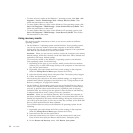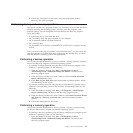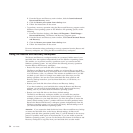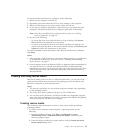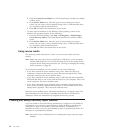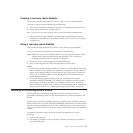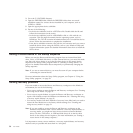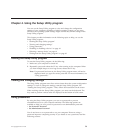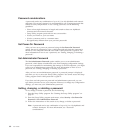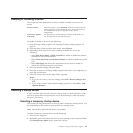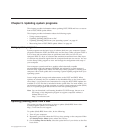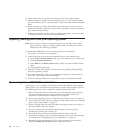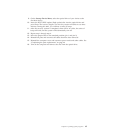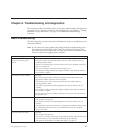Password considerations
A password can be any combination of up to 16 (1 to 16) alphabetic and numeric
characters. For security reasons, it is recommended to use a strong password that
cannot be easily compromised. To set a strong password, use the following
guidelines:
v Have at least eight characters in length and contain at least one alphabetic
character and one numeric character
v Setup Utility program passwords are not case sensitive
v Not be your name or your user name
v Not be a common word or a common name
v Be significantly different from your previous passwords
Set Power-On Password
After you have set a power-on password using the Set Power-On Password
option, the user is prompted to type a valid password each time the computer is
turned on. The computer cannot be used until a valid password is typed in. For
more information on how to set a password, see “Setting, changing, or deleting a
password.”
Set Administrator Password
The Set Administrator Password option enables you to set an administrator
password, which deters unauthorized users from changing configuration settings.
If you are responsible for maintaining the settings of several computers, you might
want to set an administrator password. For more information on how to set a
password, see “Setting, changing, or deleting a password.”
After you have set an administrator password, a password prompt is displayed
each time you try to access the Setup Utility program. You cannot access the Setup
Utility program until a valid password is typed in.
If you have set both power-on password and administrator password, you can
type either password to use your computer. However, to change any configuration
settings, you must use your administrator password.
Setting, changing, or deleting a password
To set, change, or delete a password, do the following:
1. Start the Setup Utility program. See “Starting the Setup Utility program” on
page 59.
2. From the Setup Utility program main menu, select Security → Set Power-On
Password or Set Administrator Password.
3. Follow the instructions on the screen to set, change, or delete a password.
Note: A password can be any combination of up to 16 (1 to 16) alphabetic and
numeric characters. For more information, see “Password
considerations.”
60 User Guide