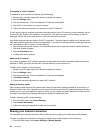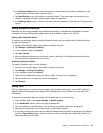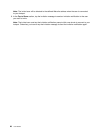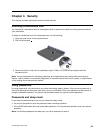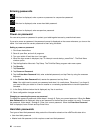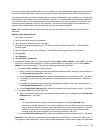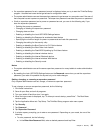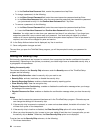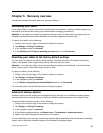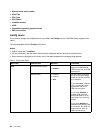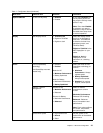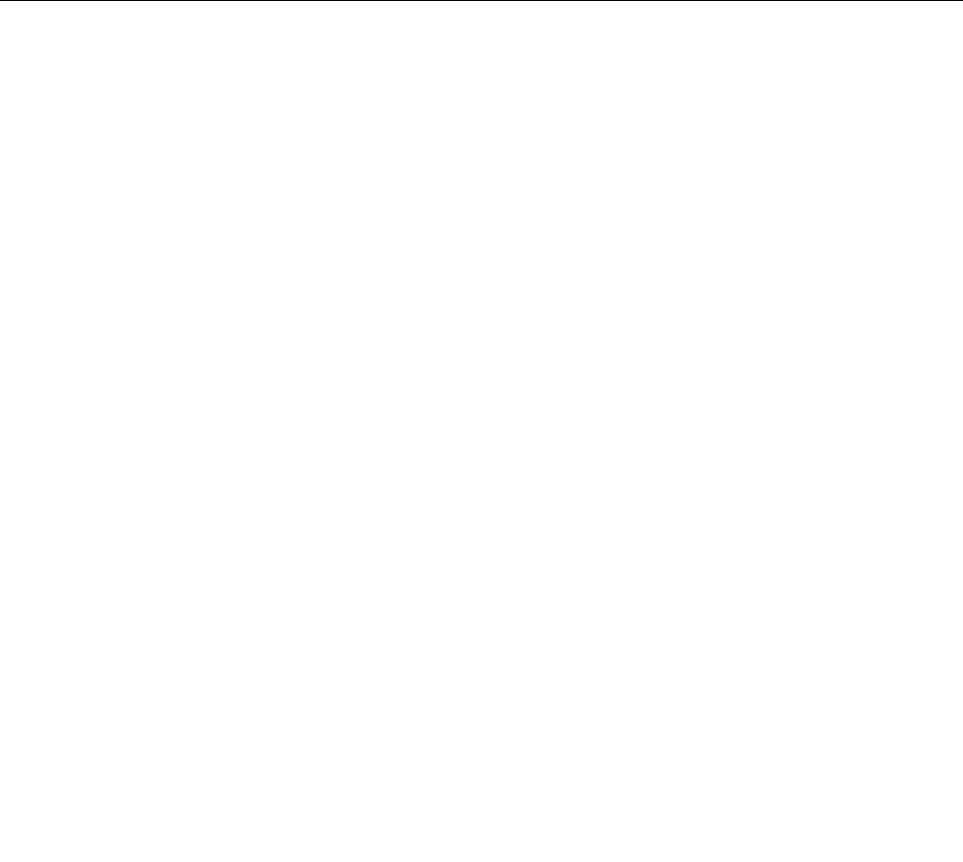
b. In the Conrm New Password eld, reenter the password and tap Enter.
• To change a password, do the following:
a. In the Enter Current Password eld, enter the current supervisor password and tap Enter.
b. In the Enter New Password eld, enter the new supervisor password; then reenter the password
you just entered to verify it in the Conrm New Password eld. Tap Enter.
• To remove a password, do the following:
a. In the Enter Current Password eld, enter the current supervisor password and tap Enter.
b. Leave the Enter New Password and Conrm New Password elds blank. Tap Enter.
Attention: You might want to note down your password and keep it in a safe place. If you forget your
supervisor password, Lenovo cannot reset your password. You must take your tablet to a Lenovo
reseller or a Lenovo marketing representative to have the system board replaced. Proof of purchase is
required, and a fee will be charged for parts and service.
10. In the Setup Notice window that is displayed, tap Yes to continue.
11. Save conguration changes and exit.
The next time you open the ThinkPad Setup program, you will be prompted to enter your password to
proceed.
Setting the security chip
Strict security requirements are imposed on network client computers that transfer condential information
electronically. Depending on the options you ordered, your tablet might have an embedded security chip, a
cryptographic microprocessor.
Setting the security chip
The choices offered on the Security Chip submenu under the Security menu of the ThinkPad Setup
program are the following:
• Security Chip Selection: select he security chip you want to use.
• Security Chip: activate, inactivate, or disable the security chip.
• Security Reporting Options: enable or disable each security reporting option.
• Clear Security Chip: clear the encryption key.
• Physical Presence for Provisioning : enables or disables the conrmation message when you change
the settings of the security chip.
• Physical Presence for Clear: enables or disables the conrmation message when you clear the security
chip.
Notes:
1. Ensure that the supervisor password has been set in the ThinkPad Setup program. Otherwise anyone
can change the settings for the security chip.
2. If the security chip is removed or replaced, or a new one has been added, the tablet will not start. You
will hear four cycles of four beeps each.
3. If the security chip is inactive or disabled, the Clear Security Chip option will not be displayed.
4. When you clear the security chip, be sure to turn your tablet off and then turn it on again after you set
the security chip to Active. Otherwise, the Clear Security Chip option is not displayed.
To set an item on the Security Chip submenu, do the following:
1. Print these instructions.
34 User Guide