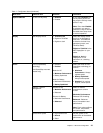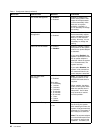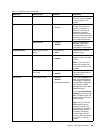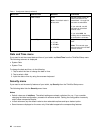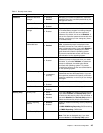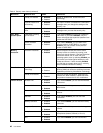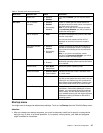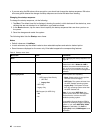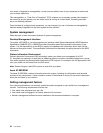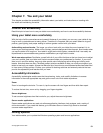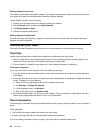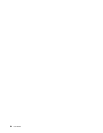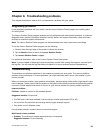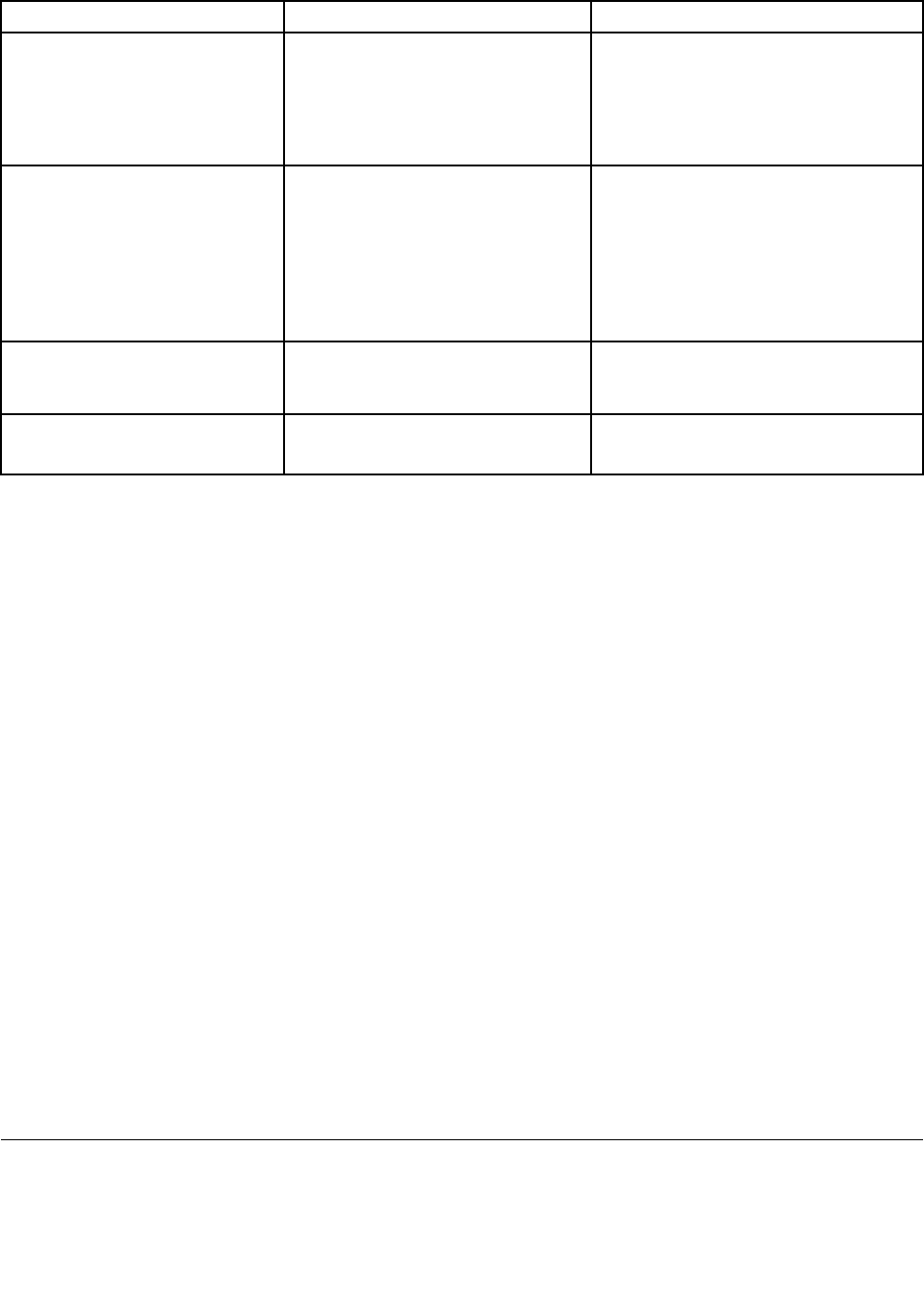
Table 3. Startup menu items (continued)
Menu item Value
Comments
Boot Mode
• Quick
• Diagnostics
Screen during POST:
• Quick: The ThinkPad Logo screen is
displayed.
• Diagnostics: Test messages are
displayed.
Option Key Display
• Disabled
• Enabled
If you select Disabled, then the message
“To interrupt normal startup, press
Enter.” is not displayed during the POST.
Boot Device List F12 Option
• Disabled
• Enabled
If you select Enabled, the F12 key
is recognized and the Boot Menu is
displayed.
Boot Order Lock
• Disabled
• Enabled
If you select Enabled, the boot priority
order is locked for your future use.
Restart menu
If you need to close the ThinkPad Setup and restart the system, tap Restart from the ThinkPad Setup
main menu. The following submenu is displayed:
• Exit Saving Changes: Restart the system after saving the changes.
• Exit Discarding Changes: Restart the system without saving the changes.
• Load Setup Defaults: Load the default setting that was in effect at the time of purchase.
• Discard Changes: Discard the changes.
• Save Changes: Save the changes.
Updating your system UEFI BIOS
The Unied Extensible Firmware Interface (UEFI) BIOS is a part of the system programs that make up
the basic layer of software built into your tablet. The UEFI BIOS translates the instructions from other
software layers.
Your tablet system board has a module called EEPROM, also referred to as ash memory. You can update
the UEFI BIOS and the ThinkPad Setup program by starting your tablet with a ash update optical disc or
ash update application running in the Windows environment.
In some instances when you add software, hardware, or a device driver, you might be informed that you
need to update your UEFI BIOS in order for the new addition to work properly.
To update your UEFI BIOS, go to the following Web site and follow the instructions on the screen:
http://www.lenovo.com/ThinkPadDrivers
Using system management
This section is intended primarily for network administrators.
Chapter 6. Advanced conguration 49