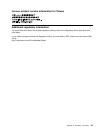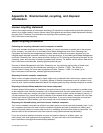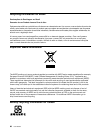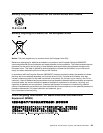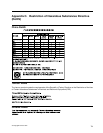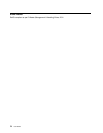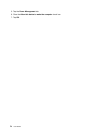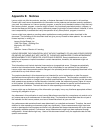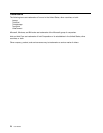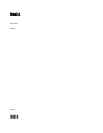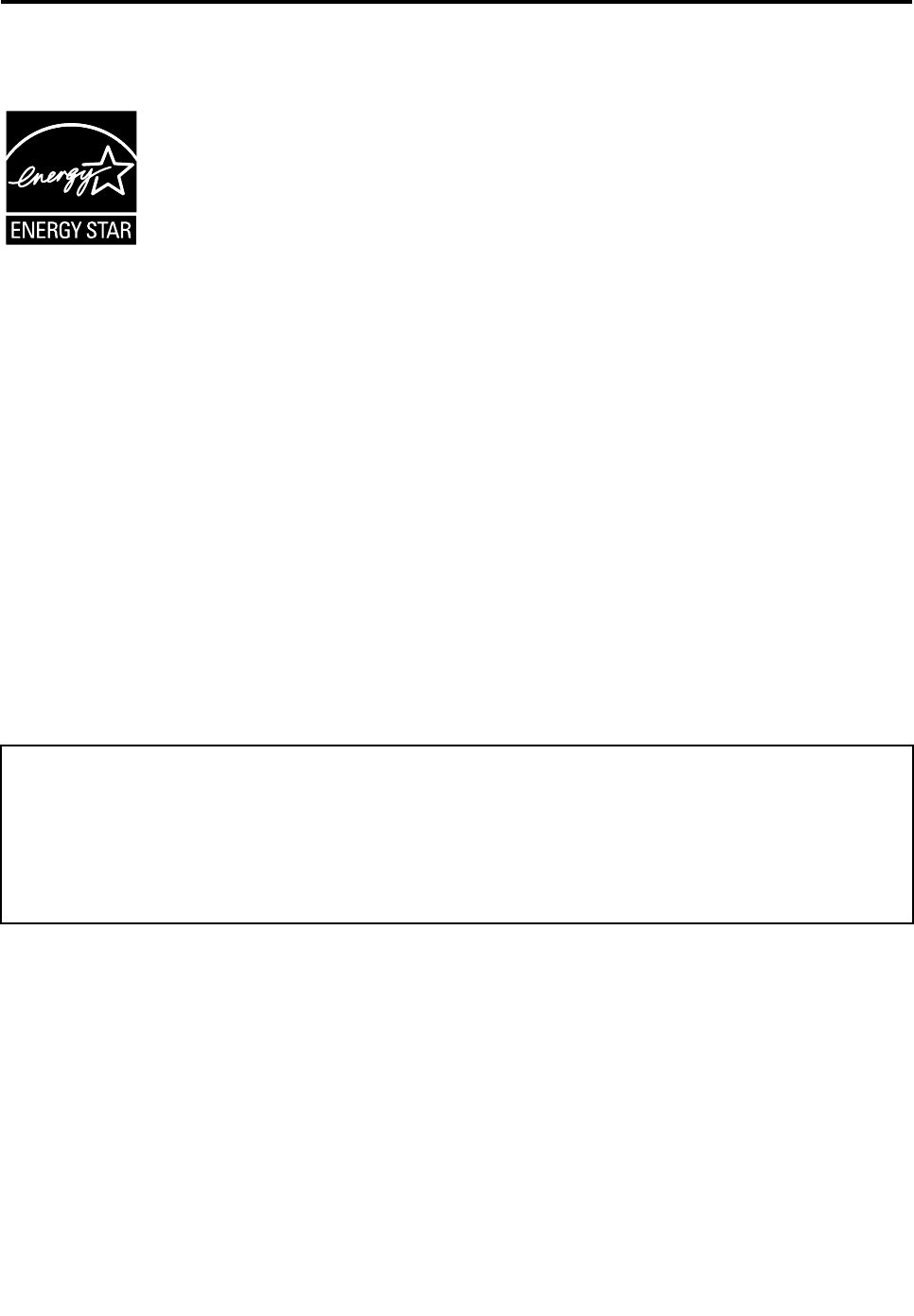
Appendix D. ENERGY STAR model information
ENERGY STAR
®
is a joint program of the U.S. Environmental Protection Agency and the U.S. Department
of Energy aimed at saving money and protecting the environment through energy efcient products and
practices.
Lenovo is proud to offer our customers products with the ENERGY STAR qualied designation. Lenovo
computers of the following machine types, if the ENERGY STAR mark is afxed, have been designed and
tested to conform to the ENERGY STAR program requirements for computers.
3697, 3698, 3700, 3701, and 3702
By using ENERGY STAR qualied products and taking advantage of the power-management features
of your computer, you can help reduce the consumption of electricity. Reduced electrical consumption
can contribute to potential nancial savings, a cleaner environment, and the reduction of greenhouse gas
emissions.
For more information about ENERGY STAR, go to: http://www.energystar.gov
Lenovo encourages you to make efcient use of energy an integral part of your day-to-day operations. To
help in this endeavor, Lenovo has preset the following power-management features to take effect when your
computer has been inactive for a specied length of time:
Power plan: Energy Saver (settings when plugged into ac power)
• Turn off the display: After 10 minutes
• Put the tablet into sleep: After 20 minutes
• Advanced power settings:
– Turn off hard disks: After 15 minutes
– Hibernate: Never
To awaken your tablet from sleep mode, press the power button. For more information about these settings,
see the Windows Help and Support information on your tablet.
The Wake on LAN function is enabled when your tablet is shipped from the factory, and the setting remains
valid even when the tablet is in sleep mode. If you do not need to have Wake on LAN enabled while your
tablet is in sleep mode, you can reduce the power consumption and prolong the time in sleep mode, by
disabling the setting of Wake on LAN for sleep mode. To disable the setting of Wake on LAN for sleep
mode, do the following:
1. From the desktop, swipe in from the right edge of the screen to display the charms.
2. Tap Settings ➙ Control Panel ➙ Hardware and Sound ➙ Device Manager.
3. In the Device Manager window, expand Network adapters.
4. Press and hold your network adapter device, and tap Properties.
© Copyright Lenovo 2012
73