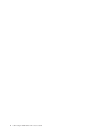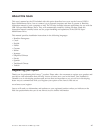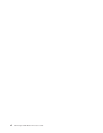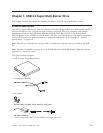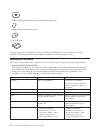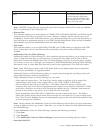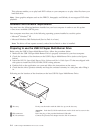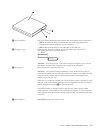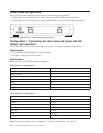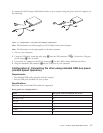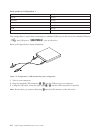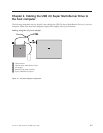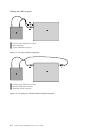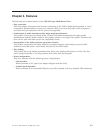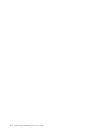4 Power indicator The green LED indicates the power status and the operation states of the drive.
v LED is on: when the drive is connected in any of the supported power
configurations and the USB port of your computer.
v LED is off: when the drive is not connected to the USB port.
5 Emergency eject When ejecting the media with the power off, insert paper clip into the
emergency eject hole to open the disc tray.
45 mm
1.8 in
Attention: Be sure the power is off when using the emergency eject. Use the
eject button instead of the emergency eject except in an emergency.
6 Eject button Press this button to open the disc tray.
Attention: An electrical locking mechanism is used in this drive so that an
erroneous operation does not open the to disc tray during write. Make sure that
the power is on and the drive is not in operation before pressing the eject
button to open the disc tray.
If the disc tray cannot be opened even when the eject button is pressed or if the
disc tray needs to be opened when power is not supplied from the AC adapter,
use the emergency eject hole5 in front of the drive.
Check that nothing is placed in front of the disc tray when ejecting. When
normal ejection is impossible, an error message may appear on your computer.
When ejection is not performed normally, open the disc tray manually and close
it securely.
7 Busy indicator LED blinks: during data read or write.
Chapter 1. USB 2.0 Super Multi-Burner Drive 1-5