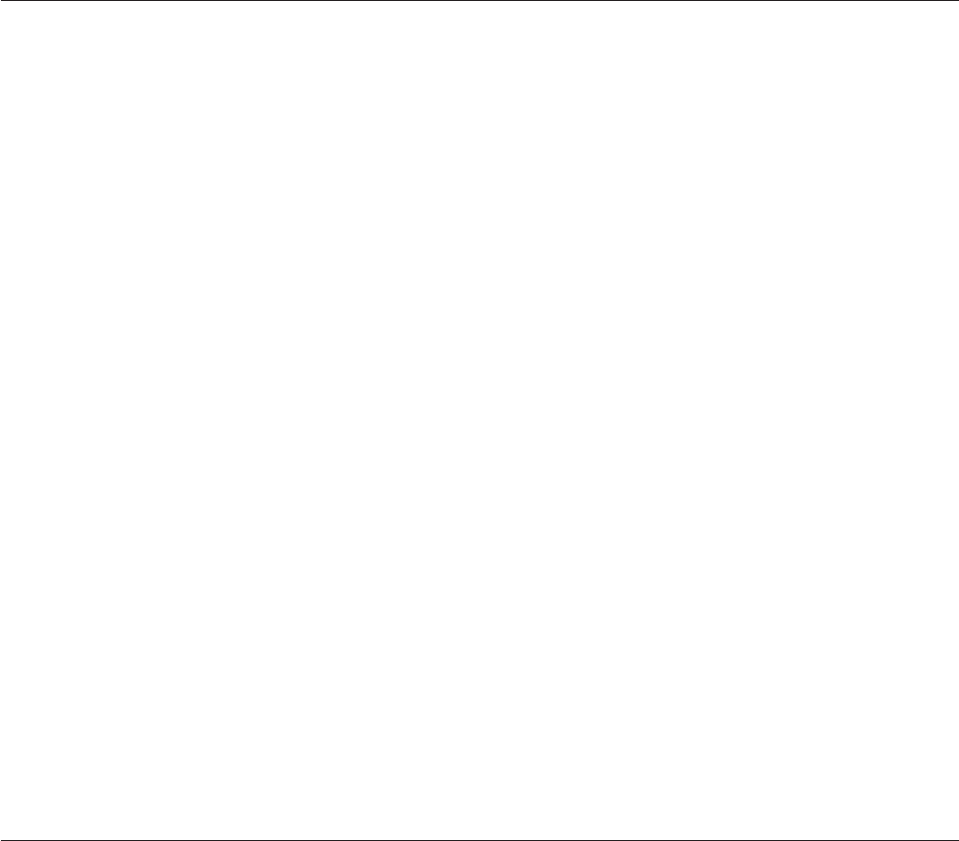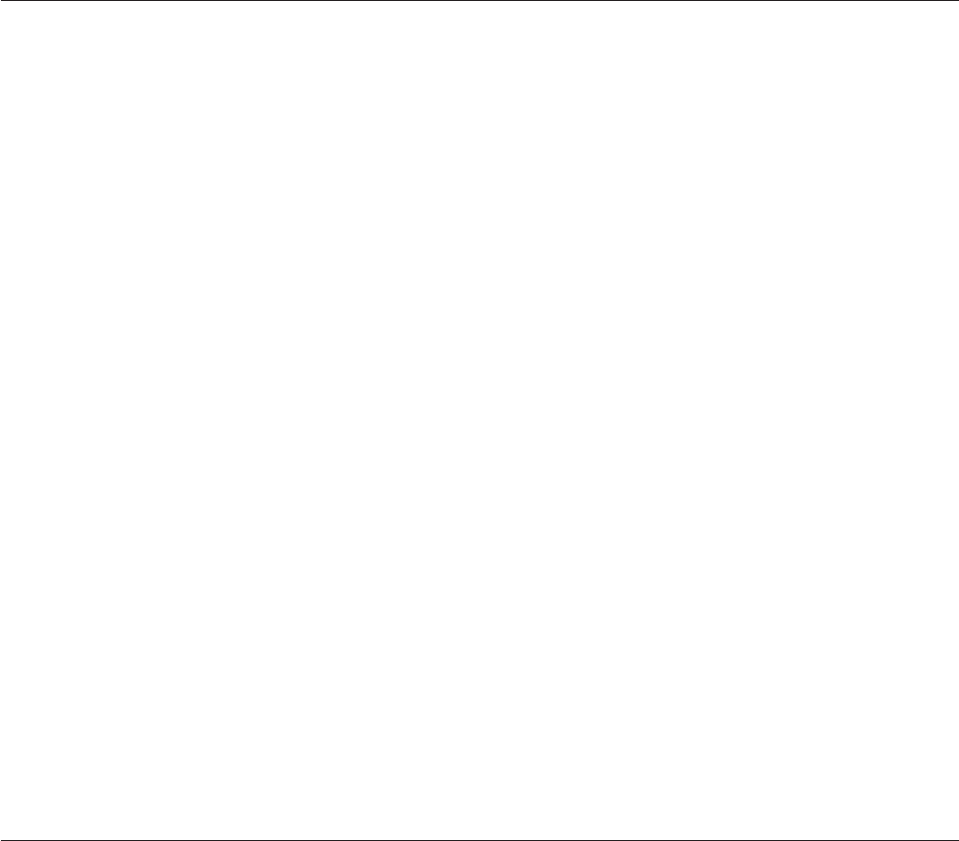
Using Direct-to-disc
Direct-to-disc is provided so that you can write data to CD-R, CD-RW, DVD-RAM, DVD-RW, and DVD-R
media. DVD-RAM, DVD-RW, CD-RW, DVD-R, and CD-R media can be written to many times (data on
DVD-R and CD-R media may be appended until these discs are full).
To format and write to DVD-R, CD-R, DVD-RAM, DVD-RW, or CD-RW media:
1. Insert a disc into the drive.
2. Double-click My Computer. Right-click the Host USB 2.0 Super Multi-Burner drive letter.
3. Click Format. Formatting time will vary depending on the format process you use (Quick or Full).
4. After formatting is complete, you can drag and drop files to the Host USB 2.0 Super Multi-Burner
drive icon, or you can move files in Windows Explorer.
To
make CD-R media compatible in other computers:
1. Double-click My Computer. Right-click the USB 2.0 Super Multi-Burner drive letter.
2. Click Make Compatible.
To
use UDF formatted DVD-RAM, DVD-RW, or CD-RW media in other computers, a UDF reader is
included on the USB 2.0 Super Multi-Burner Software and User’s Guide Super CD. To use the UDF reader,
follow this procedure:
1. Insert the USB 2.0 Super Multi-Burner Software and User’s Guide Super CD into the CD or DVD drive of
the computer you want to use the UDF formatted discs with.
2. Click Start.
3. Click Run.
4. Type e:\UDF\language where e is the drive letter of the USB 2.0 Super Multi-Burner drive, and
language is your language.
5. Click OK.
6. Double-click SETUP.EXE and follow the on-screen instructions.
Note:
The UDF reader is only needed on systems that do not have another Direct-to-disc program for
CD-RW or DVD-RW installed.
Using Intervideo WinDVD Creator Plus
With Intervideo WinDVD Creator Plus, you can capture, edit, and record video and audio files. You can
also use Intervideo WinDVD Creator Plus to create and record DVD videos using your own video and
audio files. For more detailed information on Intervideo’s WinDVD Creator Plus features, go to the
WinDVD Creator Plus User’s Guide on the USB 2.0 Super Multi-Burner Software and User’s Guide Super
CD.
The main function areas within the WinDVD Creator Plus main window are “Capture,” “Edit,” “Author,”
and “Make Movie”. From these functions, you can import and edit your own video and audio files, then
save them into any supported format. The supported formats include MPEG-1, MPEG-2, ASF, WMV, and
AVI. When you have prepared your video and audio files, by going through the “Capture” and “Edit”
steps, you can then add a customized menu from within the “Author” function. You can import your
own still images to use as menu backgrounds or select one of the sample images. When your movie is
ready, proceed to “Make Movie” where you can select the output format and video standard used in
creating your movie. Burn your movie to disc or save it to the hard disk for burning later. If you use
WinDVD Creator Plus to create a DVD image on your hard disk, you can select “Load Image to Burn”
from the Project menu.
WinDVD Creator Plus also offers the capability to record video directly to DVD recordable media using
“Disk Manager.” This is done without using any additional space on your hard disk. With Disk Manager,
5-4 USB 2.0 Super Multi-Burner Drive User’s Guide