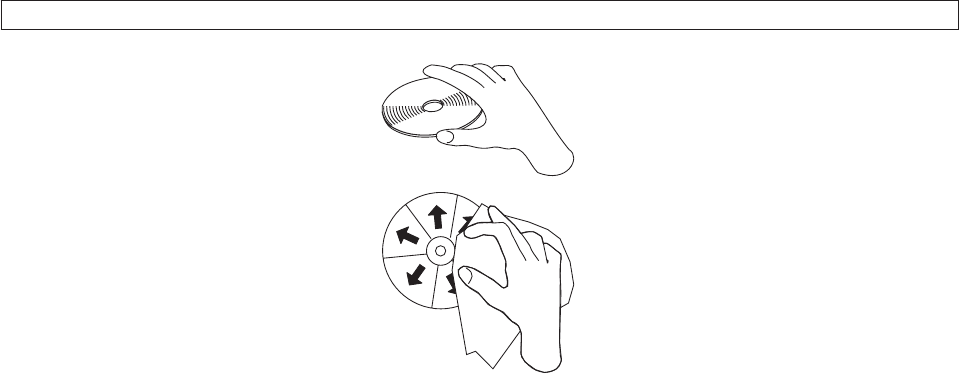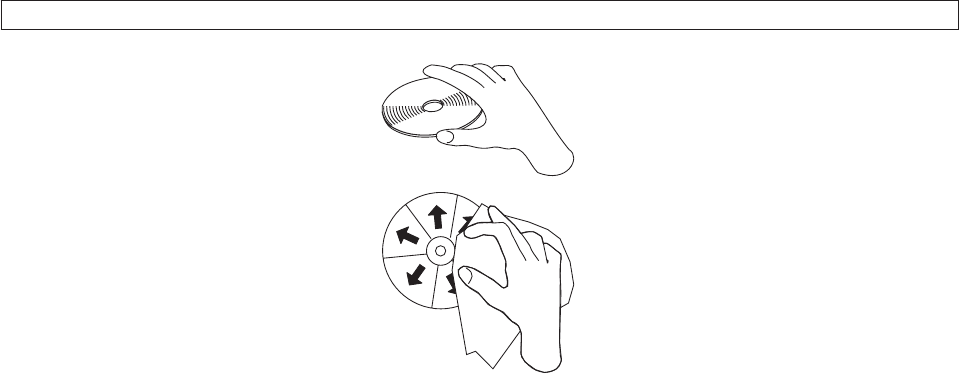
v Always store discs away from direct heat sources.
v Remove discs from the computer when not in use.
v Check discs for cracks BEFORE each use.
IMPORTANT: Do not use discs that are cracked.
v Do not force discs into the computer or packaging.
v Do not bend or flex discs.
v Do not use commercial cleaners to clean discs.
v Do not write on the surface of discs.
v Handle discs by the edges or the center hole.
v Do not touch the surface of discs.
v To remove dust or fingerprints, wipe discs from the center to the edge with a soft, lint-free cloth.
Attention: Wiping a disc using a circular motion can cause data loss.
Using DVD-RAM media
DVD-RAM media is available in single-sided and double-sided versions.
The 2.6 GB and 4.7 GB versions are single-sided. The 9.4 GB version is double-sided. To access the data
on both sides of the media, you must remove the media from the drive, turn it over, and re-insert it into
the drive. DVD-RAM media must be removed from the cartridge before using this drive.
Using CDs and DVDs
Complete the following procedure to read a data disc:
1. Turn on the computer.
2. Press the Eject button on the front of the drive.
3. Insert a disc in the tray with the label facing up.
4. Close the drive by gently closing the disc tray.
5. Wait for the drive busy indicator to stop blinking and is continuously on.
6. Double-click the CD-ROM or DVD-RAM/DVD-R/DVD-RW icon.
Using CD-Rs and CD-RWs
The host USB 2.0 Super Multi-Burner drive can write to both CD-R and CD-RW discs. CD-R discs cannot
be erased, but can be used with standard CD-ROM drives and CD players.
You can use CD-R discs to record audio tracks, store data, archive files, and copy files from another CD.
5-2 USB 2.0 Super Multi-Burner Drive User’s Guide